- Paligo Documentation
- Author
- Elements and Attributes
- Copy Elements
- Copy Elements with XML Tree View
Copy Elements with XML Tree View
You can use the XML Tree View to make a copy of an element in a topic. Paligo adds the copy directly after the original version, and then you can move the copy in the structure if needed.
When you copy an element, Paligo duplicates:
The element
Any text or other content inside the element
Any "child" elements inside the element
Any text or other content from inside the "child" elements.
All of the copies are new versions that reproduce the content and structure of the original versions. They have unique IDs and are separate from the original versions. If you use the XML Tree View to make a copy, and then you edit the copy, the changes will only apply to the copy. They will not apply to the original version (the XML Tree View copy is not content reuse).
To copy an element using the XML Tree View:
Open a topic in the editor and select the XML Tree View in the side panel.
The XML Tree View shows the main elements in your topic as blue boxes, arranged in a hierarchy that matches the structure. Any box with a white cross has lower level content. If you select the white cross icon, the tree expands to show the lower levels.
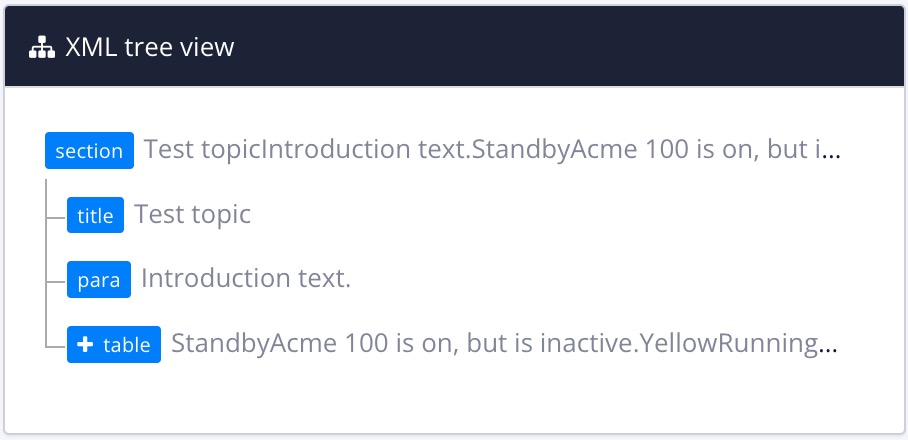
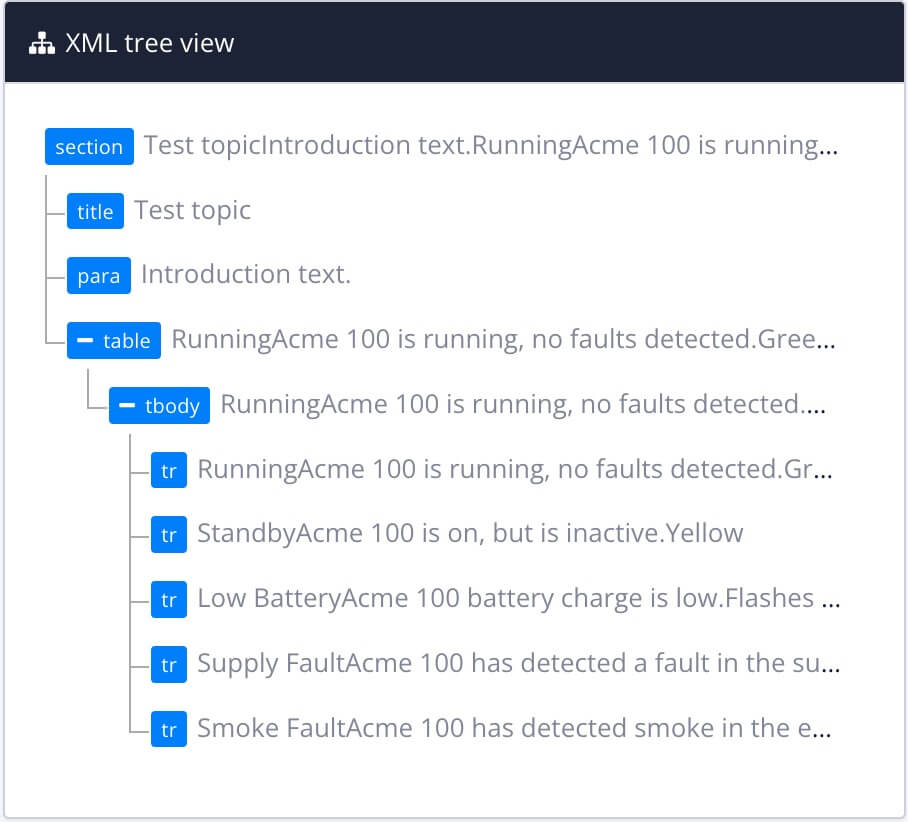
Expand the hierarchy until you can see the element that you want to copy.
Position the cursor over the element you want to copy.
Paligo displays a copy icon and a delete icon.
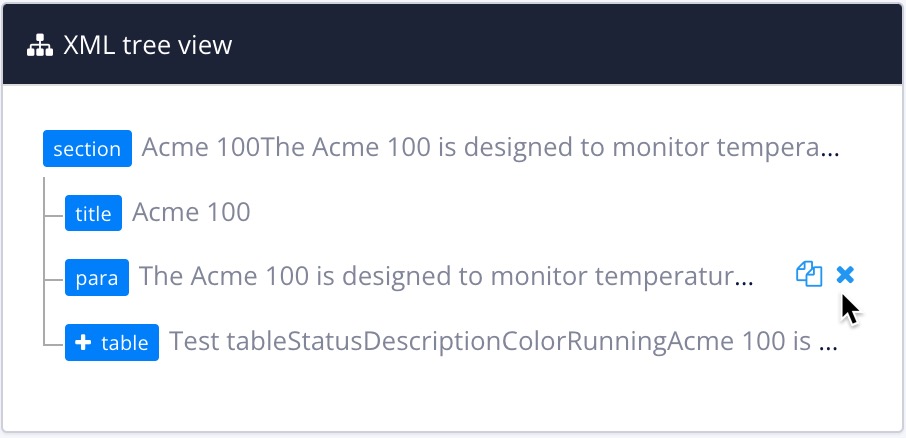
Note
For tables, you can only copy the
tableelement or a table row (tr).Select the copy icon (overlapping files).

Paligo creates a copy of the selected element. It places the copy directly after the element you selected.
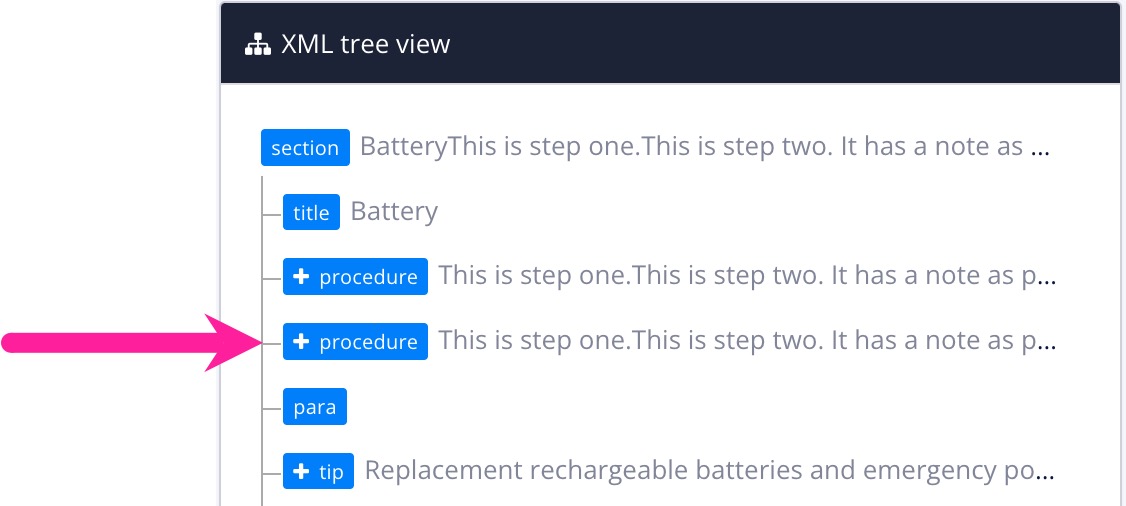
If you need to move the copy to a new position in the structure, select it in the XML Tree View and drag it to the new position.
To learn more about moving elements, see Move Block Elements with XML Tree View.
Note
If you copy an element that has elements inside it ("children"), Paligo will make copies of the "child" elements too. For example, if you copy a procedure with three steps, Paligo will create a duplicate procedure that also has three steps. The procedures and steps all have unique IDs so that if you change them, they do not affect the original version.