View Snapshot Information
Administrators, authors and contributors can create content snapshots. A snapshot is an archived version of the content at a particular time. It is useful when comparing different snapshots.
When a snapshot is created, you can add information about why the snapshot was created (for example feature changes, feedback comments or contributions). This information is visible in Resource View.
Select the
foldercontaining the content in Content Manager.
If the content is not in a folder, select the top-level folder Documents.

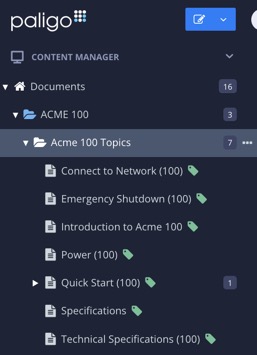
This will open the Resource View.
Navigate down the folder structure until you find the topic of interest.
Select the blue arrow to the left of the topic to show its information.

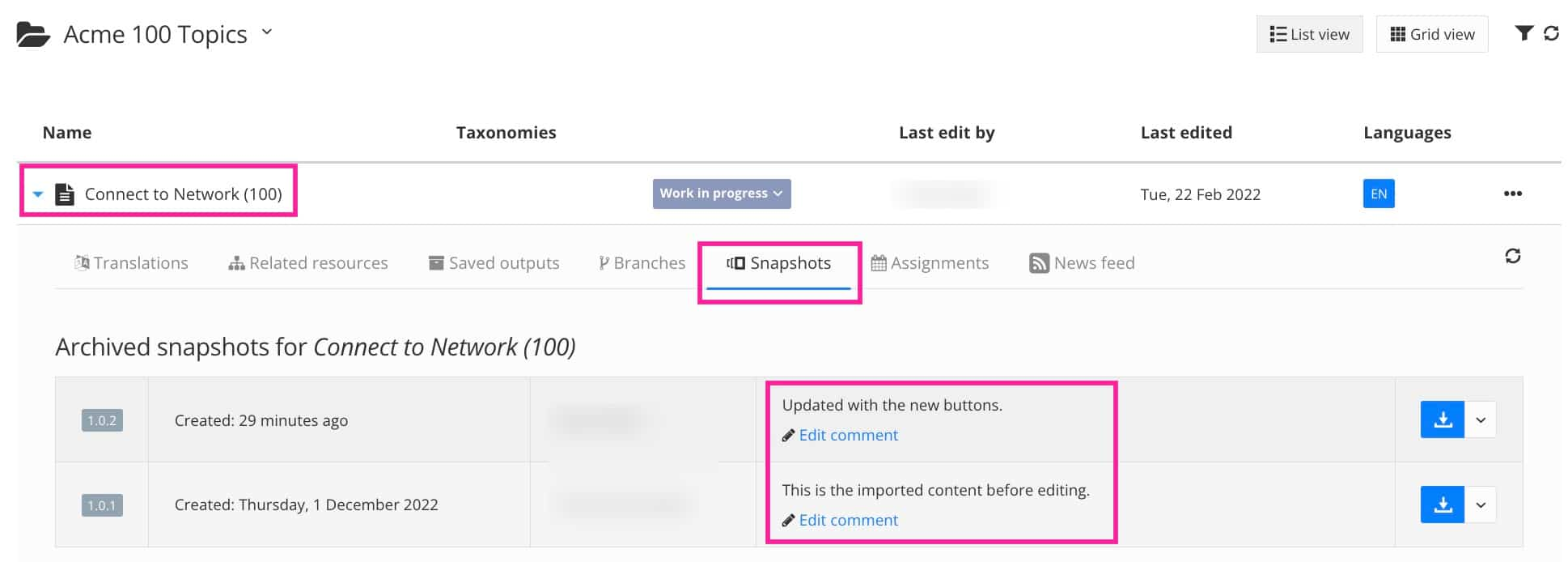
Select the Snapshots tab to show available snapshots.
If needed, select Edit comment to update a comment.
