Create a Variable List
The variablelist element is a "container" for all of your terms and descriptions.
<variablelist>
<title></title>
<varlistentry>
<term></term>
<listitem>
<para></para>
</listitem>
</varlistentry>
</variablelist>The variablelist has a
title. This is optional and if you do not want it, you can remove it and the variablelist will still be valid.Each term(s) and description pair go inside a
varlistentryelementEach term consists of a
termelement. You add the term text directly inside this element, there is no para.Each description consists of a
listitemelement and aparaelement inside it. You add your description text inside theparaelement.
To create a variable list (description list):
Create a new topic or edit an existing one by selecting it in the Content Manager.
Position the cursor where the variable list is to be inserted.
Press Alt + Enter ⏎ (Windows) or Command ⌘ + Enter ⏎ (Mac) to display the Element Context Menu.

Enter
variablelistand select it from the menu.
Paligo automatically adds a title for the variable list, one term and one description.
Enter a text for the
title(or remove it).Enter a text for the
termandlistitem(its description).Position the cursor at the end of the description and press Enter to add another term.
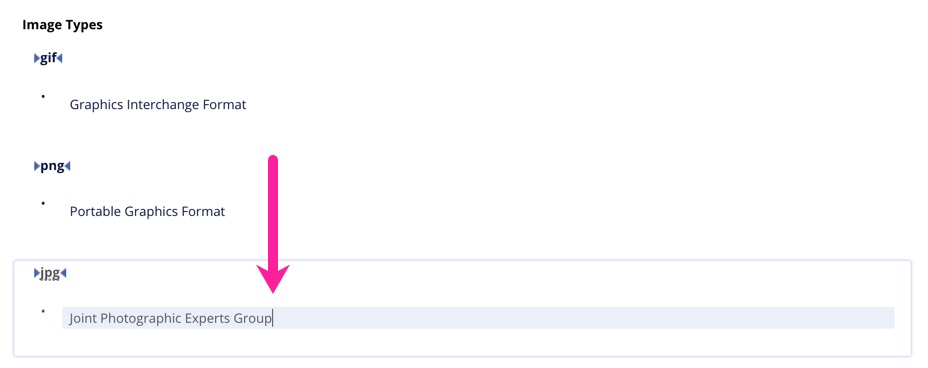
Paligo adds another pair (term and description) to the list.
To end the list, position the cursor after the
variablelist.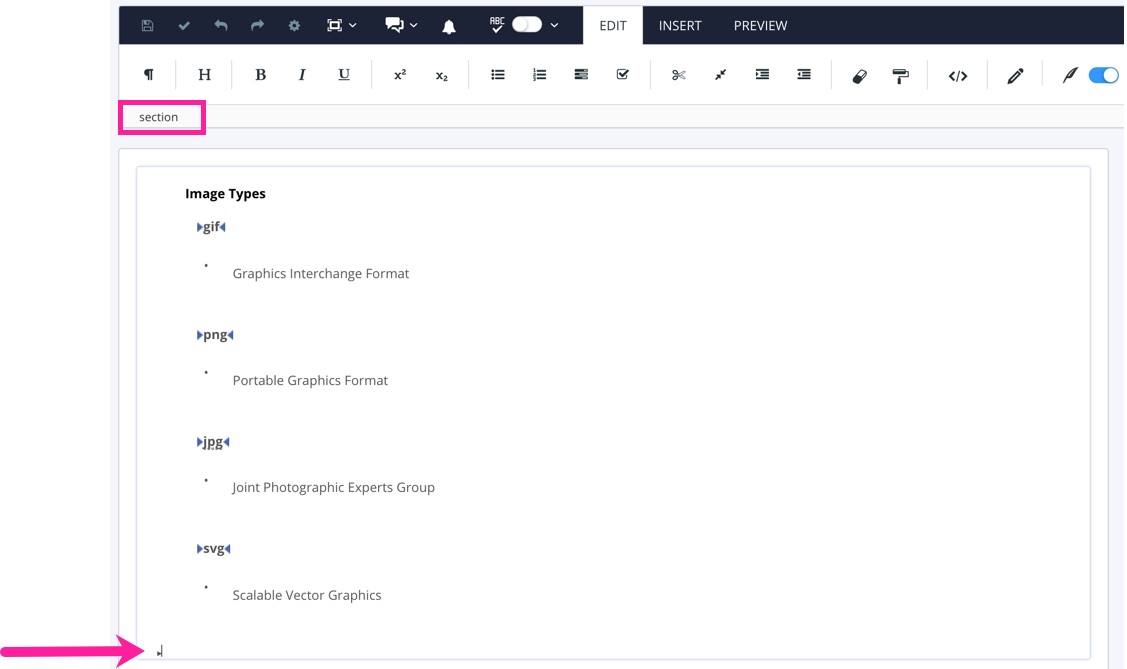
From this position, you can, if needed, use the element context menu to add additional content.
Select Save.
