Enable Embed Swagger Content
To be able to embed Swagger OpenAPI in your content, it must first be enabled in your layout.
Select Layout in the top menu.

Paligo displays a list of Layouts. The list is empty if there are no custom Layouts in your Paligo instance.
Select the Layout you want to update or Create a Layout.
Tip
You can copy the URL of the Layout Editor and paste it into a new tab in your browser. This can be useful if you frequently switch between your Paligo content and the Layout settings.
Select Analytics and other integrations in the sidebar.
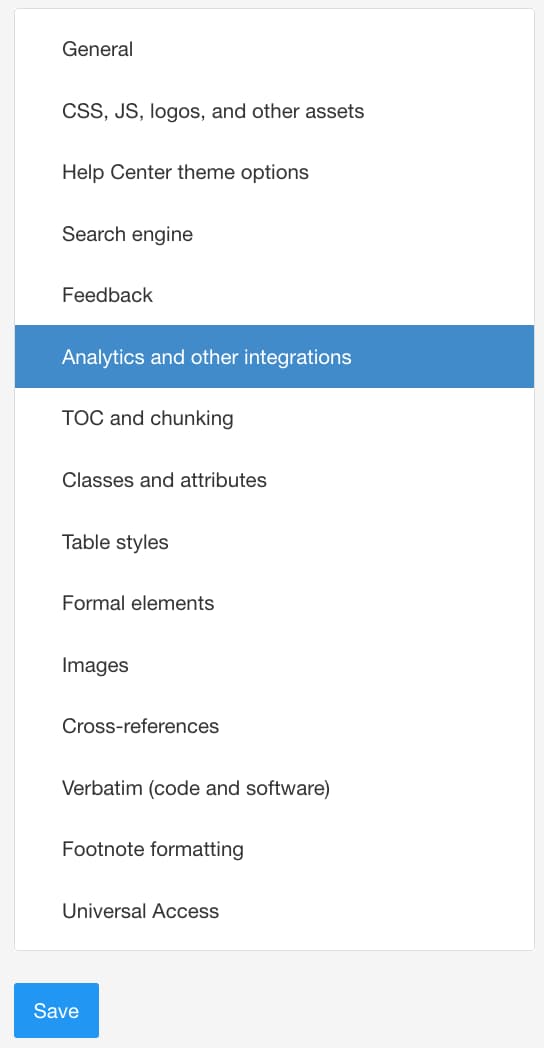
Select Enable for Enable embedding Swagger content.
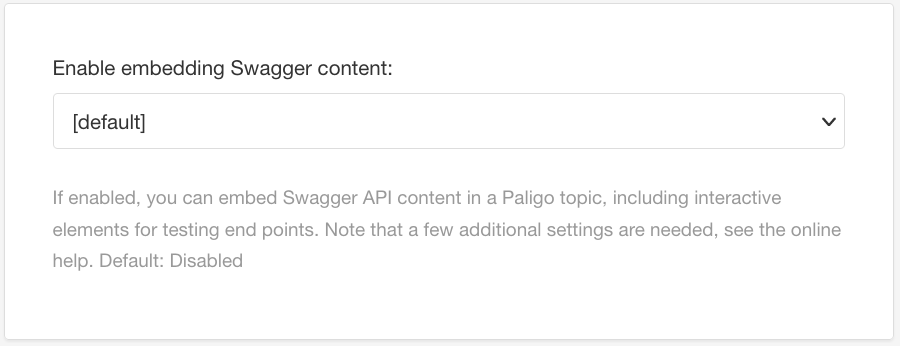
Select General in the sidebar.
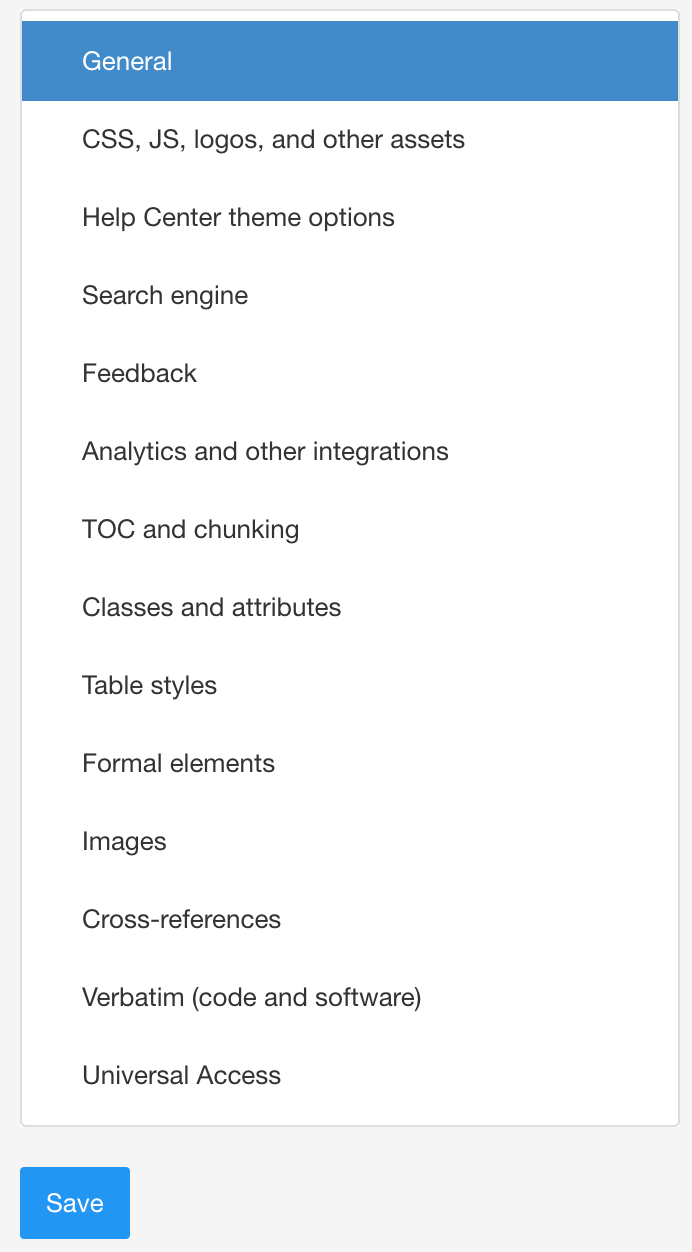
Enable or Disable Use a short and flat URL structure for output files depending on where the content will be positioned in the publication structure (table of contents):
Enable this option if the content will be at second level or lower.
Disable this option if the content will be at top level. Disabled by default.
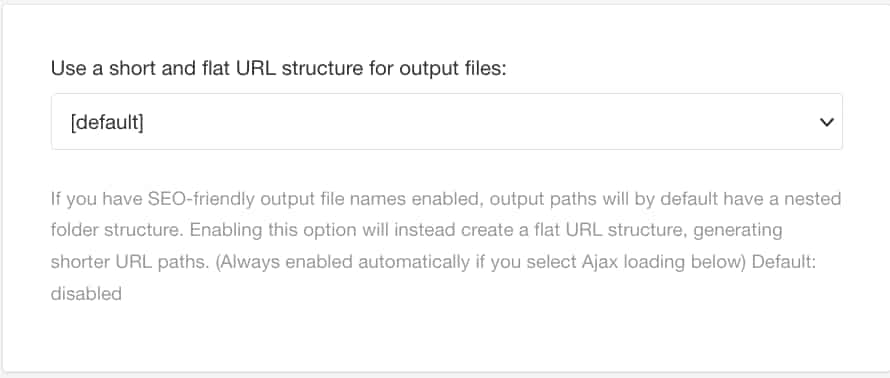
Note
Select Disable if the topic will be at top-level. Disabled by default.
Select Save.