Symbols and Special Characters
Paligo's editor has a Character feature that you can use to add symbols and special characters, such as copyright symbols, to your content. You can find the Character feature on the toolbar for the Insert tab.

When you select Character, the Insert special character dialog appears.
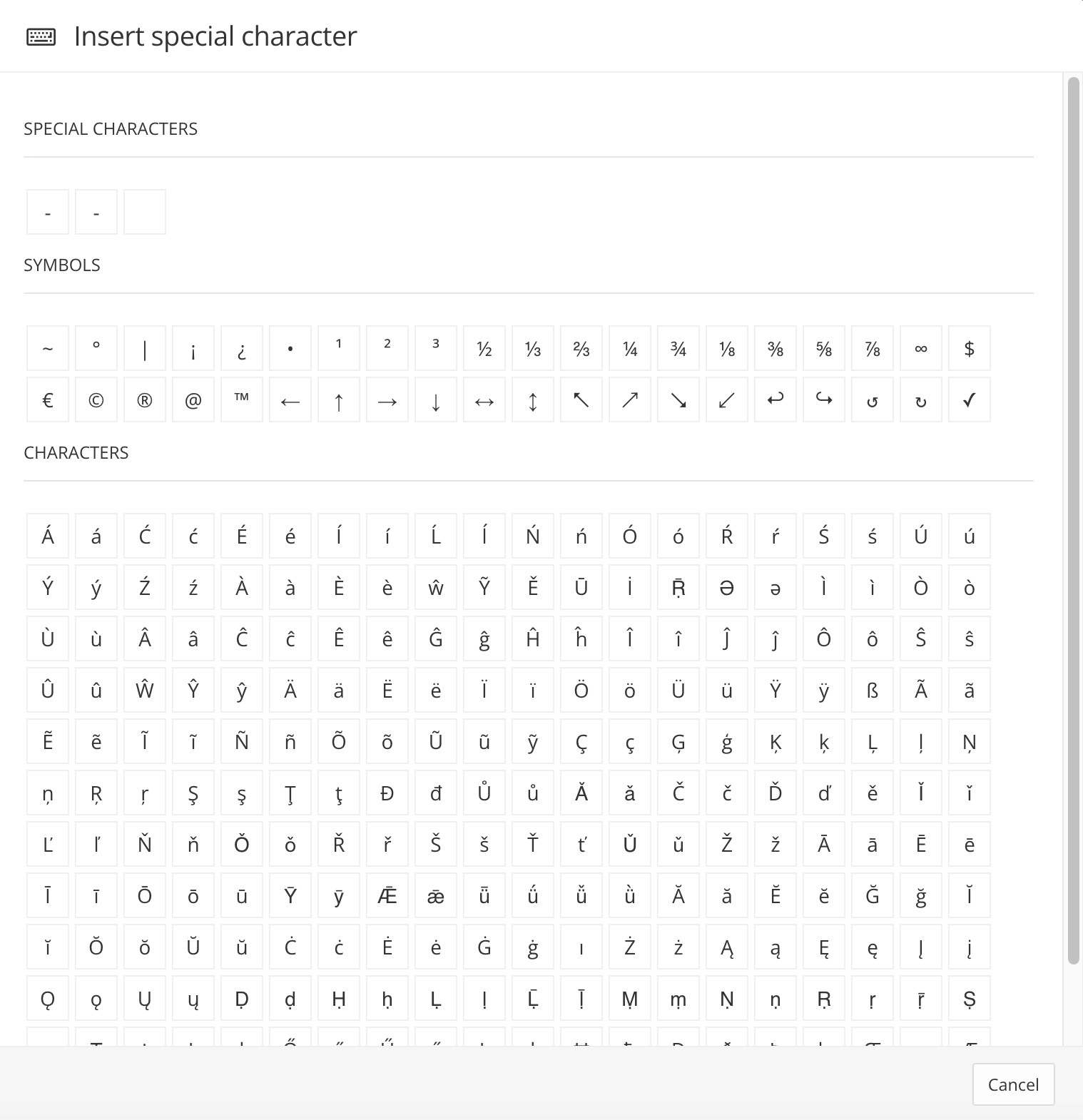
To insert a symbol or special character, select it from the list. Paligo will insert it in the current position in the text.
You can also insert special characters by using the standard method for your operating system, as described in How to Quickly Type Special Characters on Any Computer, Smartphone, or Tablet. You will need to use the operating system method if you want to add a character that is not included in the list on the Insert special character dialog.
Note
If the special characters you need are part of an equation, insert an equation or inlineequation element instead, and then use the built-in Math Editor.