Override Passing Score on Publication Level
On the publication level it is possible to set a basic passing score or to profile it with different minimum scores depending on for example user level, product or market. This can be set when the publication is created or adjusted afterwards.
Tip
By including questions for different user levels and profiling them, you will only need one publication.
Select the Dotted Menu (...) for the publication in Content Manager.
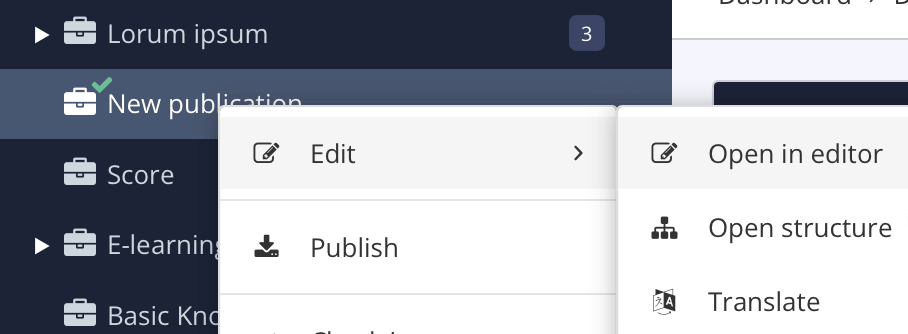
Select Edit and choose Open in editor.
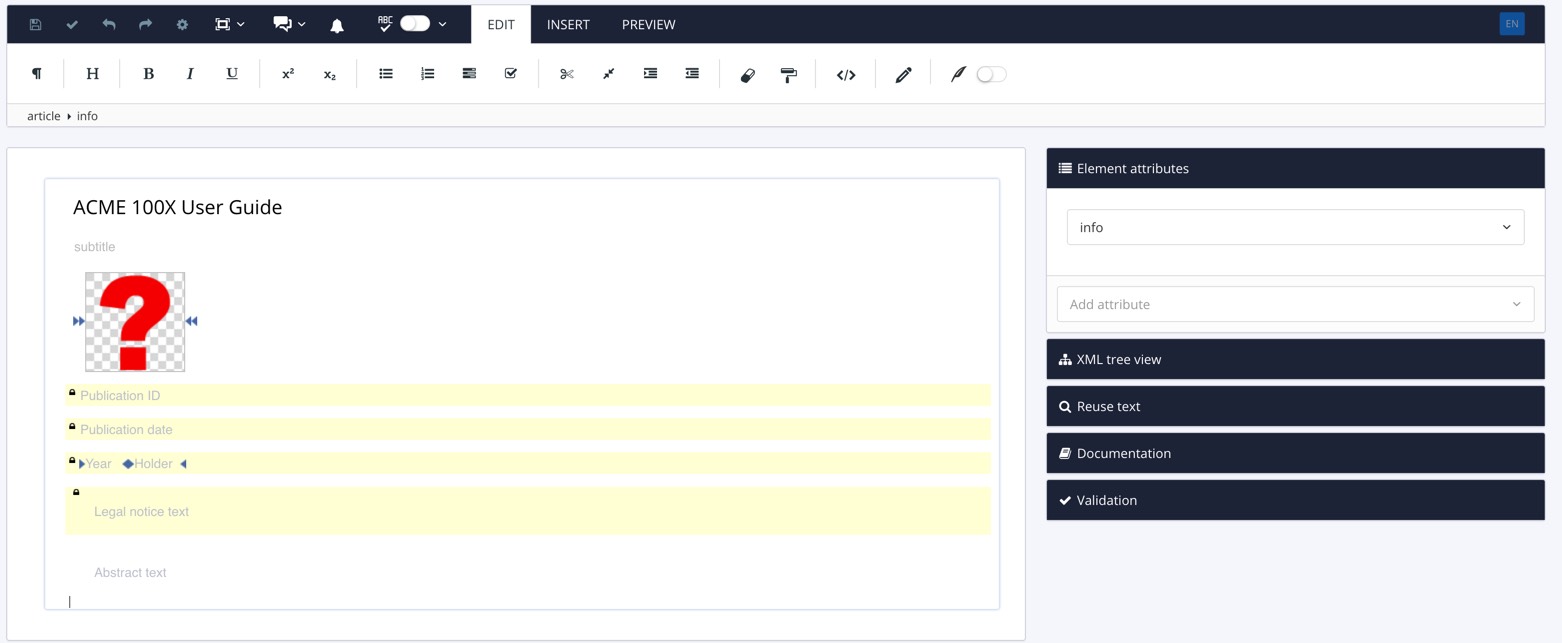
Paligo opens the publication topic.
Use the keyboard down arrow ⬇️ to position the cursor at the bottom of the article.
Press Alt + Enter ⏎ (Windows) or Command ⌘ + Enter ⏎ (Mac) to display the Element Context Menu.

Enter
Remarkand select it from the menu.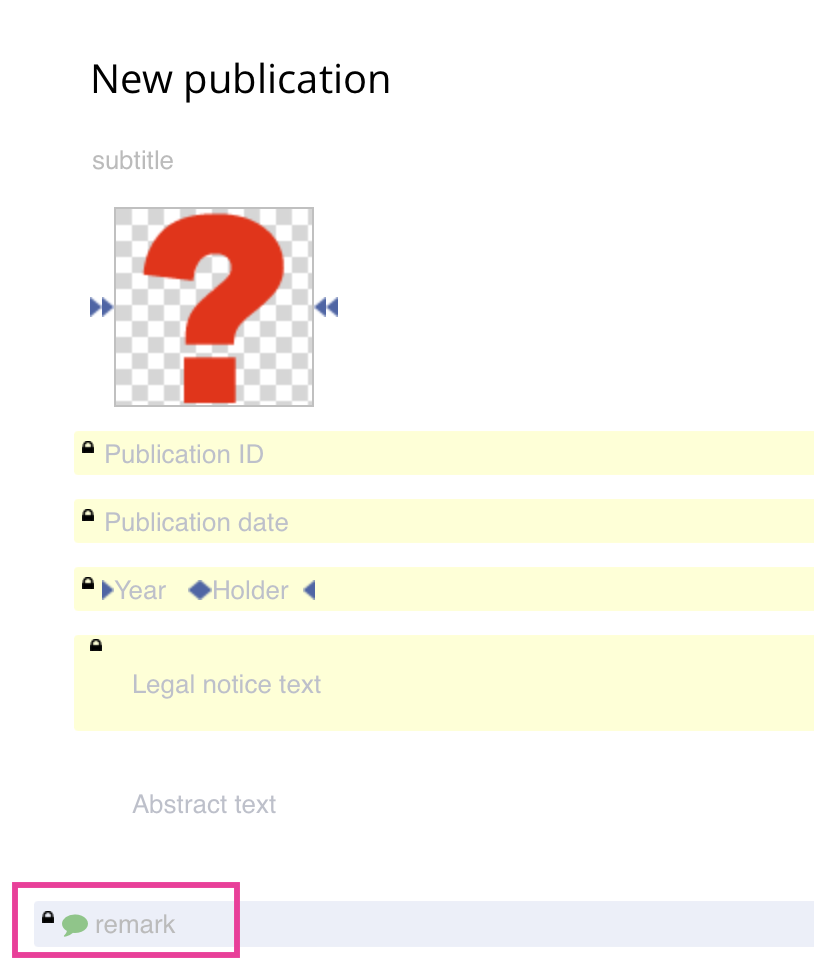
Enter the minimum passing score in percentage, but exclude the percent sign.
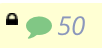
Add the attribute
Rolein the Element Attributes Panel.Add the value
elearning.min.score.This value collects the minimum passing score stated in the
Remarkelement.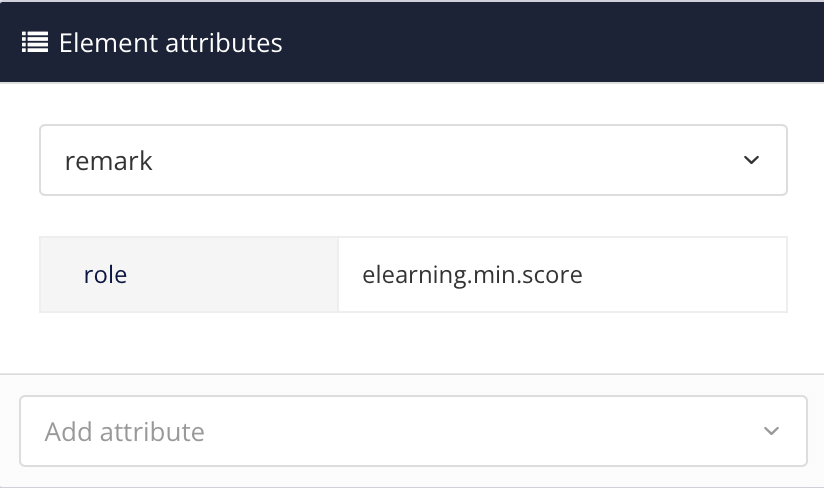
Note
The three following steps shows how to separate different passing scores depending on user level.
Read more about profiling information, see Filtering / Profiling.
Add the attribute
userleveland select a filtering to a specific group of questions (for example Basic user).Add an extra remark, below the first one, with a different minimum passing score.
Add the attribute
userleveland select a filtering to a different group of questions (for example Advanced user).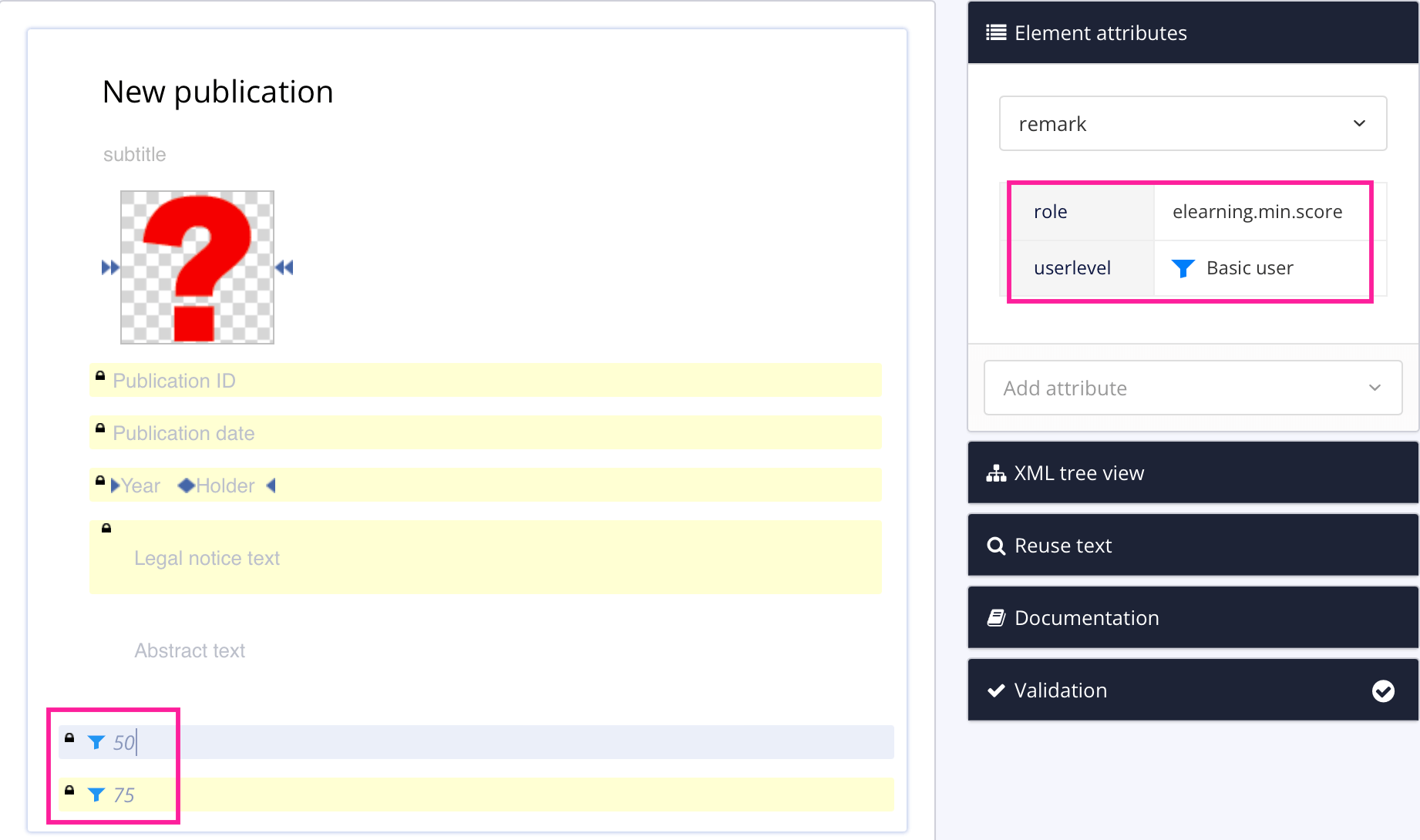
Select Save.
