Edit General Settings for My Profile
The General tab holds settings for Avatar image, Local timezone , and Interface theme. You can also update Name, Email and Change password.
Select the avatar in the top right corner.
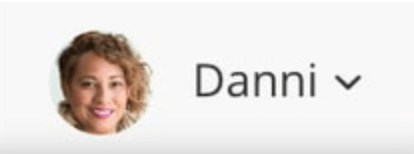
Select My Profile.

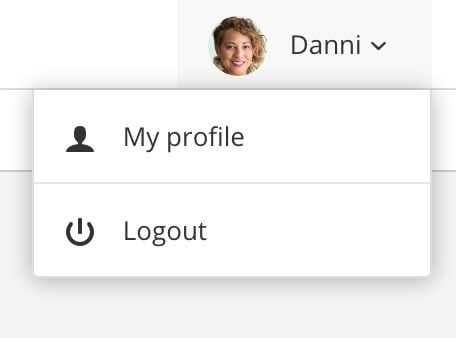
Select the General tab.

You can change the following settings:
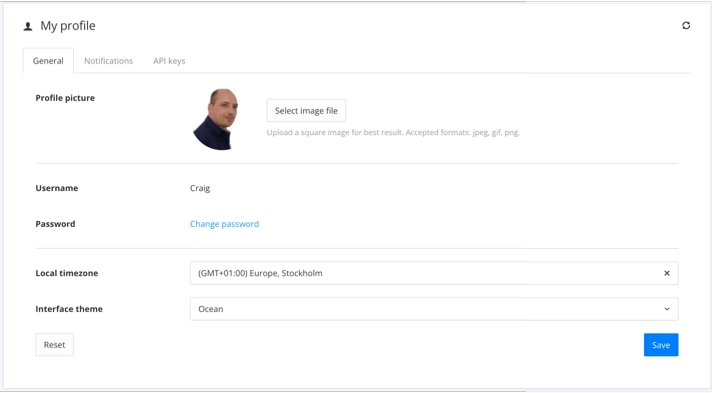
Profile picture - Upload an image for your profile (avatar). You can use jpg, png, or gif images. It is better to use a square image.
Password - Select the
Change passwordlink and enter your Current password and the New password in the change password dialog. You will need to enter the new password in the Repeat password field too.Name - You can change the name shown together with your avatar image.
Email - You can change the email address that is used for your Paligo user account.
Local timezone - Choose the time zone for your Paligo instance, see Set Time Zone.
Interface theme - Select an interface theme (Ocean or Classic) from the menu, see Change Interface Theme.
Select Save.