Which Admonition Parts Can You Style?
What parts of an admonition can you customize for your PDF outputs? Find out in this article.
The PDF layout has Admonitions settings for styling the notes, cautions, and other admonitions in your PDF outputs. Use the settings to style the various parts of an admonition:
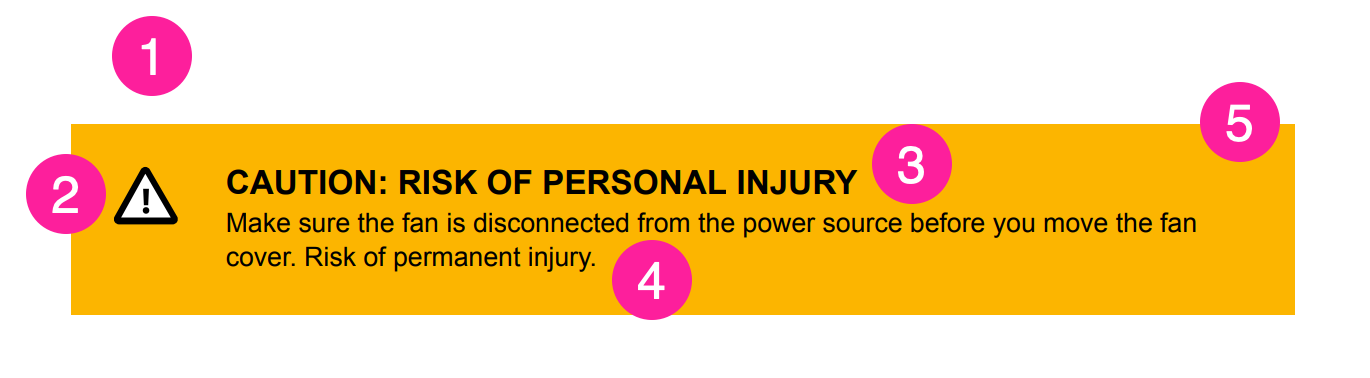 |
The spacing around the admonition
The icon for graphical admonitions
The title
The body text
The admonition box (the container that the icon, title, and text are inside).
The Admonitions settings are divided into three categories:
General
The General settings apply to all admonitions in your PDF output. It is here that you tell Paligo to use graphical or nongraphical admonitions.
Graphical
The Graphical settings only apply to admonitions if the layout is set to use graphical admonitions (which it is by default).
Graphical admonitions have a box that, by default, contains two columns. The left-side column is narrower and contains an icon that represents the type of admonition. The right-side column contains the title and body text.
Nongraphical
The Nongraphical settings only apply to admonitions when you have set the layout to use non-graphical admonitions.
Non-graphical admonitions have a single column with a title, body text and no icon.
You will need to use the settings in the General category and one of the other categories, depending on whether you want graphical or nongraphical admonitions.