Open Finished Contribution Assignment
Initially, the contributor enters Review View and has to activate Edit View to work on the assignment. The Contributor Editor Toolbar provides editing and adding content features. To learn more, see Working in Edit View.
Once the assignee has finished the assignment, Paligo sends an email to notify the assignment's creator. If there are any invalid changes, these will be listed, stating the document name and error type.
After a contribution assignment, it is a good idea to use the validation features in the full Editor to check the structure of the content is valid, see Validation.
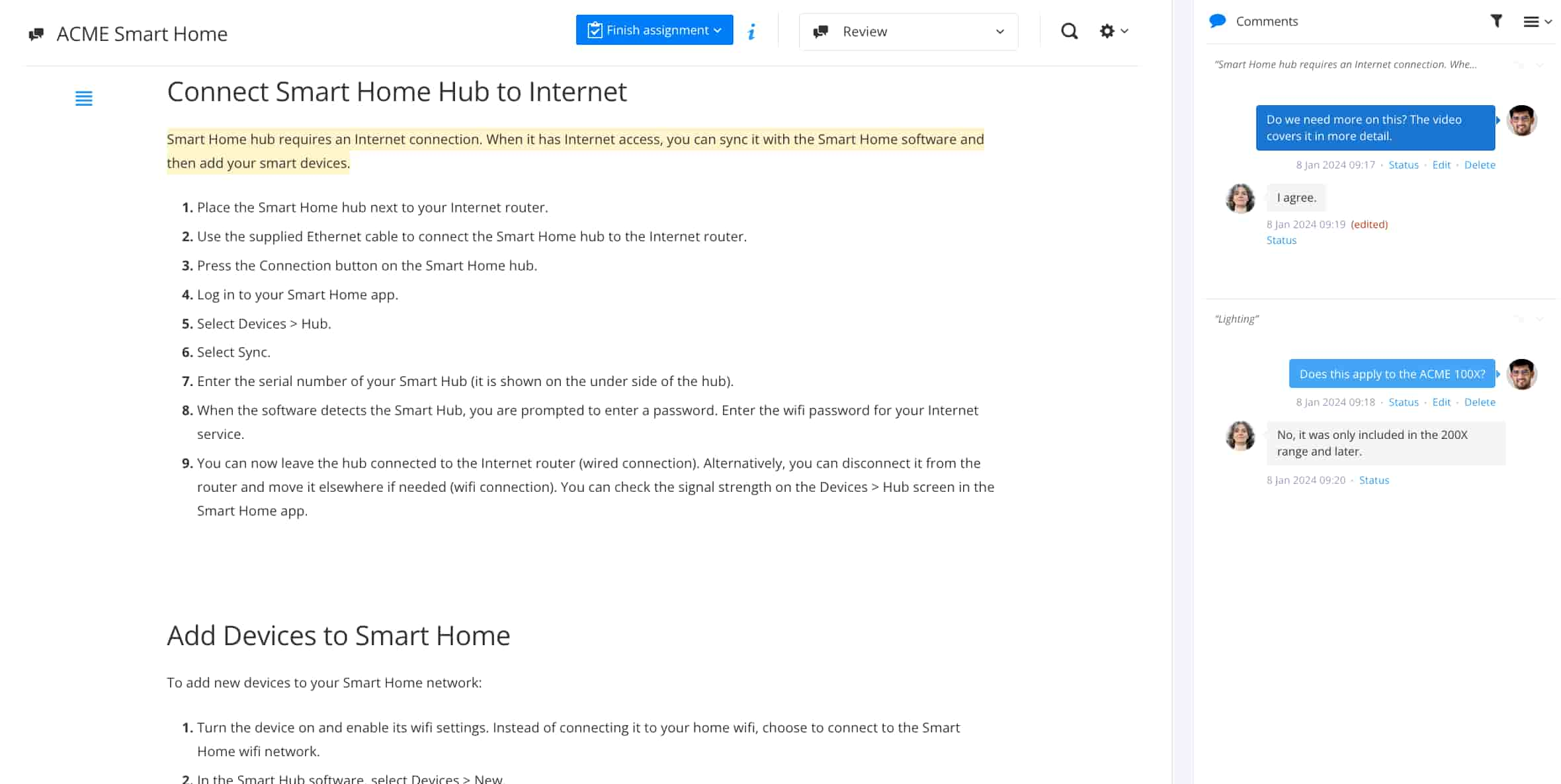 |
The finished assignment that needs work can be opened in two ways:
From the link in the email notification.
By selecting the finished Contribution assignment under the Done tab, in the Assignments Panel.
The assignment is listed in the For You, By You, or Done tabs, depending on whether it is allocated to you, created by you or has been completed.
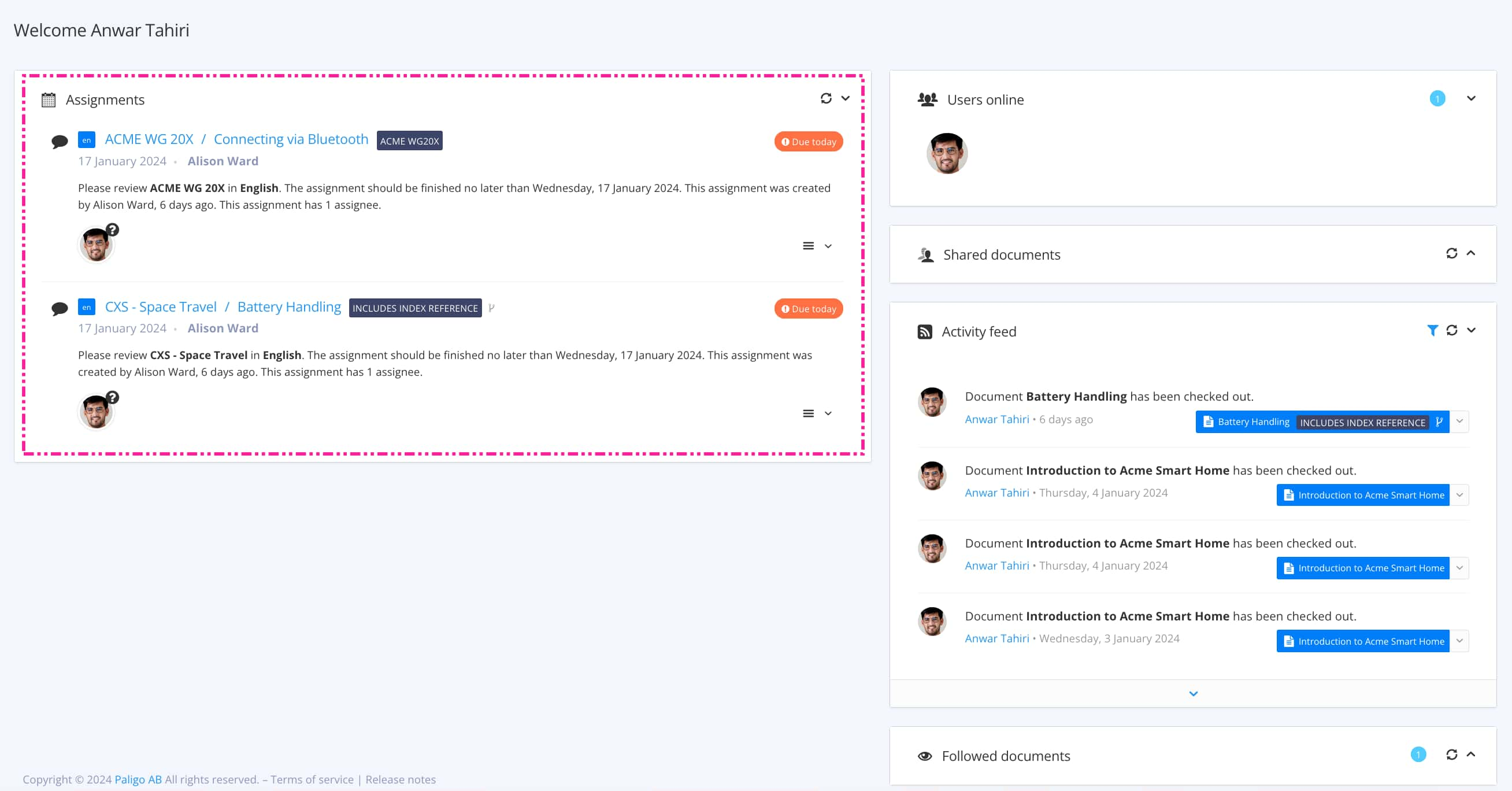
Note
Paligo authors can open the content in the full Paligo editor and view feedback and changes there, see Open Assignment in Main Editor.