Broken Links Report
Paligo has a broken links report that can help you find any broken cross-references or hyperlinks in your content. To use it, publish your content with the Make debug build option enabled, as described in the procedure below.
Note
Paligo recommends always checking for broken links before you Release Content.
To generate a link report:
Select the Dotted menu (...) for the publication you want to check.
Select Publish.

Choose your publish settings.
Check the box Make debug build.
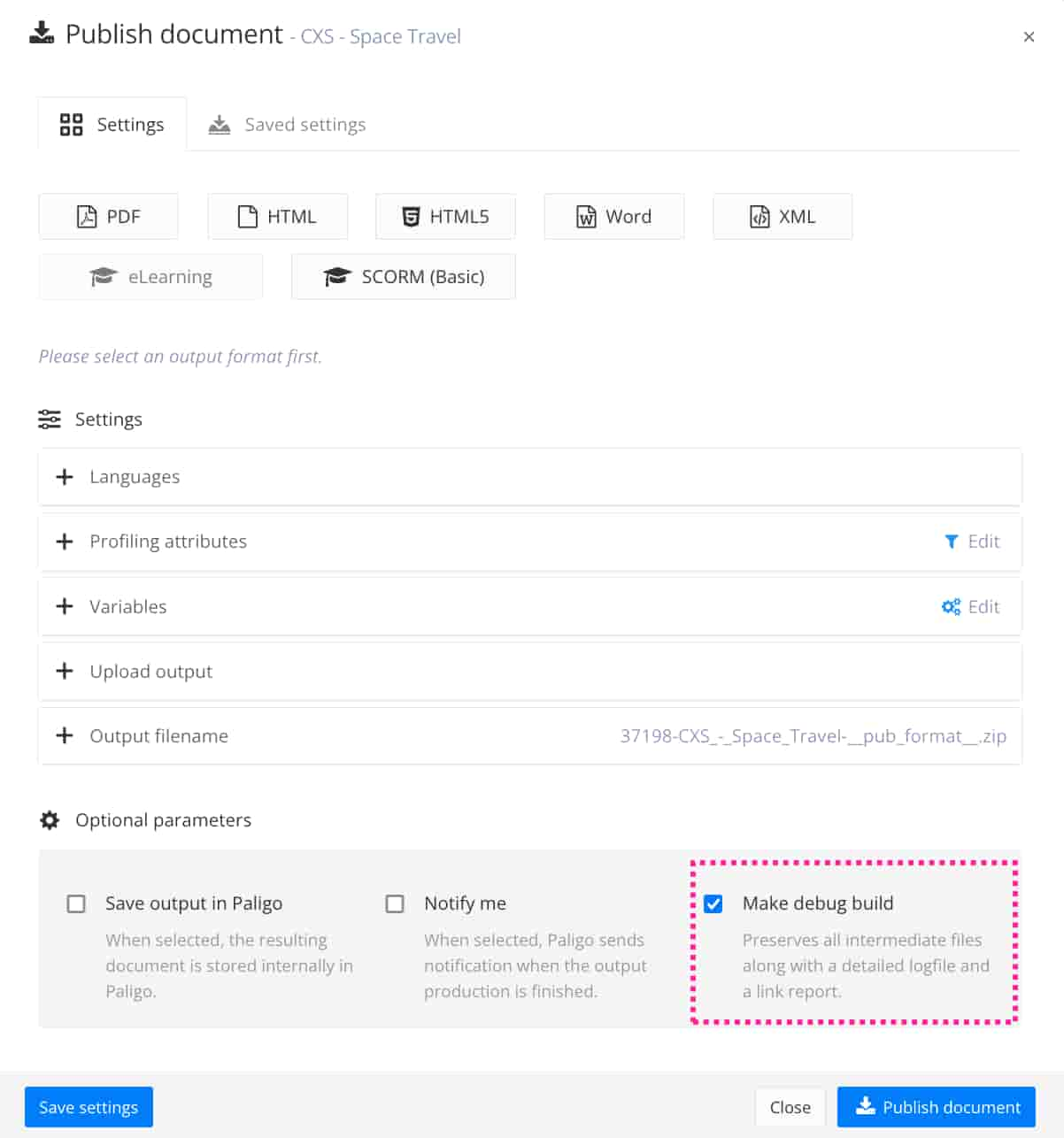
Select Publish document.
In the output folder, open the
tmpfolder.Locate the HTML file that starts with "
linkreport" and then the name of the publication.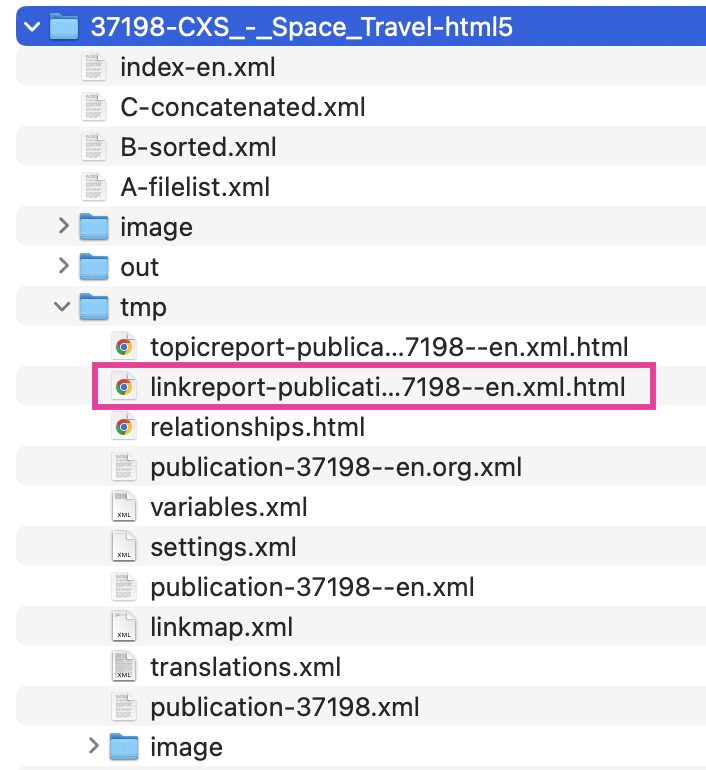
Double-click to open the Link Report file in a browser. You will see something like this:
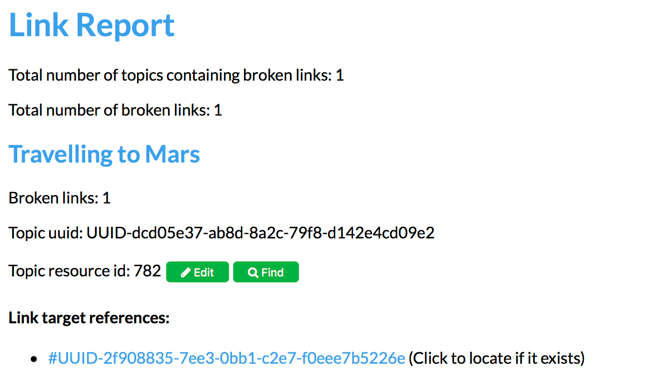
The report contains:
The title of the topic containing the broken link(s), as well as its UUID and Resource ID.
Buttons Edit and Find to either directly open and edit the topic or to locate it in the Resource View.
A broken link reference if the reference is to another topic and it exists, then the UUID will be hyperlinked to locate the target topic directly.
Note
The attempt to locate the target topic is based on the link reference format. There is no guarantee it exists though. If for example the target topic has been deleted, then the link to try to locate it will not work.
Fix the broken links.
To learn how to fix broken links, see Troubleshooting Cross-References.
Republish with Make debug build enabled. Check the new link report to make sure you that there are no broken links.