Release Content
Each time content is released (both major and minor), an exact copy of that version (with all its topics and other resources), called a snapshot, is saved and archived.
You cannot make changes to a topic that is Released. This state is intended to show that a topic is complete, approved, and has been published. To make changes to that topic, you will need to switch its state to Work in progress again.
Note
When you change the status to Released, Paligo automatically approves completed translations in all available languages.
For example, if you have a topic translated into Italian and German.
The Italian content is 100% translated and 0% approved.
The German is 87% translated and 23% approved.
When you change the state to Released, Paligo sets the Italian content to 100% translated and 100% approved and the German content to 87% translated and 87% approved.
Tip
Learn more about the Release Process and how to Publish Content.
Select the
foldercontaining the content in Content Manager.
If the content is not in a folder, select the top-level folder Documents.

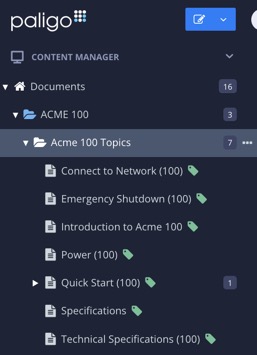
This will open the Resource View.
Change the status to Released for the content.
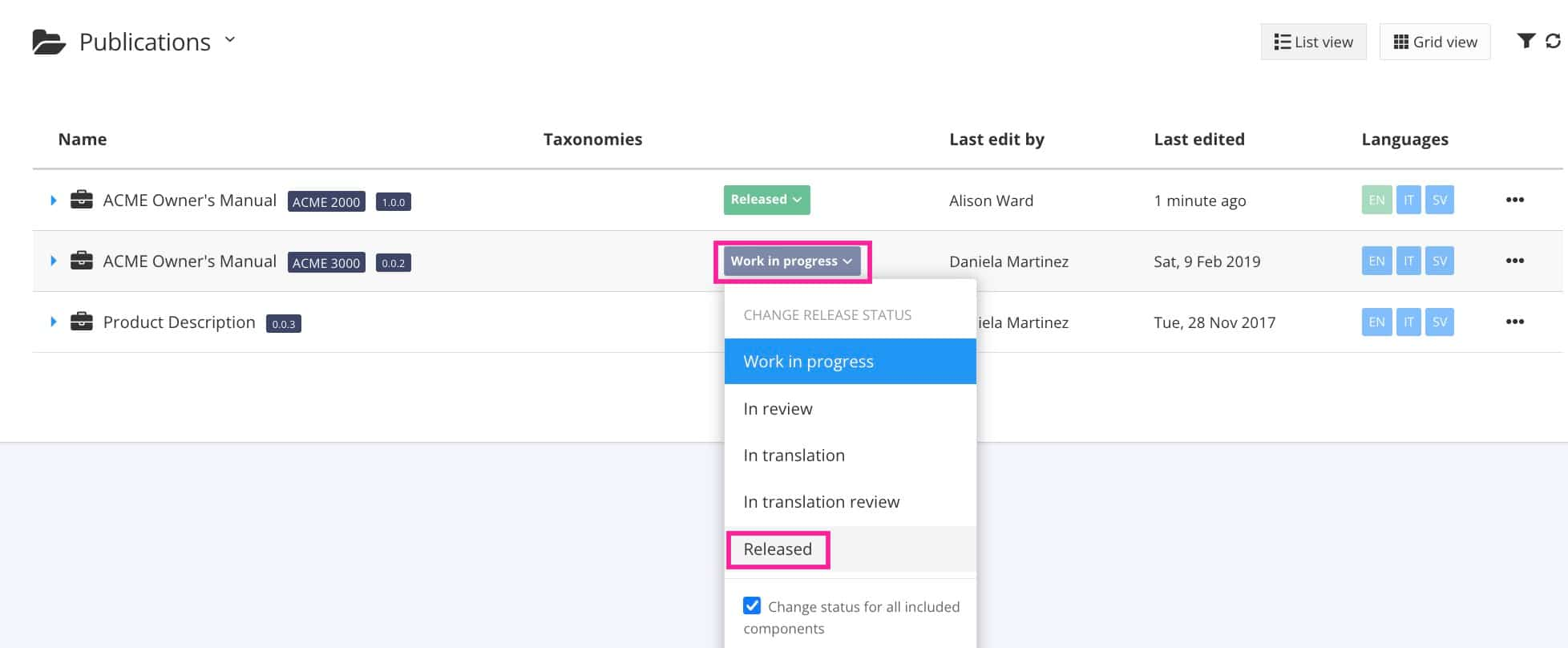
Note
The box Change status for all included components is by default checked. If cleared, only the publication will be set to status released.
Leave a release comment that explains to other users why it was released.
The comment will be visible in the Resource View under the tab Snapshots, see View Snapshot Information.
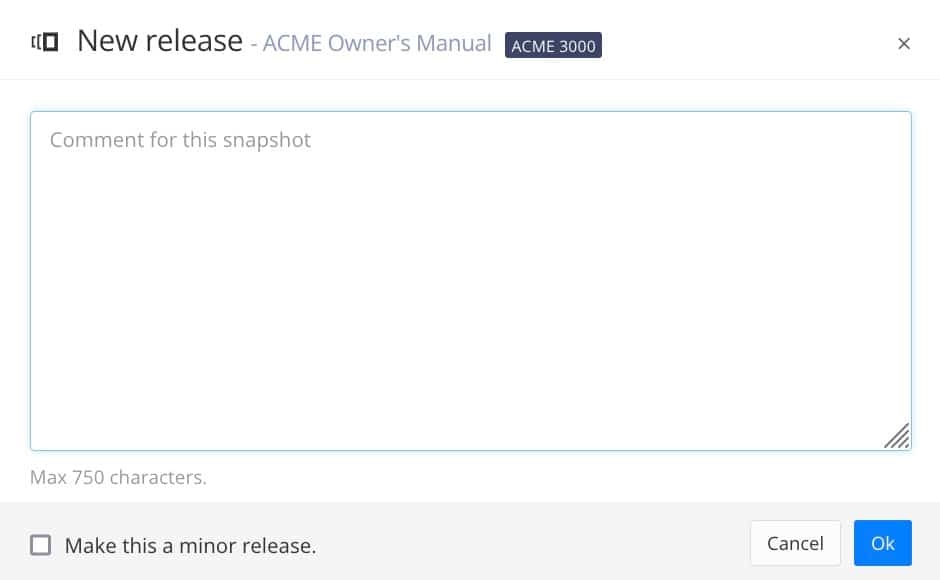
For a minor release, check the box Make this a minor release.
To learn how snapshots are numbered, see Release Process.
Select OK.
A snapshot is created and archived for this release.