Choose Publication Topic Behavior
For HTML outputs, you can choose whether the output include publication topics for both the top-level publication (main publication) and the subpublications OR only include a publication topic for the top-level publication (parent publication).
Before you can adjust the layout settings, you have to Create a Layout.
Select Layout in the top menu.

Paligo displays a list of Layouts. The list is empty if there are no custom Layouts in your Paligo instance.
Select the Layout you want to update or Create a Layout.
Tip
You can copy the URL of the Layout Editor and paste it into a new tab in your browser. This can be useful if you frequently switch between your Paligo content and the Layout settings.
Select General.
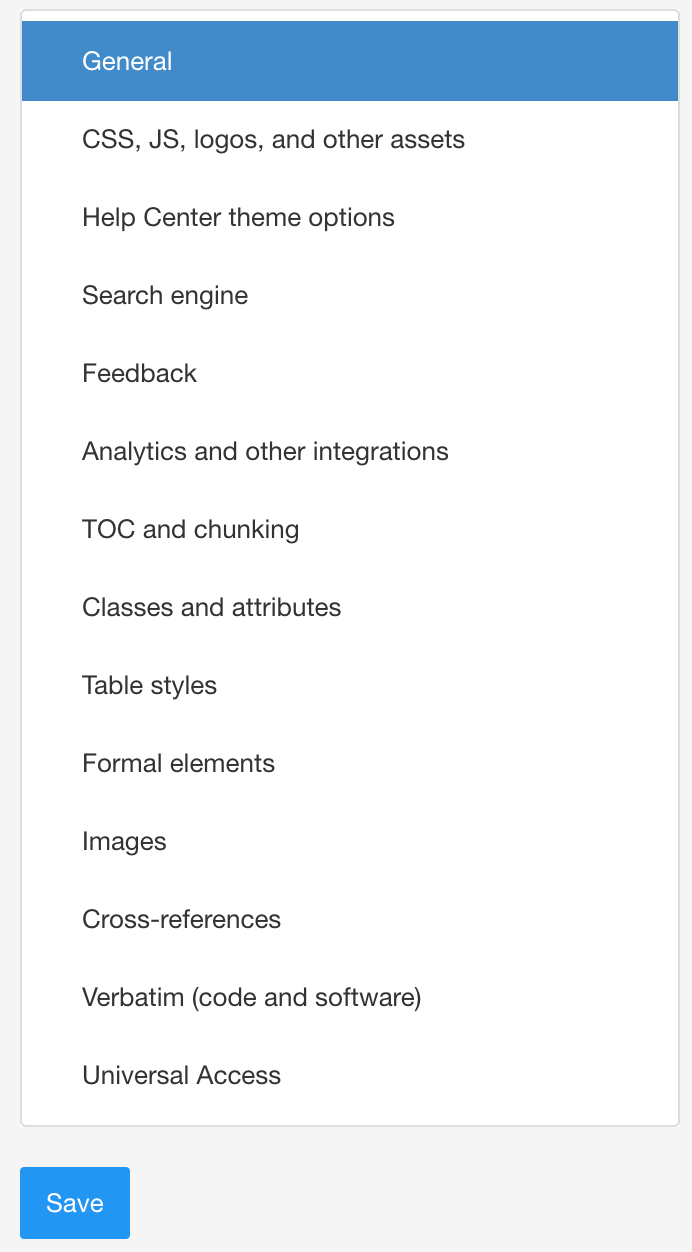
Use Create a title topic for reused publications to control whether publication topics are included for subpublications for HTML5.
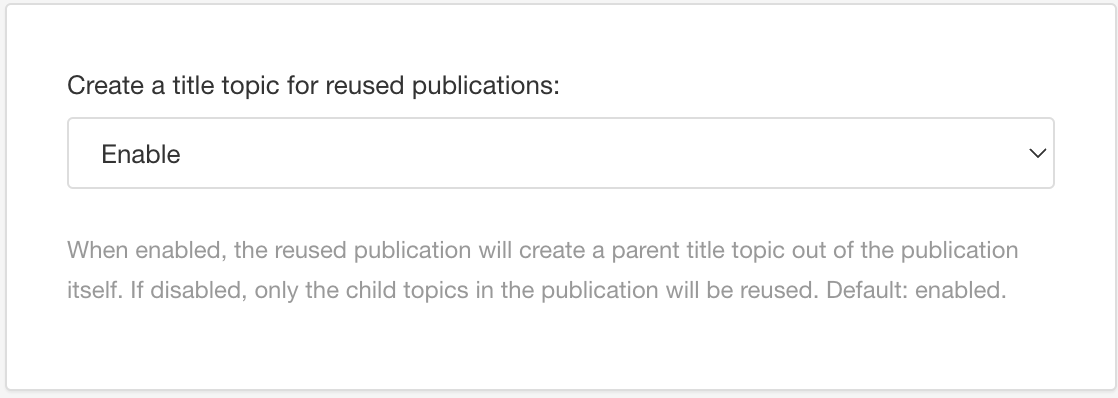
Choose Enable to include a publication topic for both the main publication and each sub-publication.
Choose Disable to only include a publication topic for the main publication. The publication topics for subpublications will be excluded.
Important
This setting needs to be enabled for the filtering to work for the parent publication.
Tip
For HTML this setting is called Create a topic for reused publications.
Use Only create topic for reused publications if no top-level topic to include or exclude the publication topics.
Choose Enable to use the top-level topic as a publication topic for the subpublications.
If enabled, you must remember to link to a topic in the subpublication, not to the subpublication itself.
Choose Disable to use the regular publication topic for the subpublications.
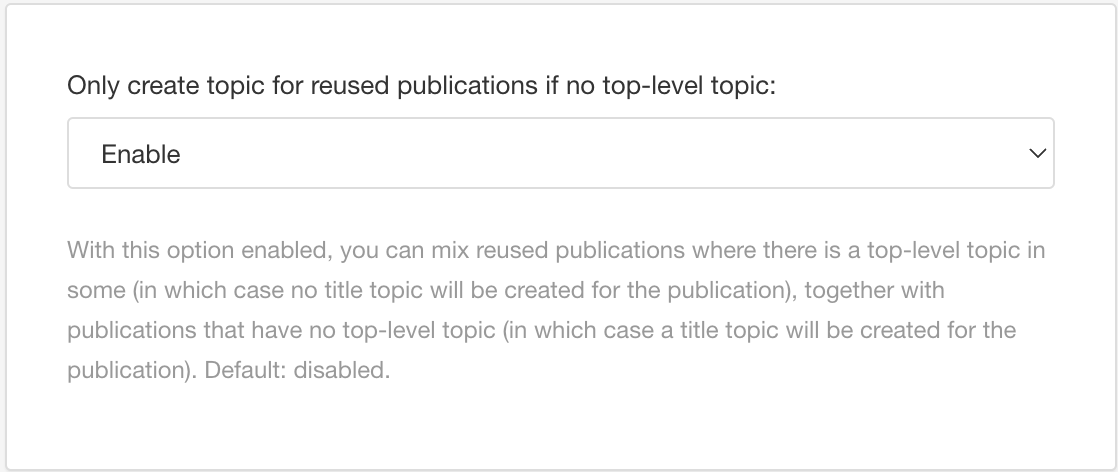
Note
Paligo ignores this setting if your content does not match the criteria for the scenario. This setting requires that you have:
Enabled Create a title topic for reused publications.
Reused a publication that contains one top-level topic and the rest are nested low-level topics.
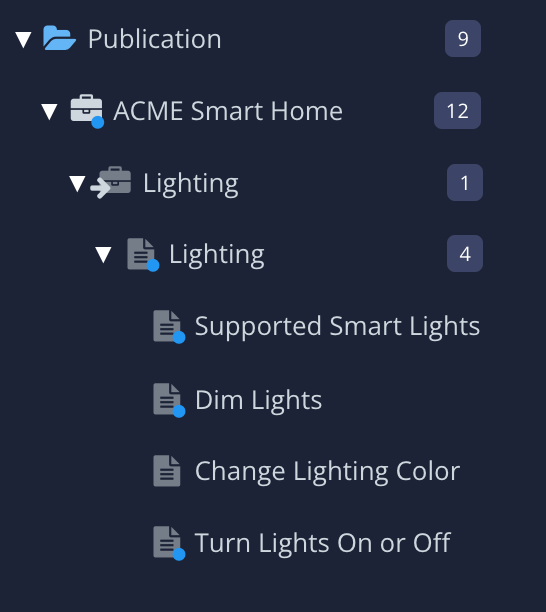
Example shows "Acme Smart Home" publication has a subpublication. The subpublication has a single top-level topic called "Lighting". The other topics in the subpublication are nested at a lower level.
Select Save.