Find Taxonomies with Resource View
The Resource View provides a quick way to find out what taxonomy tags are used by the topics and publications in a particular folder. If the selected folder contains subfolders, those are also shown in the Resource View. You can view the taxonomy tags for those subfolders by selecting the folder in the list. The results list then refreshes so that it shows the topics in the sub-folder.
To display the Resource View and see what taxonomies are used:
Tip
To find out which taxonomies are in place for images, select Media in the Content Manager.
Select the
foldercontaining the content in Content Manager.
If the content is not in a folder, select the top-level folder Documents.

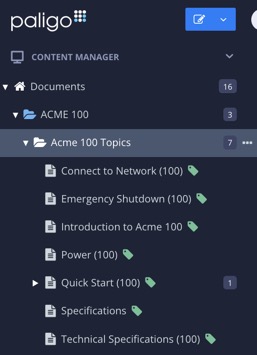
This will open the Resource View.
Look at the Taxonomies column. It shows which taxonomy tags are associated with the various resources in the selected folder.
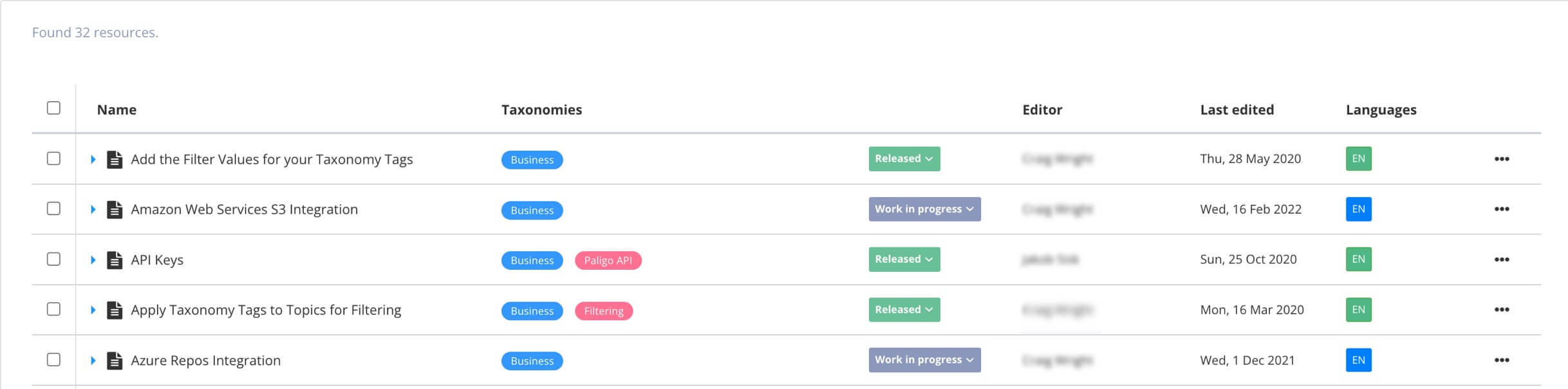
Tip
Alternatively, you could perform a search and set the folder as one of the search criteria, see Advanced Search.