Create a Publication Template
Before you create a publication template, we recommend that you read the Publication Templates article, to get familiar with the concept and expected result.
First, you create a publication template in the Templates section and then you build its structure with:
Regular topics - see Create a Topic and About Reusing Content.
Template topics created in the Structure View of the publication template, see Create a Publication Template.
Template topics created outside the publication template, see Create a Topic Based on a Template
Note
You can create new topics in a publication template in the Contributor Editor's Edit View.
However, adding topics in Edit View will not result in Topic Templates. Instead, these become reused topics saved in your Contributions folder.
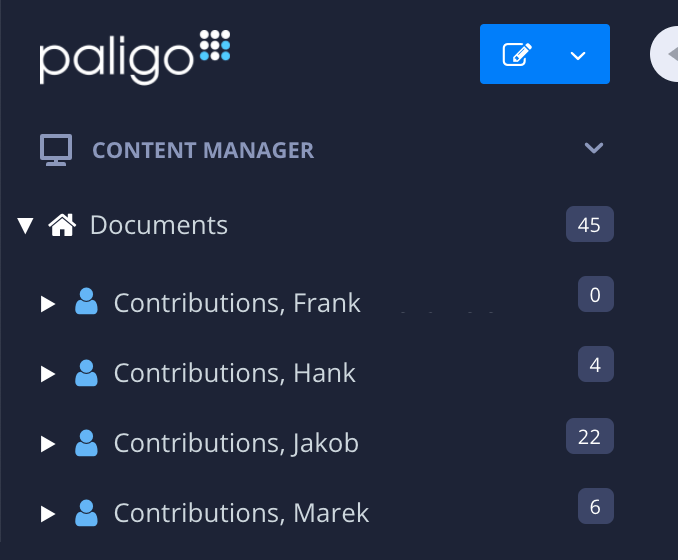 |
Topic templates can only be created from the Templates section in Content Manager or inside the Structure View of the publication template.
To create a publication template:
Find the Templates section in the Content Manager.
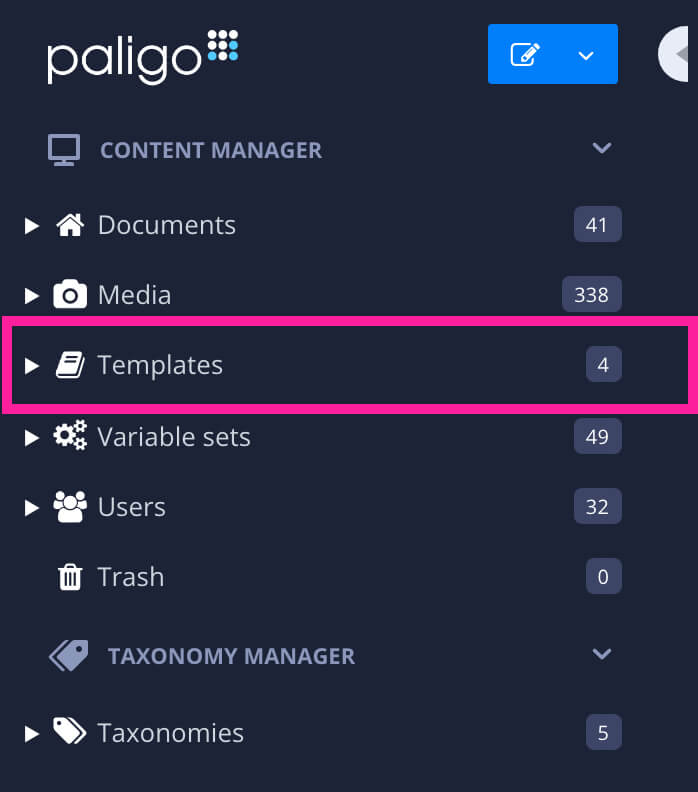
Select the dotted menu (...) for the Templates section and select Create Content.
Enter the settings for the publication template:
Enter a name
Select the Publication option
Add the Languages you want the template to support.
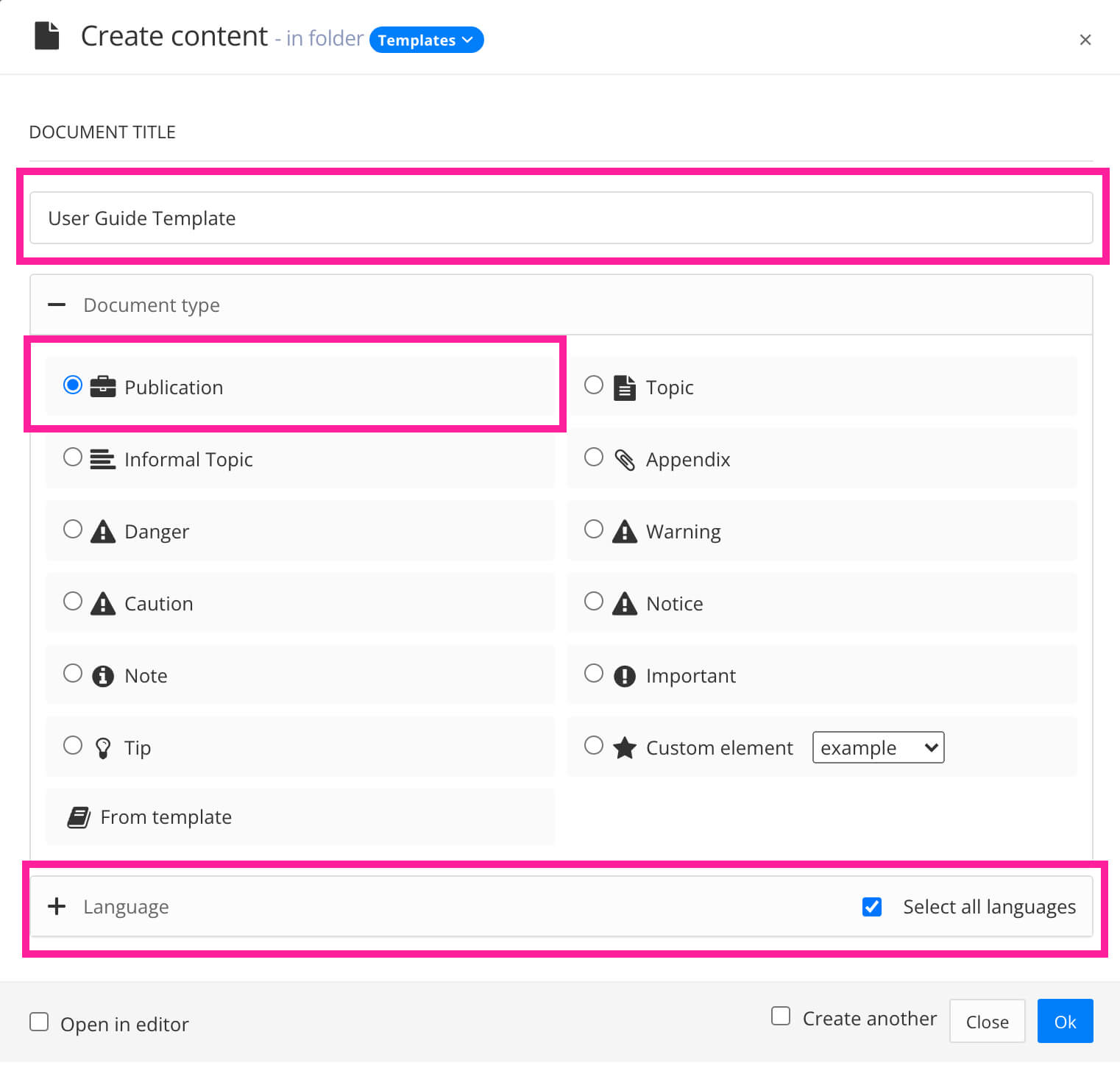
Select OK to confirm.
Paligo creates your publication template and saves it in the Templates section of the Content Manager.
Tip
You can add folders in the Templates section by selecting the dotted menu (...) for Templates, and choose Create folder. The folders are useful for organizing your templates.
Select the publication template in the Content Manager to open the Structure View.
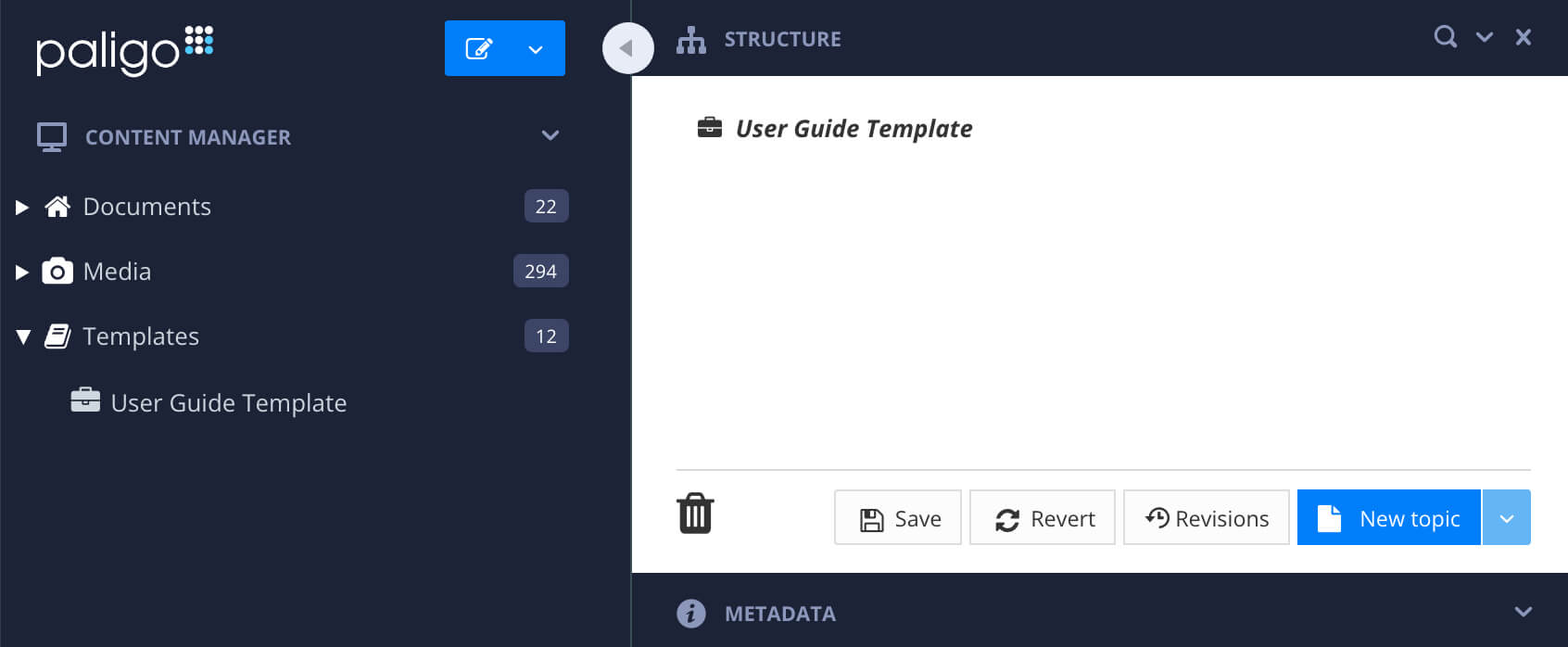
Select New topic to create a new template topic inside the publication template.
Give the template a suitable name.
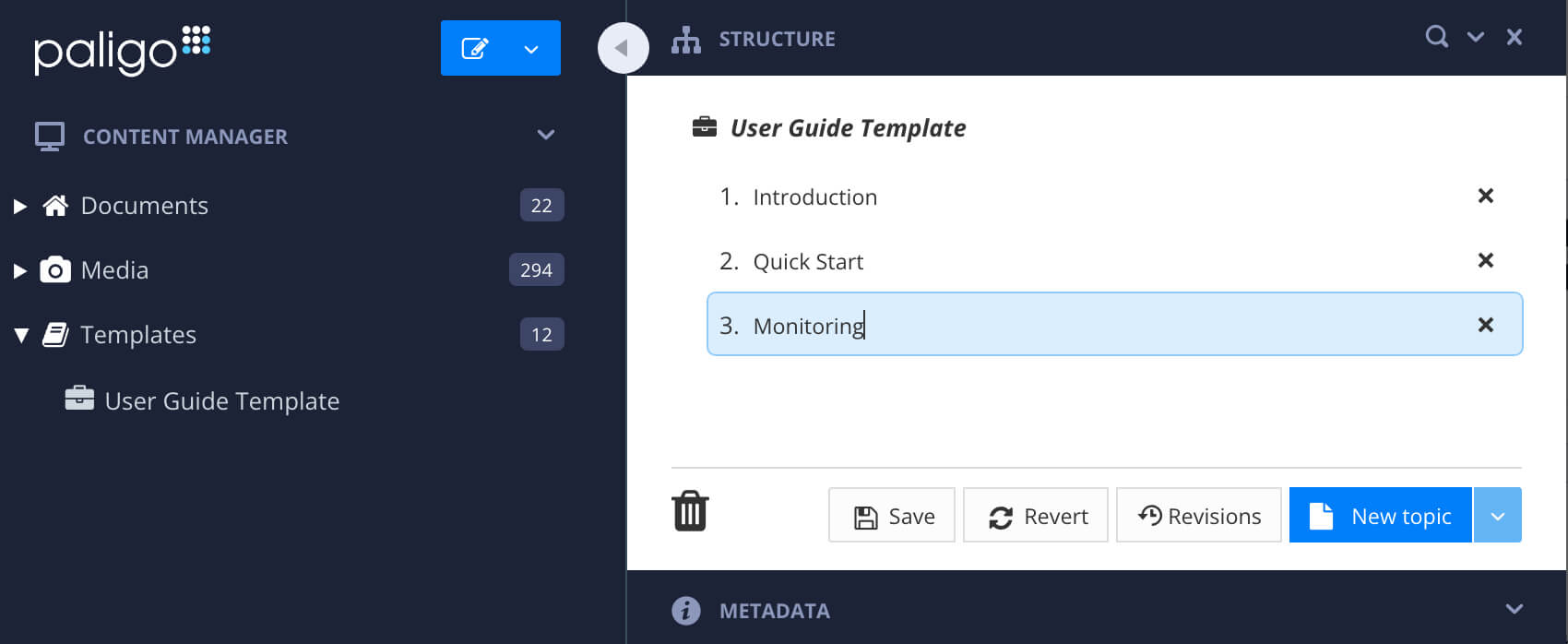
Note
You can also create topic templates from the dotted menu (...) in the Templates section. Select Create content and then choose to create a topic.
Any content that you create in the Templates section is a template.
Repeat step 6 and 7 until you have added all of the new topic templates that you want to include in the publication template.
Drag-and-drop regular topics from the Content Manager into the publication template structure.
The topic is added, and when you base a new publication on this template, it will reuse the topic.
Select Save.

Your template is now ready to be used as the basis for new "real" publications. To find out how to do that, see Create a New Publication Based on a Template.