Move a List Item or Step
There are several ways to change the order of the list items / steps in your lists and procedures.
Use the XML Tree View to see the list structure, and then drag and drop each list item / step to a different position.
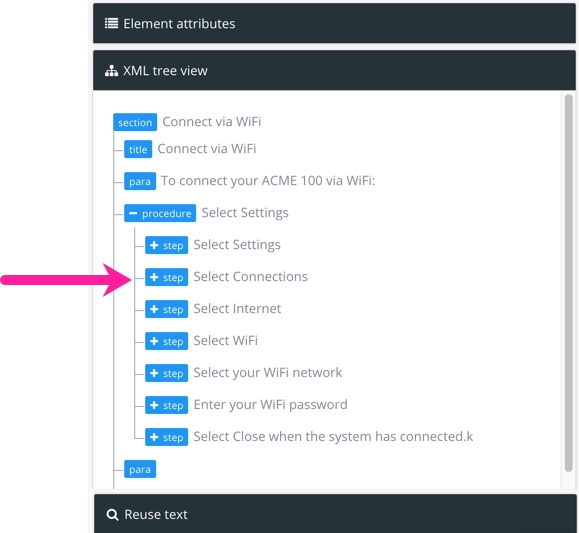
Select the listitem/step, then select the listitem or step element in the element structure menu. Use the Move Up and Move Down options to change the position of the list item / step.
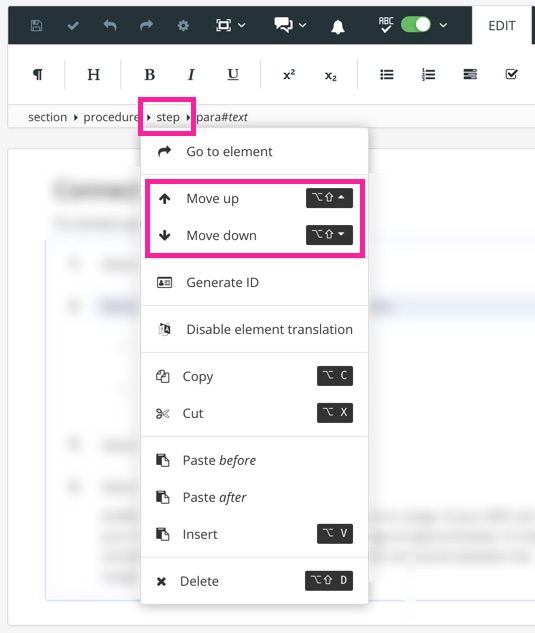
Select the list item / step and then use the keyboard shortcuts to move it up or down.
The keyboard shortcuts for Mac OS are:
Option ⌥ ↓ for down
Option ⌥ ↑ for up
The keyboard shortcuts for Windows are:
AltShift↓ for down
AltShift↑ for up