Reuse Publishing Settings
If you have saved publication settings, you can reuse them with any other publication. This is useful when you start to produce more documentation. For example, you may start with having documentation for one main product and you save its publishing settings. But over time, new variations of the product become available and you create documentation for those too. For consistency and efficiency, you can use the saved settings for publishing the new documentation as well.
Important
When you reuse publishing settings, you use the exact same settings only for a different publication. You cannot edit the settings.
If you want to use existing publishing settings but make some minor adjustments to them, copy the settings instead (see Copy Publishing Settings).
To reuse publishing settings that have already been saved:
Select the dotted menu (...) for the publication in the Content Manager and choose Publish.

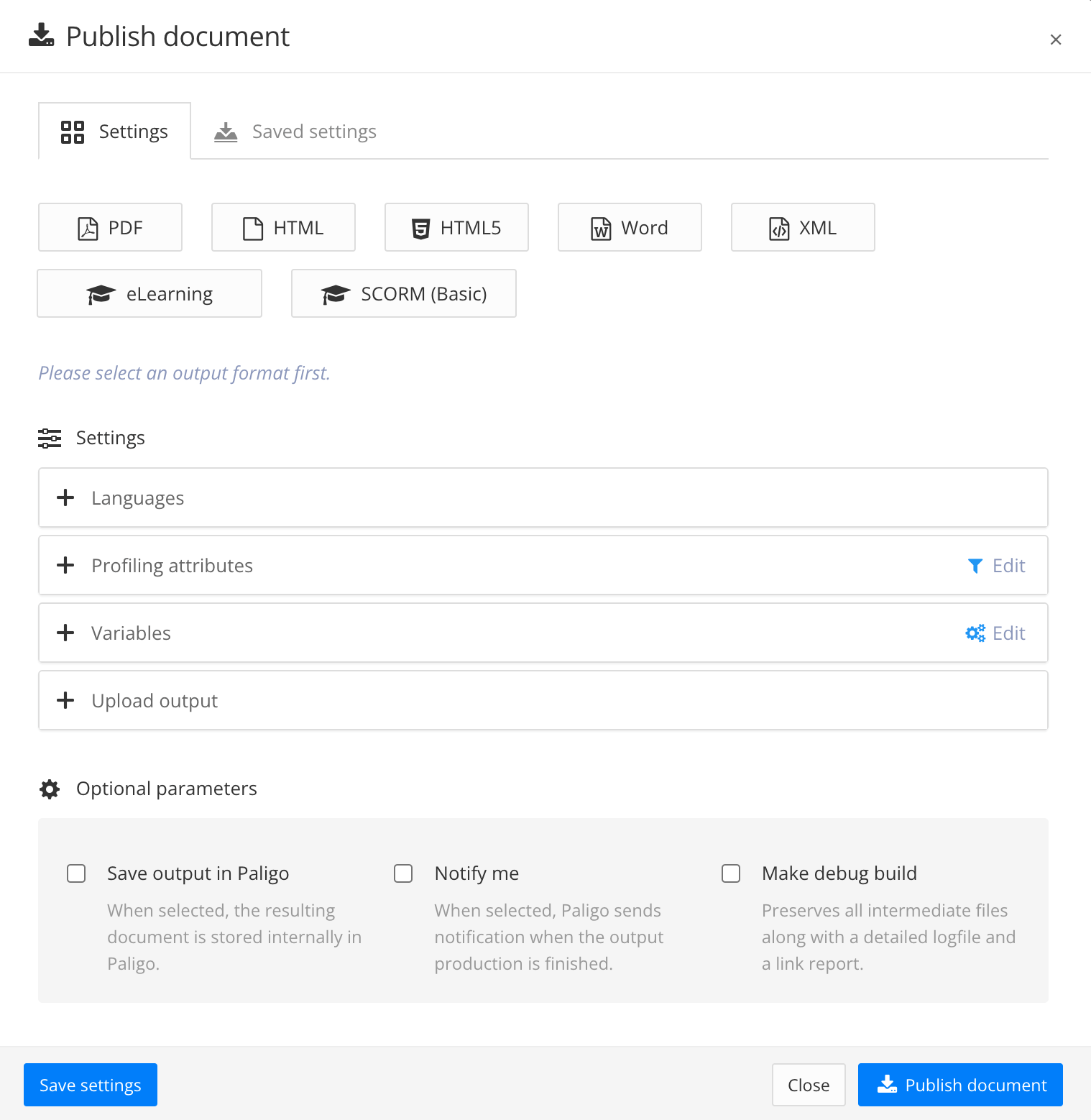
The Publish Document dialog appears.
Select the Saved Settings tab.
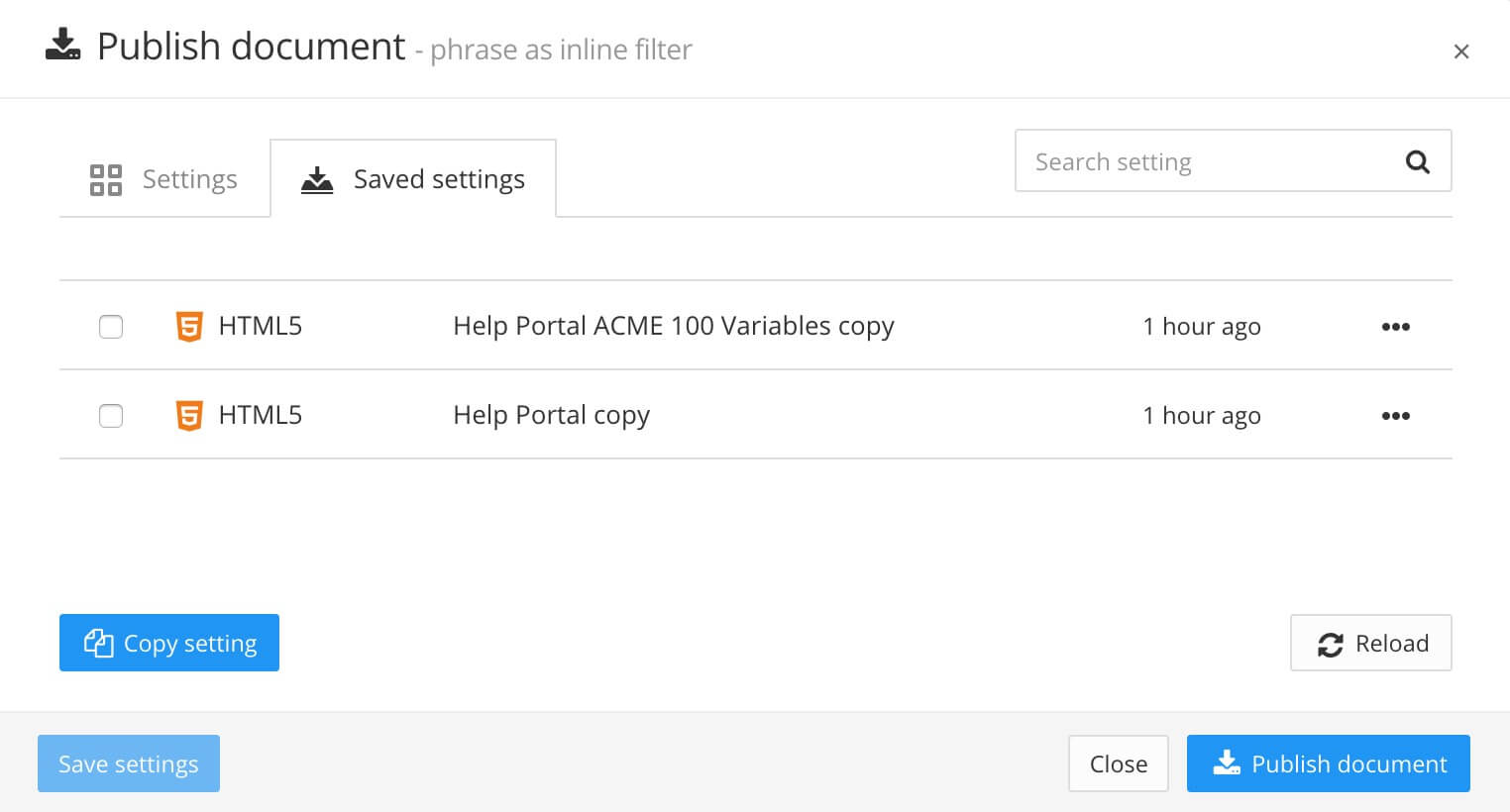
If the Saved settings tab shows the publication settings that you want to reuse, select the checkbox for the settings and then select Publish document. You can ignore the remaining steps in this procedure.
If the Saved settings tab does not show the publication settings that you want to reuse, continue from step 3.
Select Copy Setting.
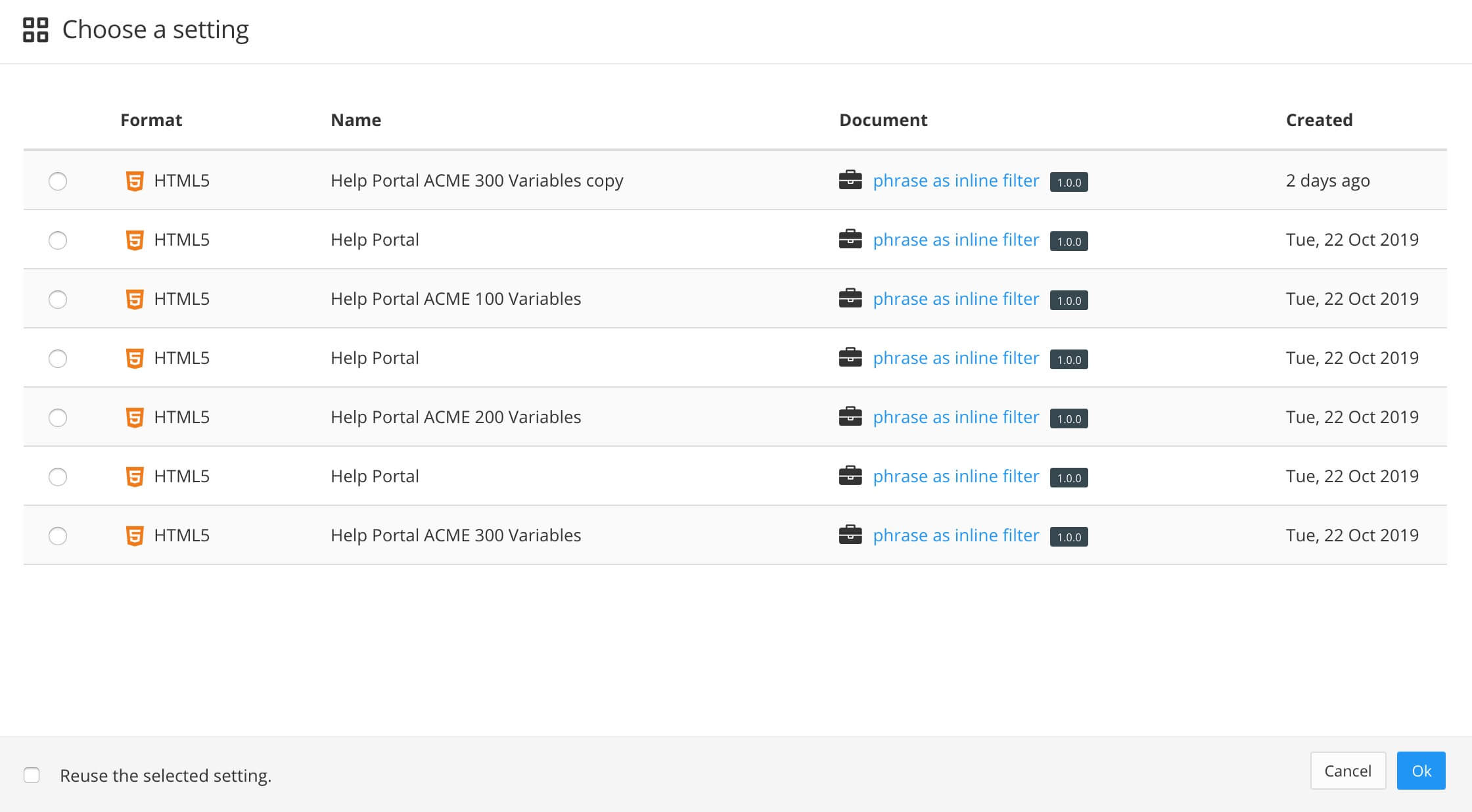
Paligo provides you with a list of saved publication settings from other publications.
Check the box in front of the publication setting that you want to reuse.
Check the Reuse the selected setting box.
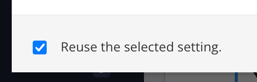
If the box is clear, Paligo will create a copy of the publishing settings and you will be able to edit the copy.
If the box is checked, Paligo will reuse the publishing settings exactly as they are. You will not be able to edit them.
Select OK.
Check the box in front of the publishing settings that you want to reuse.
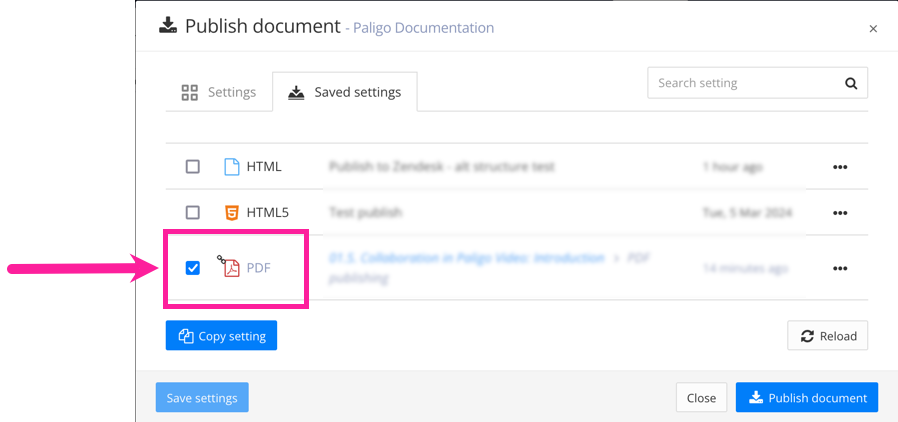
Important
Be extra careful when publishing to integrations, as the publishing settings may include a specific category as the target for the content. Double-check that the publishing settings match your exact requirements for the document you are publishing.
Select Publish document.
Paligo will publish your content using the publishing settings that you selected.