- Paligo Documentation
- Author
- Elements and Attributes
- Add Elements
- Display the Element Context Menu
Display the Element Context Menu
At the top of the Element Context Menu, there is a search field that you can use to find an element by name. When you start to type in the field, the list updates to show those elements that are a close match to your entry and are valid at the current position.
The Element Context Menu only shows the elements that are valid at the position you have selected in the content structure. If you cannot see the element you want, it is because it is not valid at that position. Try selecting a different position.
By default, the Element Context Menu has two sections:
The first section contains commonly used elements.
The second section contains all of the other valid elements. It also has a search feature at the top, so that you can search for an element by name.
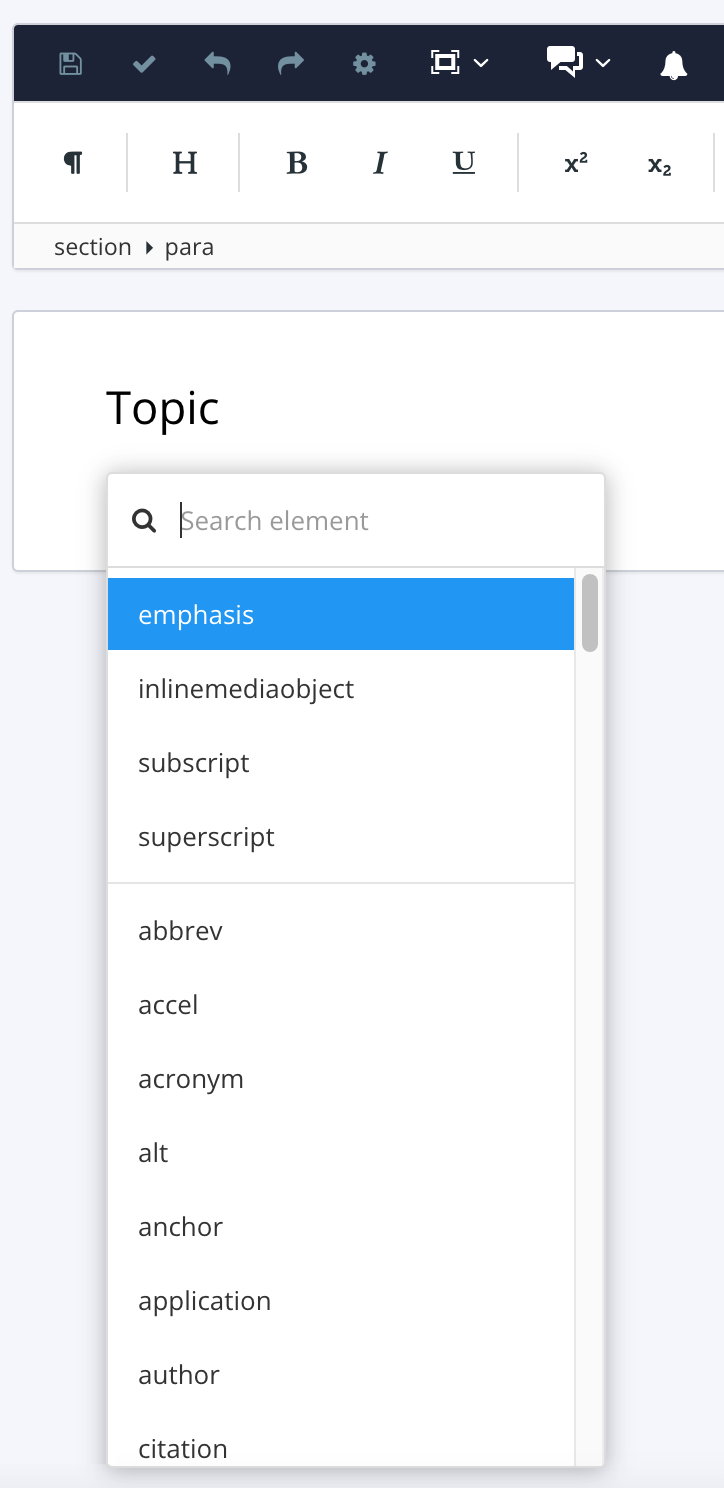 |
Paligo displays the Element Context Menu. It contains a list of the elements that are valid at the current position.
Tip
You can add a third section with elements marked as your favorites, see Mark Elements as Favorites.
To display the Element Context Menu:
Edit a topic and select the position where you want to add the new element.
Press Alt + Enter ⏎ (Windows) or Command ⌘ + Enter ⏎ (Mac) to display the Element Context Menu.

Use the search field to narrow down the alternatives and select the element from the menu.
Alternatively, you can scroll through the list of all available elements.