Publications for building documents
When you have a collection of topics, you can use them to build a publication. The publication represents the output you are going to produce, such as a PDF or an HTML5 Help Center, and its structure defines the order of the topics and their hierarchy. You can think of a publication as a “map” of your finished document, similar to a table of contents.
Tip
To create a publication, select the dotted menu ( ... ) of a folder and then select Create Content. Choose the Publication option and enter a name for the publication. Alternatively, you can select the Create Content button at the top of the Content Manager and then select Publication.
When you first create a publication, it is empty.
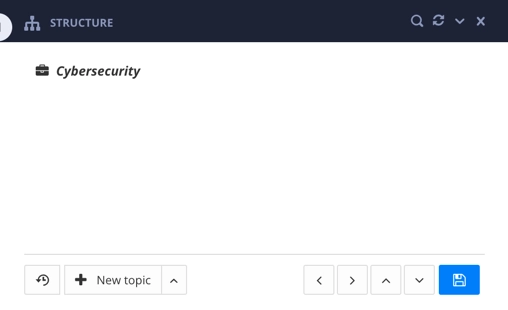 |
To add topics to the publication, you drag-and-drop them from the Content Manager into the publication's structure. You can drag the forks to new positions in the structure, to make different levels of content.
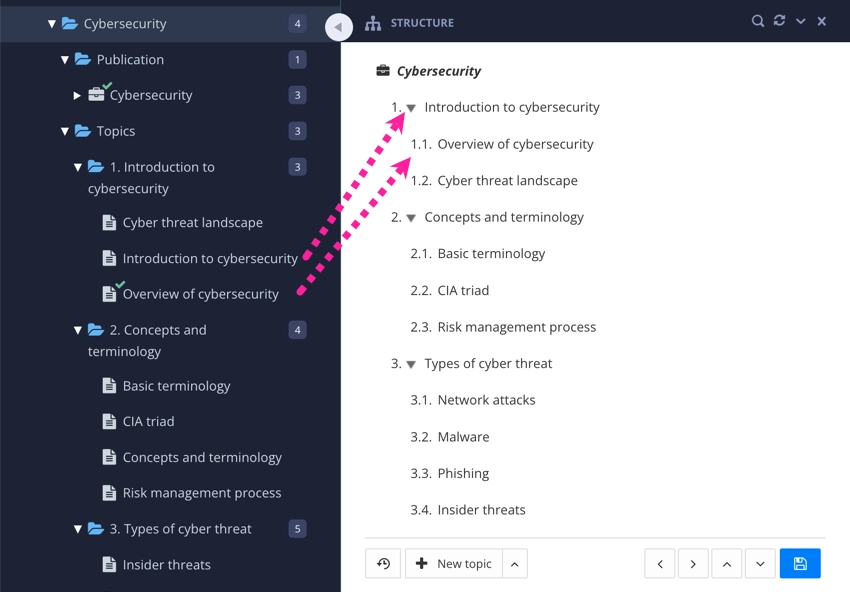 |
When you add topics to a publication structure, you are actually creating references from the publication to the topics. These references are called "forks".
Notice how publications also use the "building blocks of content" idea. You build the structure of a publication by adding and organizing topics. The topics themselves contain information that is added as blocks too, either as elements or as components (which contain elements). Everything has a structure, from the publications that define what is included in the output down to the individual paragraphs, lists, and images in a topic.
After building and saving a publication, you can publish it. As part of the publishing process, you will choose the type of content you want to create, such as PDF or HTML5. You also need to choose a Layout, which is a collection of settings that are applied when Paligo generates your content. As part of the publishing settings, you can choose languages and apply variables and profiling attributes (filters) too. To learn about publishing, see Publish Content.