Search Using ID
You can search for content based on its unique ID. Make sure that Enable Autolocate is selected for quick search, and then enter id: followed by the id number to search.
You can use the Enable Autolocate feature in Quick Search to find content based on its ID. This is useful when you have the ID and want to find the corresponding topic, image or folder.
Select Quick Search in the top menu.


Select the arrow on the Quick Search bar and then check the box for Enable Autolocate.
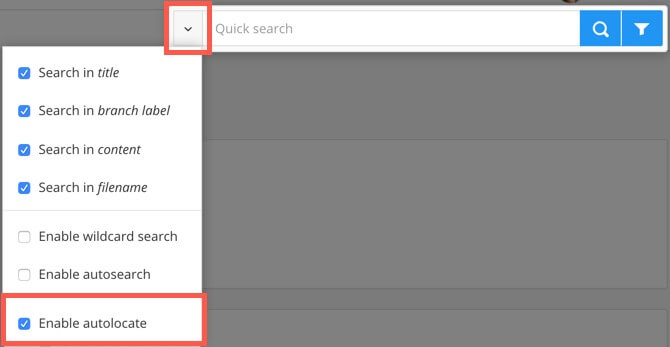
Enter the ID that you want to search for in the Quick search field.
Use this format:
id:<number>. For example, id:1234Press Enter to start the search.
Paligo displays the Resource View of the folder that contains the matching topic. The Resource View shows all topics in that folder, and the name of the matching topic flashes to show it has the id you are searching for.