Compare Translations
The Translation View has two features for comparing translations:
 Show Text History dialog, that lets you compare different stored versions of a translated paragraph, see View Translation History.
Show Text History dialog, that lets you compare different stored versions of a translated paragraph, see View Translation History. Compare translations shows you all of the translations for the current version of the paragraph
Compare translations shows you all of the translations for the current version of the paragraphWith this feature, you can see the latest translations for the selected paragraph, in all available languages.
To use the comparison tool that shows all translations of the current version of a paragraph:
Position the cursor over the paragraph of interest. A pop-up toolbar appears.

Select Compare Translations.

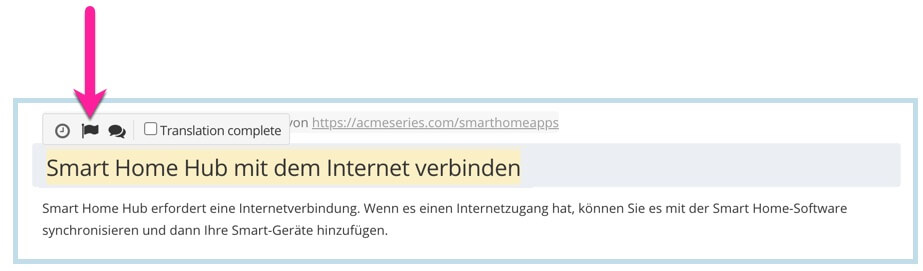
Each row in the table represents a translation language and contains the latest translation of the paragraph.
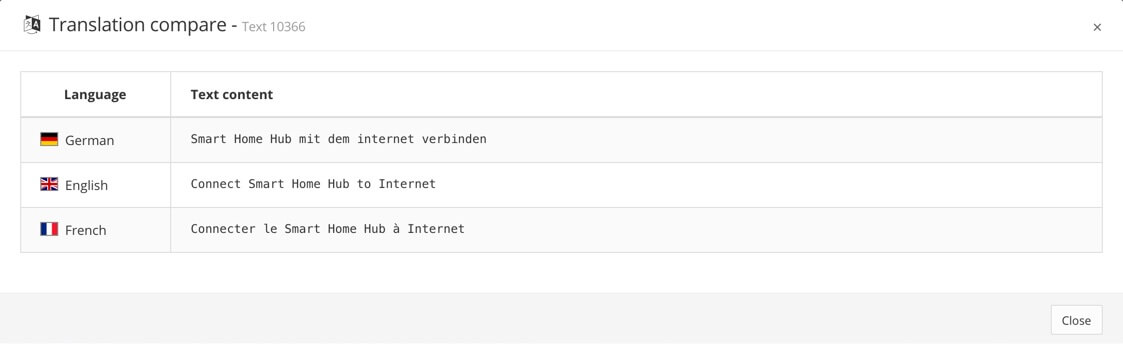
Tip
To learn about the other features of the Translation View, see Working in Translation View.