Enable or Disable a Language
To control which languages are available for use, you can enable or disable each language as required. If the language you want to enable is not available in the Languages tab, see Activate Languages.
You can deactivate any languages that are not being used in your content. This is just a matter of preference, there is no requirement to deactivate unused languages. If you want to use it in the future, you need to re-activate it, see Activate Languages.
Important
Paligo will not allow you to deactivate a language that is being used in your content. If you try to do this, Paligo displays an error message.
To learn how to remove a language from your content, see Remove a Language from a Publication or Topic.
Sign in to Paligo using a user account that has administrator permissions.
Select the avatar in the top-right corner.
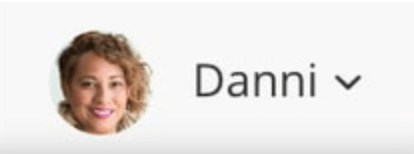
Select Settings from the menu.

Select the Languages tab.

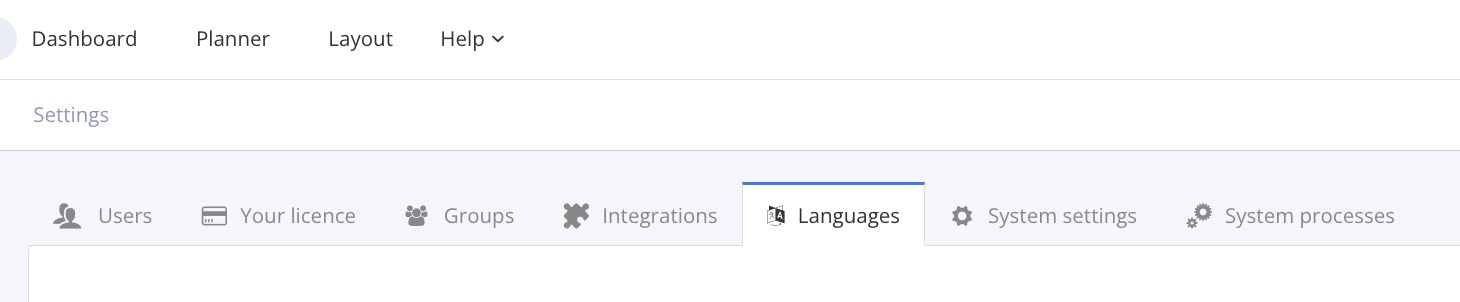
The languages tab shows all of the languages that are currently activated for your instance.
Use the slider to activate or deactivate any of the available languages.
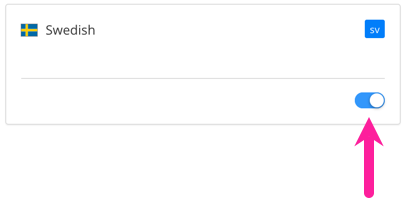
Note
You cannot deselect your default language or any other language that has already been used for writing content in your topics.