Create an Index Topic
Learn how to create an index in Paligo. The index will contain a list of terms with a reference to the relevant parts of the content.
An index topic is a regular topic where an index element has been added. When you add the index topic to your publication, Paligo will automatically gather all index references from the topics. The index references will be categorized by letter and sorted alphabetically and each has a page reference or a link.
If the publication does not contain any index references, the index will be empty. You need to add index references to your topics before you publish, see Add Index References.
Consider how you want your index to appear in the published output:
The index used as a main topic. This is the most common approach for an index.
The index used as a subsection inside a main topic (for example References).
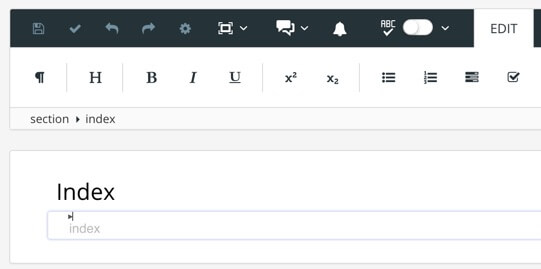
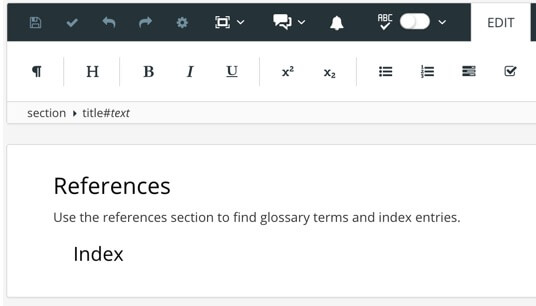
To the left - The index as a main topic. To the right - The index as a subsection.
Note
The index element will automatically add a title named Index. This means that if you have a main topic called Index, the subsection will also be called Index. This extra title can be hidden, see Hide Index Title for HTML5 Output or Activate Index Auto-Title for PDF.
Tip
To find out more about using the Element Context Menu to add content, see About Authoring
To create an index topic:
Position the cursor at a valid position for the
indexelement.For example, after the section
title, but before the firstparaelement.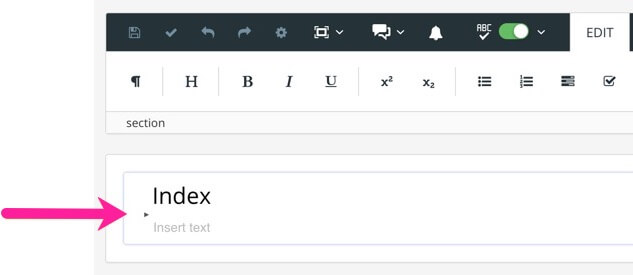
Press Alt + Enter ⏎ (Windows) or Command ⌘ + Enter ⏎ (Mac) to display the Element Context Menu.

Enter index and select it in the menu.
Delete the
paraelement that is included by default, if not needed.Select Save.

Add your index topic to your publication, see Add Content to a Publication.
When you publish your publication, Paligo will automatically gather the index references.