- Paligo Documentation
- Reuse
- Reuse Topics
Reuse Topics
When content is added to a publication, you create special links called Forks. What you see in the publication structure is actually links to the topics. This means that you can reuse each topic in as many publications as you want. This is beneficial if you produce a range of different products that use the same information (like an introduction, a safety or scrapping chapter). You only create the content once and reuse it in various publications. Then, if you need to update the content, you make the changes in one place and the update will apply wherever that topic is reused.
If you have certain parts of the content that differentiates between products (like a product name, images or specifications) or need to be able to show or hide content (like warnings or procedure steps), you can use Variables and Filtering / Profiling.
Note
To reuse a topic multiple times in the same publication, you will need to set up the topics differently, so that the search can differentiate between each instance of the topic, see Reuse Multiple Times in the Same Publication.
Tip
You can also reuse publications, see Create a Parent Publication.
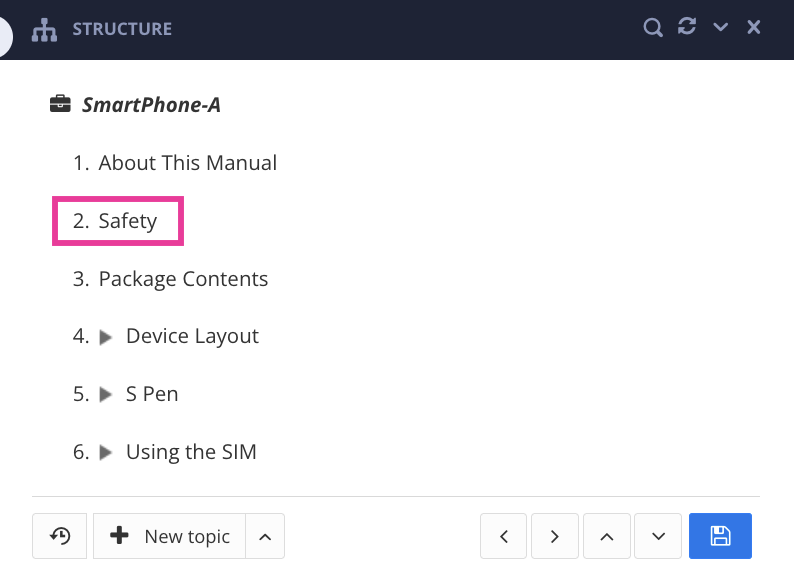
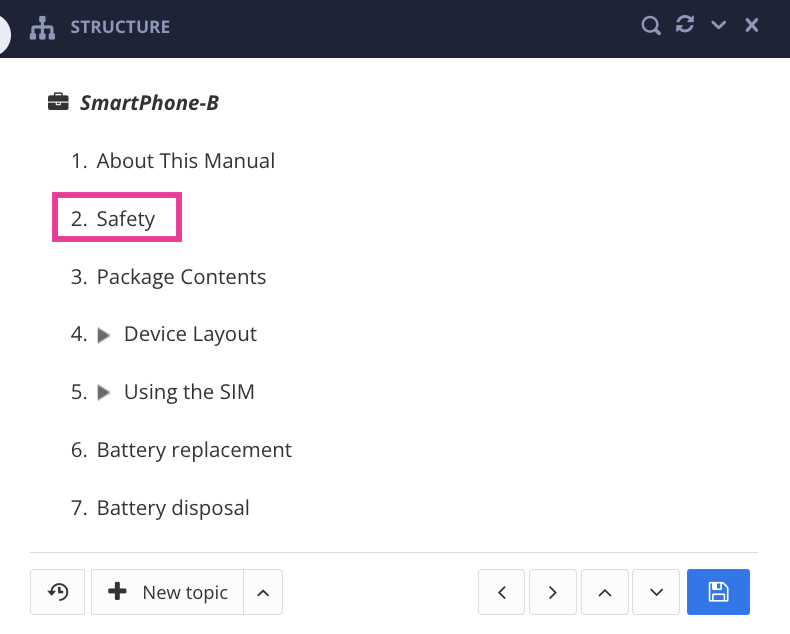
The Safety topic is reused in the publication for both SmartPhone-A and SmartPhone-B.
To reuse topics in publications:
Select the publication in the Content Manager.

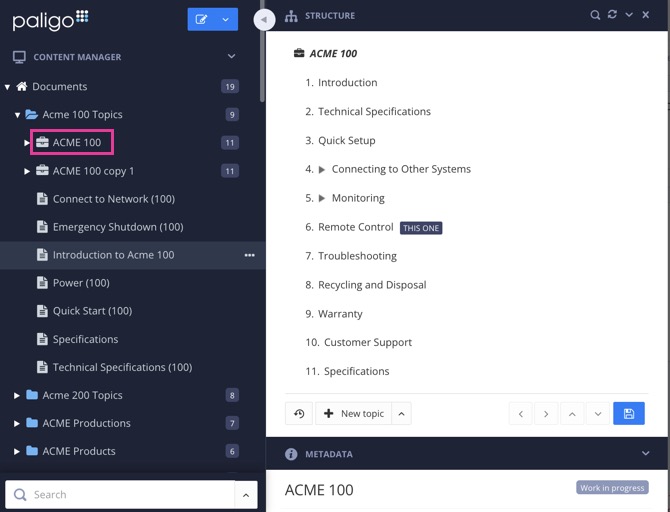
Paligo displays the Structure View, which consists of three sections: Structure, Metadata and Preview.
Drag and drop the topic you want to use into the publication structure.
Added content will appear at the bottom of the publication structure.
Rearrange the topic position with the arrows or drag and drop it in the structure.
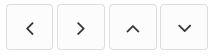
Note
Top-level topics (1, 2, 3) in the publication structure will be displayed as a top sections in PDF output and as separate pages in HTML output.
Lower-level topics (1.1, 2.1, 3.1) will appear as subsections in PDF output. In HTML outputs, you can control whether you want the subsection topics to appear as separate pages or as subsections of a higher level "parent" page, see Use Chunking to Control Subsections.
To find out about controlling how subsections are used, see Headings and Subheadings.
Select Save to confirm the publication changes.

Repeat this process for each publication that needs to reuse the topic.