- Paligo Documentation
- Your Account
- Permissions
- Lock Icon on Folder or Component
Lock Icon on Folder or Component
What does the lock icon mean on a folder or component?
If you see the lock icon next to the name of a folder or a component (such as a topic or publication), it means you need permission to edit.
If you have permission to edit, you will be able to make changes to the folder/component or delete it.
If you do not have permissions, you will only be able to view the folder/component.
The lock icon is shown next to the name of the folder/component in the Content Manager ...
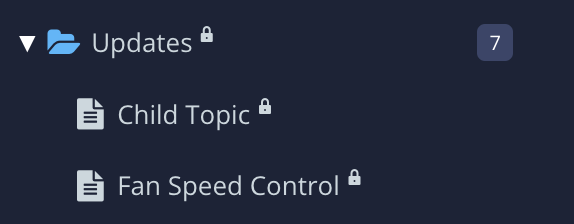 |
... and also next to the folder/component in the Resource View (shown when you select a folder).
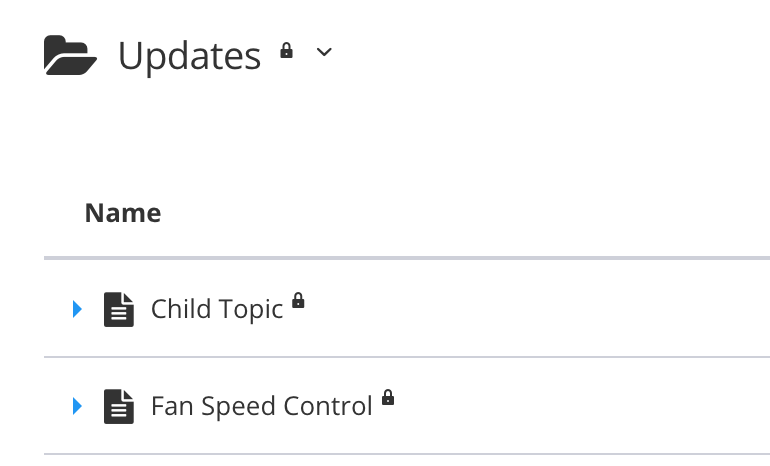 |
Paligo will not allow you to make changes to a folder/component that you do not have permission to edit. If you try that, Paligo presents an "Access restricted" notification advising you to request editing permissions from the author/owner. For example, here is the notification for a folder that a user is unable to rename:
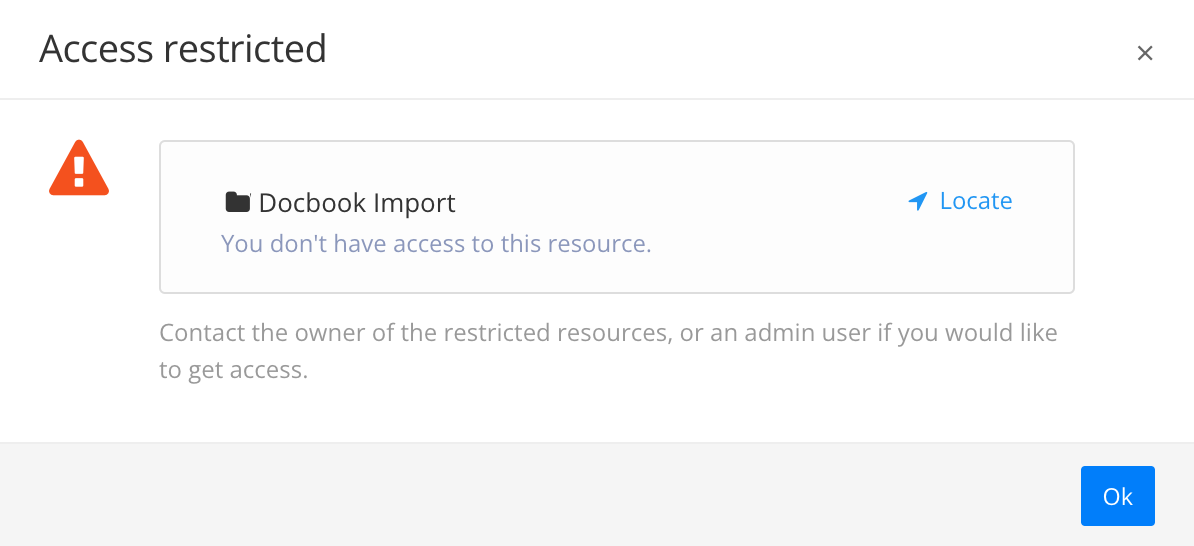 |