Turn Cell into Table Header
You can make any individual table cell look like a table header cell. This can be useful if you want a complex table where cells inside the table also look like header cells.
Note
Although you can set Paligo to make a table cell look like a table header cell, it is still a regular cell in the structure. It does not change to use the th element instead of the td element.
Select the topic or component in the Content Manager to open it in the Editor.

Alternatively, you can Create a Topic and edit that.
Select a cell that you want to look like a table header cell.
Select the
tdelement for the cell in the Element Structure Menu and choose Go to element.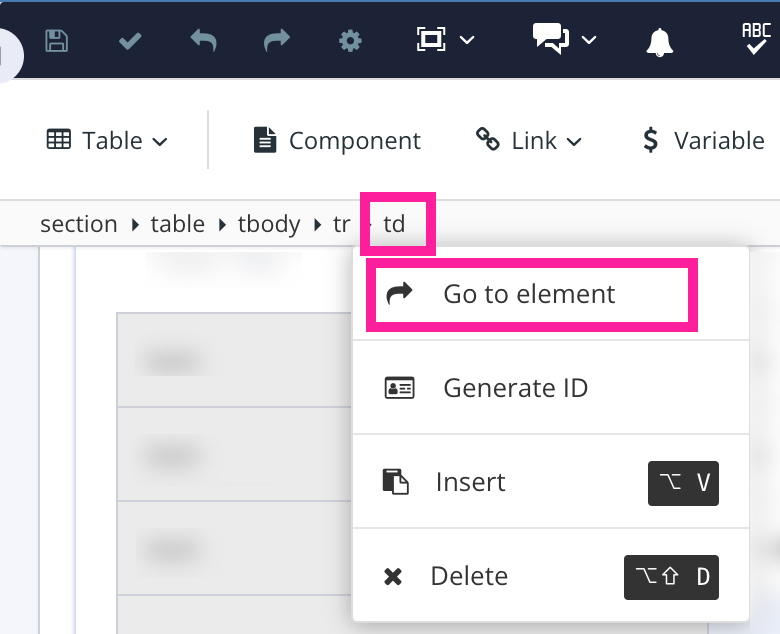
Add
classattribute in the Element Attributes Panel.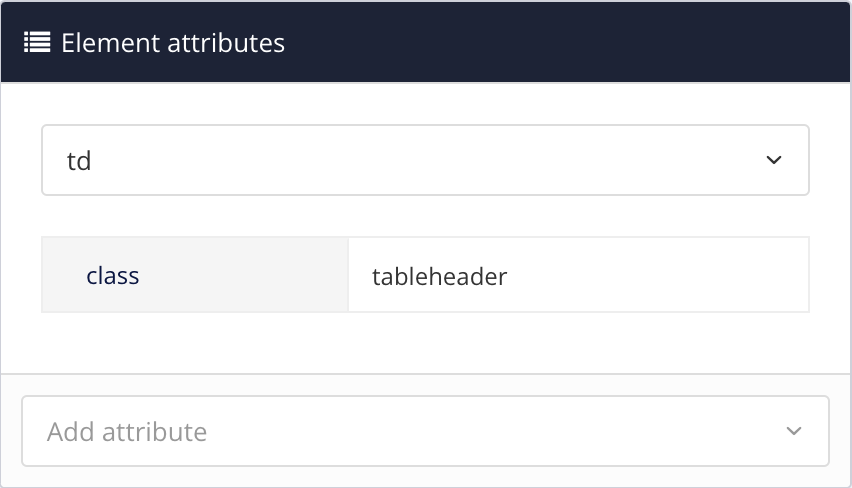
Set the value to
tableheader.Repeat steps 2 to 4 for each cell that you want to look like a table header cell.
Select Save.

When you publish, Paligo will style the cell in the same way as a table header cell.