Add Table Header
When you Create a Table you choose whether to add a table header or not. You can add it afterwards as well by using the Table Context Menu.
Caution
Alternatively, you could use the Source Code Editor and manually change cells (td element) into table header cells (th). But if you take this approach, you need to be careful when changing the start and end tags, otherwise, you could make the XML invalid.
Tip
You can only add one header to a table, but it is possible to Turn Column into Table Header or Turn Cell into Table Header.
To add a header row to an existing table:
Select the topic or component in the Content Manager to open it in the Editor.

Alternatively, you can Create a Topic and edit that.
Right-click in the table to display the Table Context Menu.
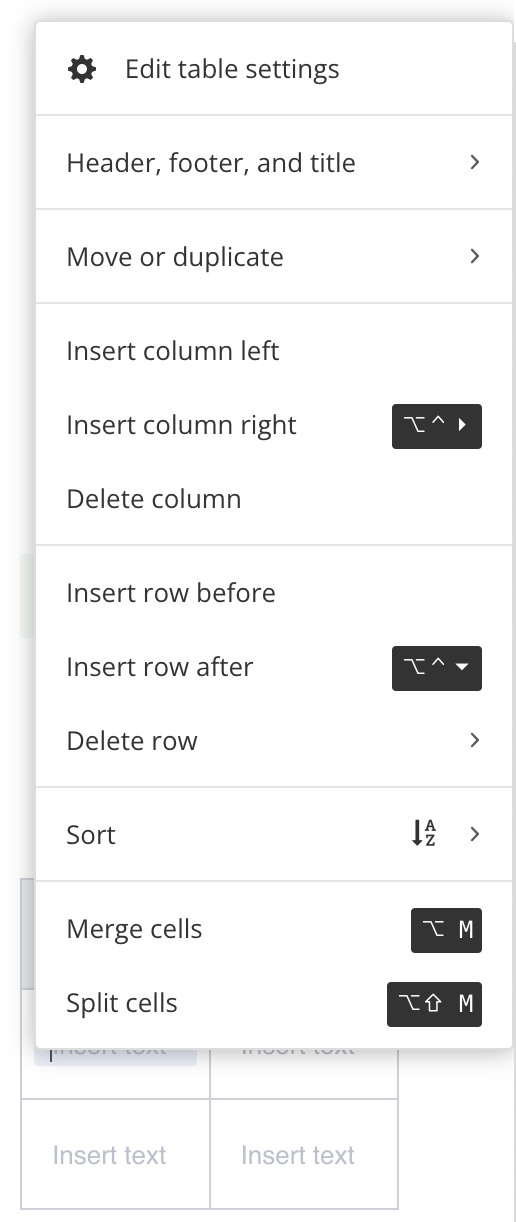
Select Header, footer and title and choose Insert table head.
Paligo adds a table header row to your table.
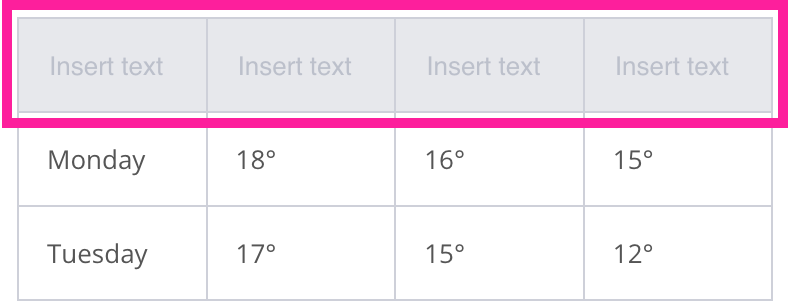
Select Save.
