Remove Multiple Taxonomy Tags
Use the Advanced Search feature to remove taxonomy tags from many topics at once. This is much quicker than removing taxonomy tags from topics individually.
Select Quick Search in the top menu.


Select Advanced Search.


Perform an Advanced Search that will return the topics with the taxonomy tags you want to remove. For example, you could search for content in a particular folder or search for topics that have a particular parent taxonomy tag.
In the list of results, check the box for each topic that will have one or more of its taxonomy tags removed.
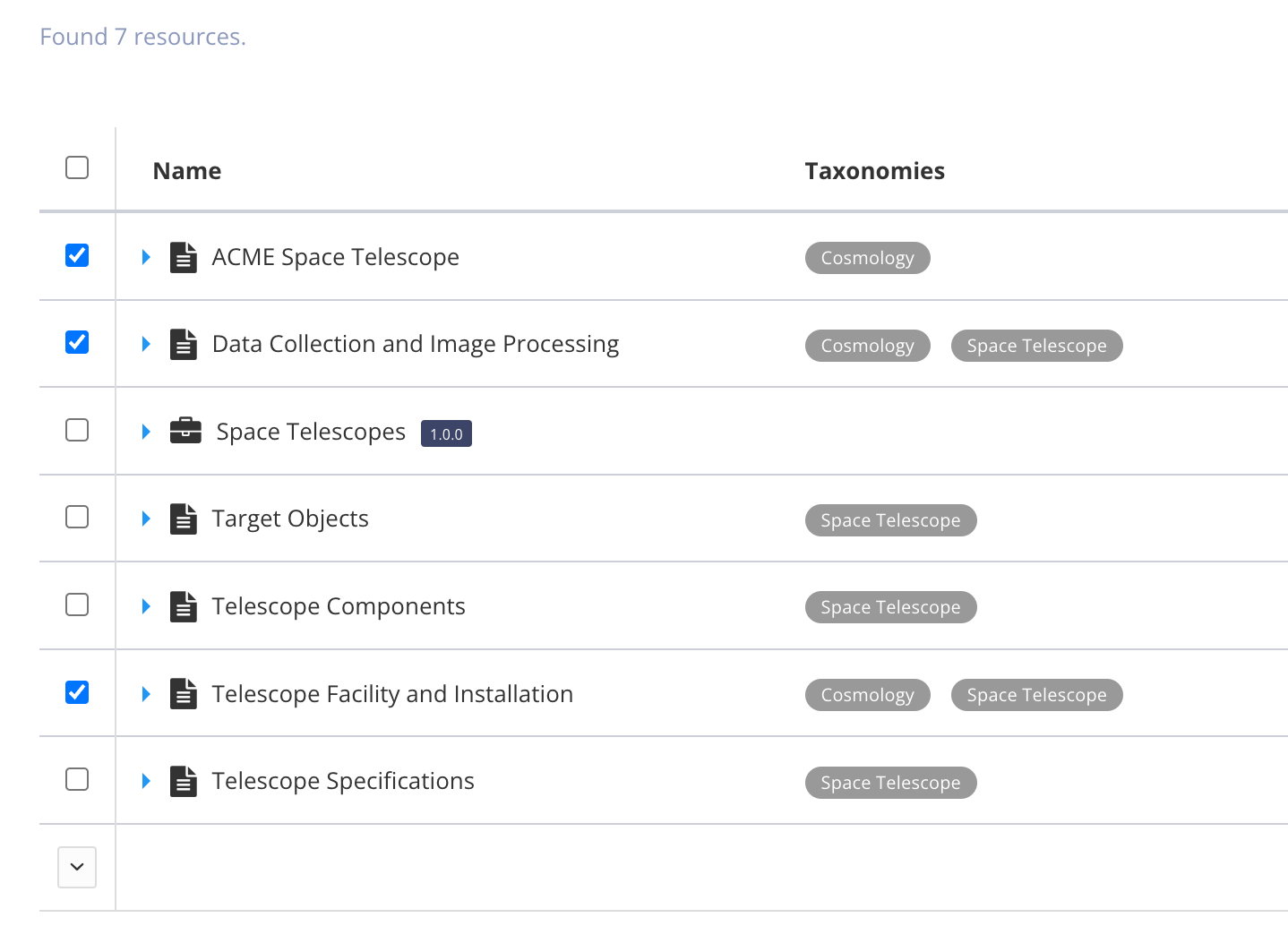
Note
Paligo lists the first 200 matching results. If you need to remove the tags from more than 200 results, you will need to repeat the process multiple times.
Select the arrow button
 at the bottom of the checkbox column.
at the bottom of the checkbox column.Select Remove Taxonomies.
Check the box for each taxonomy tag that you want to remove from the selected topics.
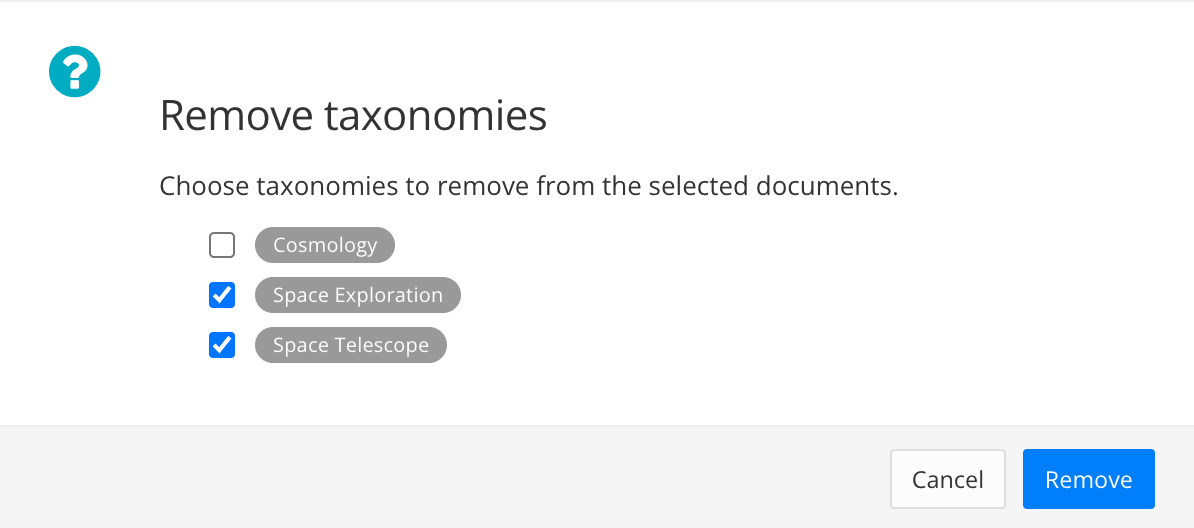
Select Remove.
Confirm you want to remove the taxonomy tags.