Set the Variants for Variables in a Contribution
If your content contains variables, you may see the variable code rather than actual text or values. This means the variable values have not been chosen. Variable values come from a collection, called a "variant". Typically, authors will create a "favorite" profile that you can select to quickly apply the appropriate variant. If not, you can set the variant manually.
Select the assignment in the Assignments Panel.
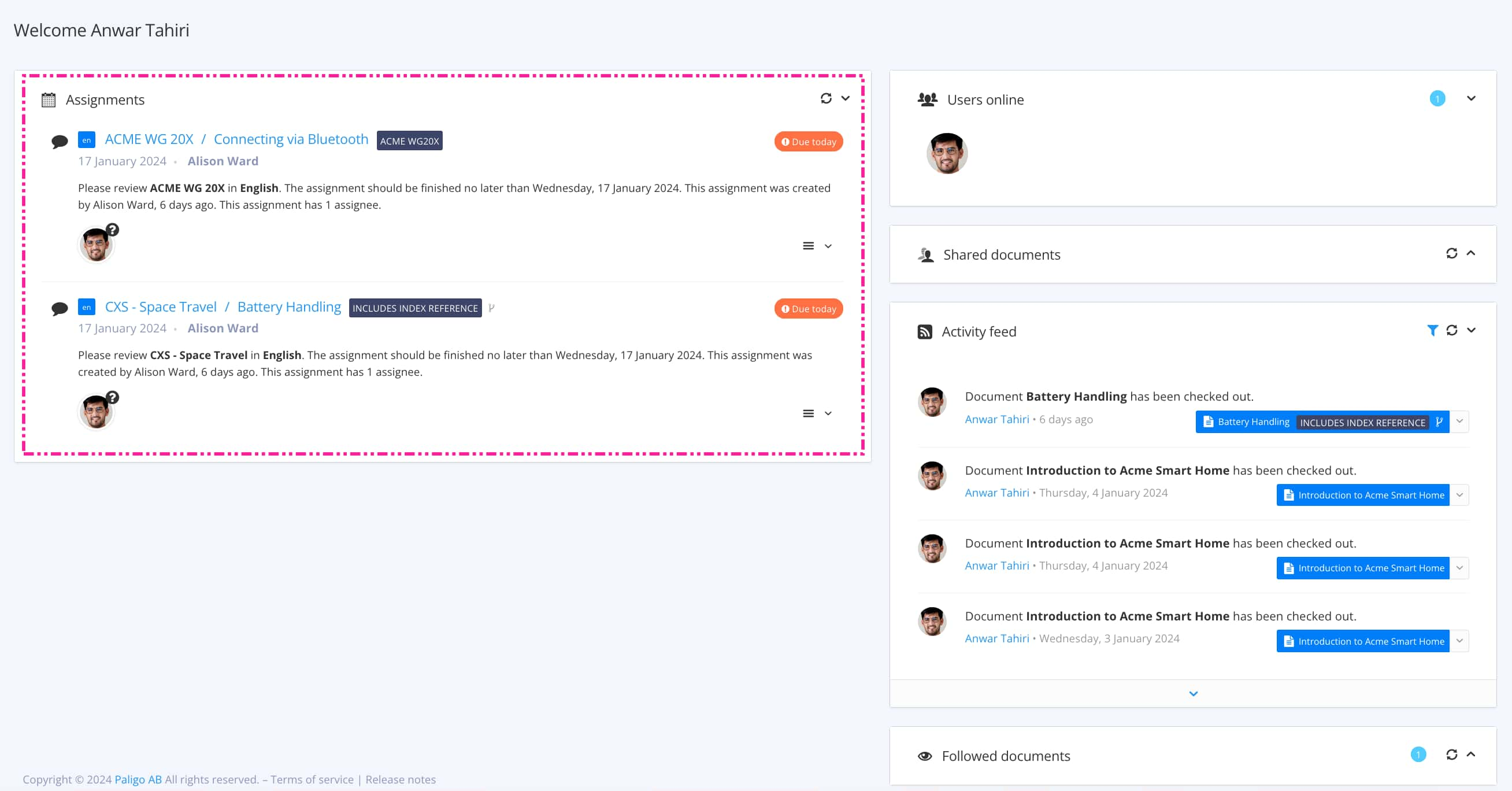
The view that opens varies, depending on the Assignment Types.
Tip
For alternative ways to open an assignment, see Different Ways to Open Assignments.
Select Settings.

Select Profile settings.

If you have been advised to use a specific "favorite profile", select the Favorites tab. Next, select the profile and then select Apply. You can then close the Profile Settings dialog (ignore the remaining steps of this procedure).
If you cannot see the relevant profile, or have not been told which profile to use, contact the creator of the Contribution Assignment. Ask them which profile you should use, or if there is no profile, which variant(s) you should use. We explain how to apply the variants in the next step.
If you have been asked to apply the variants without using a profile, select the Variables tab. It contains a list of Variable Sets.
In your content, variables with no set values appear as:
{variable set:variable}For example, {Acme Products:Product Name}
Make a note of which Variable Sets are referenced.
For each Variable Set that is referenced in your content:
Select the dropdown box below the Variable Set name.
Select the appropriate variant.
When you have set the variants, select Apply.
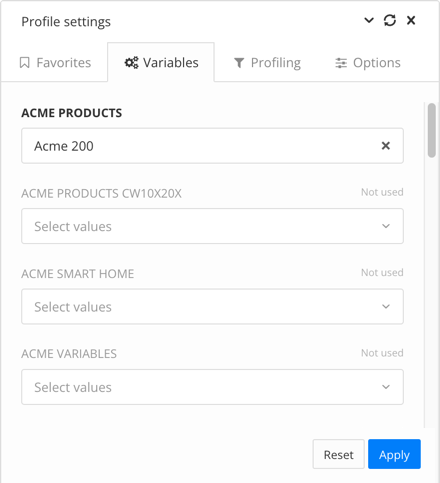
Close the Profile Settings dialog.