Add a Variable to a Contribution
You can use any of the existing variables when you add or edit content in your Contribution Assignment. But be aware that you cannot create new variables, as they can only be created in the full Paligo editor.
To use a variable in your Contribution Assignment:
Open the Contribution Assignment in Edit View.
Click at the position where you want the variable to appear, for example, in a sentence inside a paragraph.
Select Variables on the Contributor Editor Toolbar.
 .
.
Choose the appropriate Variable Set.
A Variable Set is a collection of variables and their variants (values).
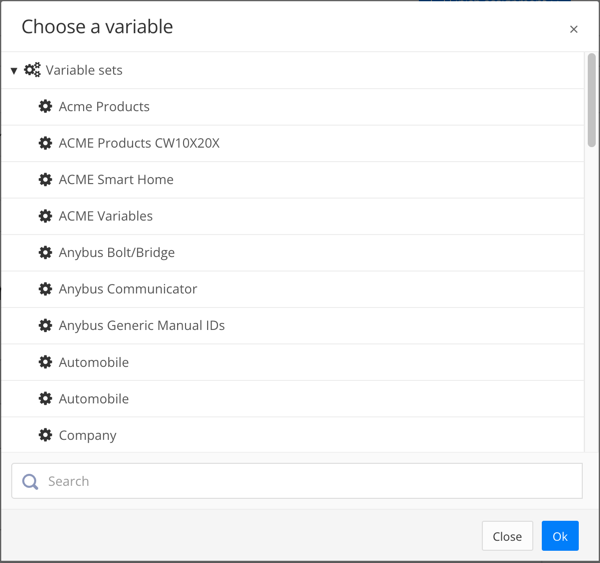
Select a variable to add it to the content.
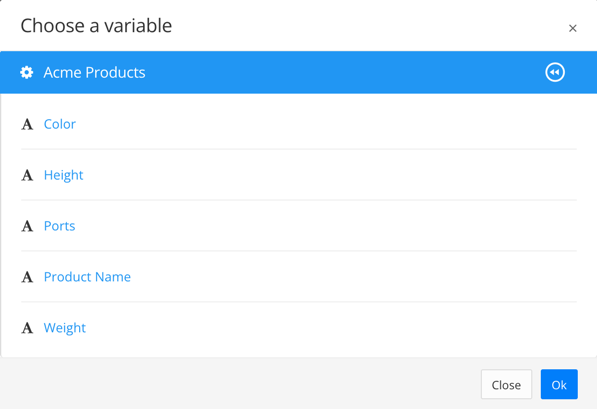
Select OK or Close to close the Choose a variable dialog.
Note
If the variable appears as the variable code, you can set its variant (see Set the Variants for Variables in a Contribution).