Create a Salesforce Layout
Learn how to create your own Salesforce Layouts.
To publish to Salesforce Knowledge, you need a Salesforce Layout. Paligo has two types of Salesforce Layout:
Salesforce Nested Layout.
Use this type of Layout if you want Paligo to publish to a structure that consists of articles and "Navigational Topics". Navigational Topics are a Salesforce concept and are often used as a way of categorizing articles. They are designed to guide users towards relevant articles. In some themes are used as a navigational menu.
Salesforce Knowledge Layout.
This type of Layout only allows Paligo to publish articles to Salesforce Knowledge. It does not allow Paligo to publish to a structure of "navigational topics".
Note
The two types of Layout map the content from Paligo to Salesforce Knowledge differently. To learn about the mapping, see Mapping with a Salesforce Knowledge Layout and Mapping with a Salesforce Nested Layout.
We recommend that you create your own custom Layout that is based on of the two Layout types. You can then edit your custom Layout to meet your requirements.
To create a custom Salesforce Layout:
Select Layout in the top menu.

Paligo displays a list of Layouts. The list is empty if there are no custom Layouts in your Paligo instance.
Select Create New Layout in the lower left corner.

Give your Layout a name in the Layout title field.
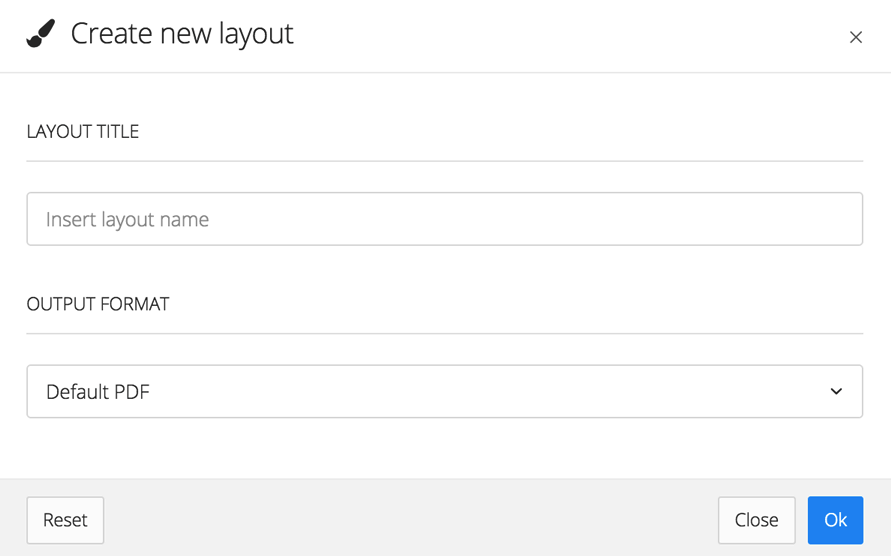
Set the Output Format to:
Salesforce Knowledge
Use Salesforce Knowledge if you only use articles in Salesforce Knowledge and do not use the "Navigational Topics".
Salesforce Nested
Use Salesforce Nested if you use "Navigational Topics" and articles in Salesforce Knowledge.
Select OK.
Paligo creates your new Layout and adds it to the list on the Layouts tab. It will inherit the settings from the base Salesforce Knowledge or Salesforce Nested Layout that you chose as the Output Format.
If you select your Layout on the Layout tab, Paligo will open it in the Layout Editor. You can use that to change its settings.