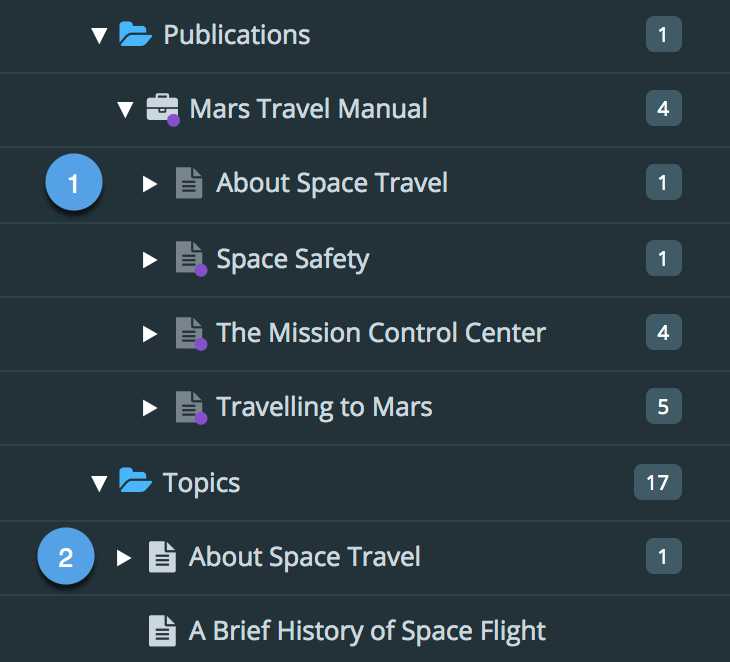What Happens When You Create a Branch?
When you create a branch in Paligo, the result varies, depending on:
The type of content you branch
The branching options you choose
Where the branch is created. Branching a topic from the Content Manager is different from branching a topic from the Structure View.
In the following sections, we explain what happens when you create a branch. We also explain how Paligo handles content reuse, cross-references, and images for branched content.
New Publication Branch
You can Create a Publication Branch. When you do this, Paligo will:
Create a branch of the publication
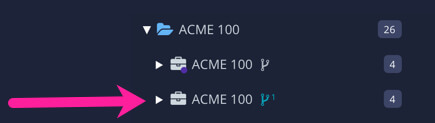
Let you choose how you want reused publications to be handled.
With automatic branch creation, Paligo will create branched versions of any reused publications, but only for those at the top-level of the original publication. If there are reused publications that also contain lower-level reused publications, those lower-level ones will not be branched automatically.
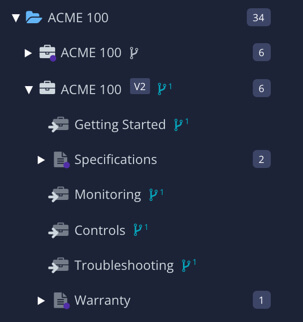
If you do not use automatic branching, your branched publication will use the original versions of any reused publications (sub-publications).
Let you choose how you want reused topics to be handled.
If you choose to use automatic branching, Paligo will create a branched version of every topic in the publication. Any changes you make in the branched topics will not affect any other branches or publications.
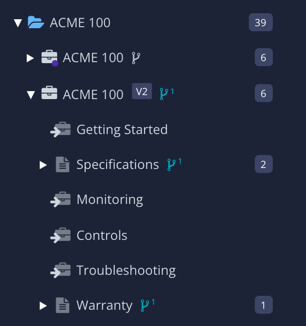
If you do not use the automatic branching, Paligo will create a branch of the publication only, not its topics. The branched publication will reuse the original versions of the topics.
Note
Auto-branching of topics is designed for particular scenarios, and in most cases, we recommend that you leave it disabled (clear checkbox). This is because auto-branching can result in unnecessary branches of topics where reused topics would be more appropriate.
New Topic Branch from a Publication Fork
If you Create a Topic Branch from a Fork for a topic, Paligo will:
Create a branch of the topic
Set the publication fork to link to the branched version of the topic instead of the original version of the topic.
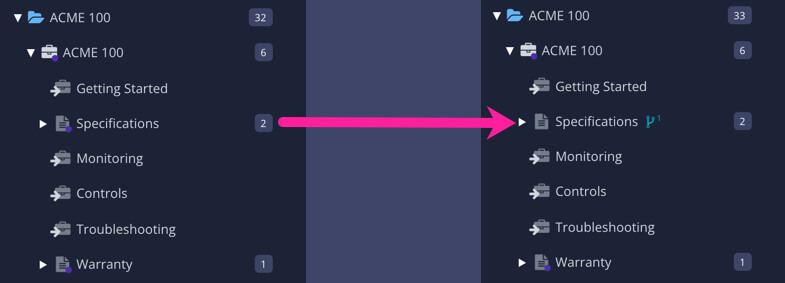
Check the original topic for reused text fragments. These text fragments will also be reused in the branched version of the topic, so the IDs will be the same. If you change them in the branched version, those changes will also apply in all of the other topics where those text fragments are used.
Check the original topic for text fragments that are not reused. These are "regular" paragraphs and content structures and Paligo will give these new IDs in the branched version. So if you change them in the branched version, your changes will not affect the original branch.
Check the original topic for any reused components, such as topics inserted inside other topics. These components will also be reused in the branched version and so do not get new ids.
Check the original topic for references to other files, such as images. The branched version will use the same files as the original version. Paligo will not create a new, separate file. For example, if the original topic contains an image, the branched version will contain the same image (they both reference the same image file in the Media library). If you edit the image, those changes will apply wherever that image is used.
New Topic Branch from a Topic
If you Create a Topic Branch in the Content Manager (rather than from a fork in the publication structure), Paligo will:
Create a branch of the topic
The branch is a stand-alone branch and is not used in any publications. Any publications that use the topic will continue to use the original version.
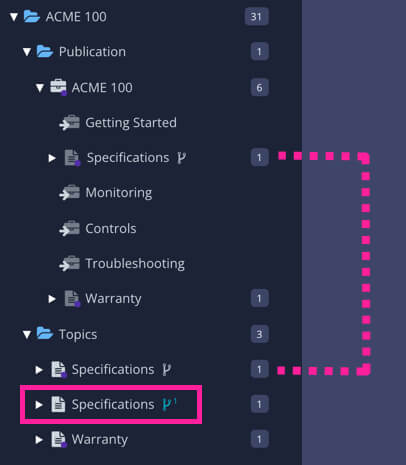
Check the original topic for reused text fragments. These text fragments will also be reused in the branched version of the topic, so the IDs will be the same. If you change them in the branched version, those changes will also apply in all of the other topics where those text fragments are used.
Check the original topic for text fragments that are not reused. These are "regular" paragraphs and content structures and Paligo will give these new IDs in the branched version. So if you change them in the branched version, your changes will not affect the original branch.
Check the original topic for any reused components, such as topics inserted inside other topics. These components will also be reused in the branched version and so do not get new ids.
Check the original topic for any reused components, such as topics inserted inside other topics. These components will also be reused in the branched version and so do not get new ids.
Check the original topic for references to other files, such as images. The branched version will use the same files as the original version. Paligo will not create a new, separate file. For example, if the original topic contains an image, the branched version will contain the same image (they both reference the same image file in the Media library). If you edit the image, those changes will apply wherever that image is used.
Reused Content in Branches
If you create branches of publications and topics that contain reused content, Paligo will handle the branching like this:
Text fragments
Paligo will check the original topic for any text fragments that are reused. These text fragments will also be reused in the branched version of the topic, so the ids will be the same. If you change them in the branched version, those changes will also apply in all of the other topics where those text fragments are used.
In the branched version, Paligo will only give new ids to those text fragments that were not reused in the original version.
Components
Paligo will check the original topic for any reused components, such as a topic that has been inserted into another topic. These components will also be reused in the branched version. If you change them in the branched version, those changes will also apply in all of the other topics where those components are used.
Reused publications inside a publication
You can create a branch of a "parent" publication and set Paligo to branch its "child" sub-publications automatically.
For example, if you have a "Documentation" publication that contains "Getting Started" as a sub-publication, you could branch "Documentation" and set Paligo to automatically branch the "Getting Started" sub-publication too. The resulting "Documentation" branch would contain the branched version of the "Getting Started" sub-publication.
For more details, see Create a Publication Branch .
Cross-References in Branches
If you need to insert a cross-reference to a branch, you should usually target the original version of the topic and not the branch. When you publish, Paligo understands that the cross-reference should go to the version of the topic that exists in the publication.
With publications that contain multiple versions of the same topic or branch, you should make sure cross-references target the appropriate fork.
For more details, see Add a Cross-Reference to a Branch.
Images in Branches
When you create branches, Paligo checks to see if the original version of the topic contains images. If it does, Paligo will keep the same references to the image file in the branched version. Paligo will not create a branched version of the image file.
If you edit an image, those changes will apply wherever that image is used, and that includes other branches.
If you want a branched version of a topic to use a different image, add the new image to the media library and insert it in the branched topic.
To learn how to add images, see Add an Image.