Title Numbering and Auto-Labels in PDF
Some elements, such as tables and examples, can have titles. By default, these titles consist of an auto-generated label, a number, and a number delimiter, for example, "Table 1. Specifications". Depending on your requirements, you can set Paligo to include or exclude the title numbers and labels.
To turn the numbering and auto-labels for PDF outputs on or off:
Select Layout in the top menu.

Paligo displays a list of Layouts. The list is empty if there are no custom Layouts in your Paligo instance.
Select the Layout you want to update or Create a Layout.
Tip
You can copy the URL of the Layout Editor and paste it into a new tab in your browser. This can be useful if you frequently switch between your Paligo content and the Layout settings.
Select Formal Elements > General in the sidebar.
Set Use auto-label for formal elements to:
Enabled to include the title numbering and auto-labels for tables, examples, and other elements with titles.
Disabled to exclude the title numbering and auto-labels for titles.,
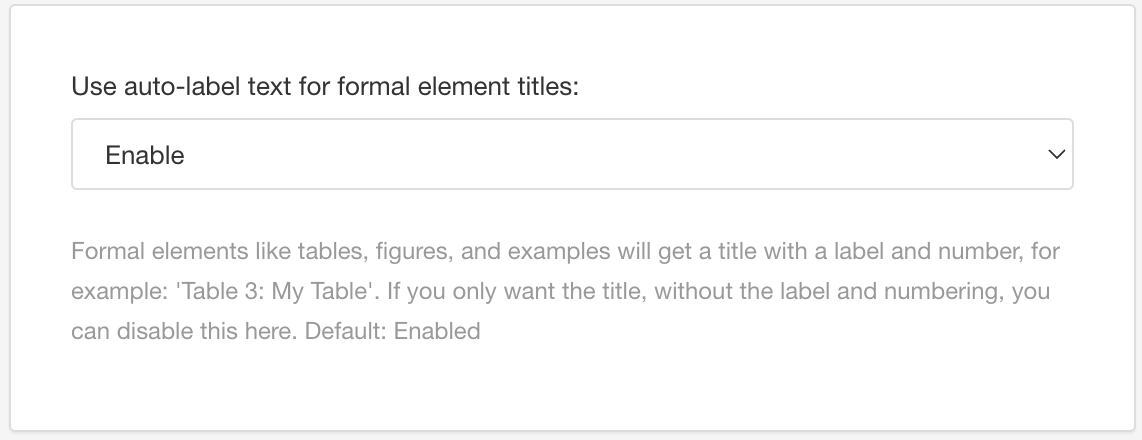
Select Save.
When you publish with this PDF layout, the title elements will include or exclude the auto-label and numbering, depending on your selection in the layout.