- Paligo Documentation
- Author
- Tables
- Move Row or Column
- Move Rows or Columns with Table Context Menu
Move Rows or Columns with Table Context Menu
To move a table row or column with the Table Context Menu:
Select the topic or component in the Content Manager to open it in the Editor.

Alternatively, you can Create a Topic and edit that.
Position the cursor in the row or column that you want to move.
Right-click in the table to display the Table Context Menu.
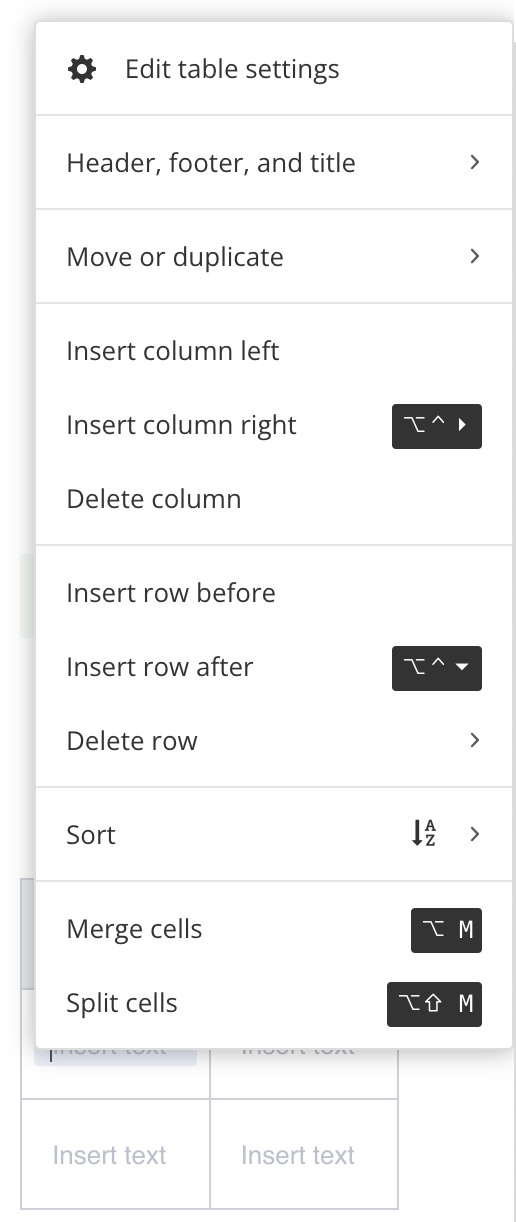
Select Move or duplicate and choose:
Move column right
Move column left
Move row up
Move row down
Paligo moves the row or column.
Select Save.
