Prepare Topics for Lookup files
Prepare the topics with indexterms that will be replaced with translated phonemic words from a file called sortas-lookup, see Enable Lookup Files for Index Sorting. Once the topics are ready, you add them to a publication containing an index topic and translate them.
The output index will be sorted according to the translated phonemic words (sortas keys) from the sortas-lookup files, but show the language symbols instead of the sortas attribute value.
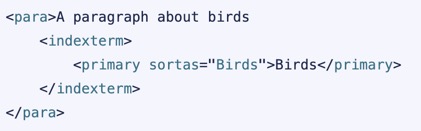
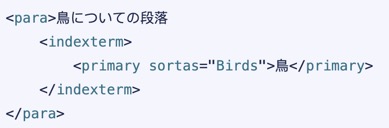
To the left - the English source topic. To the right - the translated topic shows the symbol instead of the phonemic word.
Note
When you have this feature enabled and Paligo cannot find a lookup file for a language, all sortas attributes for this language will automatically be removed during the publishing process.
This means that you only require lookup files for languages that use symbols or a mix of symbols and phonemic characters (like Japanese, Korean and Chinese), but not for languages that use the Latin alphabet (like Swedish and English).
Select the topic or component in the Content Manager to open it in the Editor.

Alternatively, you can Create a Topic and edit that.
Position the cursor after the word that needs an
indextermadded.Press Alt + Enter ⏎ (Windows) or Command ⌘ + Enter ⏎ (Mac) to display the Element Context Menu.

Enter
indextermand select it from the menu.Enter the word (within the chevrons) to be shown in the index topic. (Probably a symbol, if your source language is Japanese.)
It will be replaced with a translated phonemic version from the
sortas-lookupfile.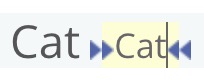
The
indextermis invisible in the topic and used for sorting and grouping the index.Select the
primaryelement in the Element Structure Menu and choose Go to element.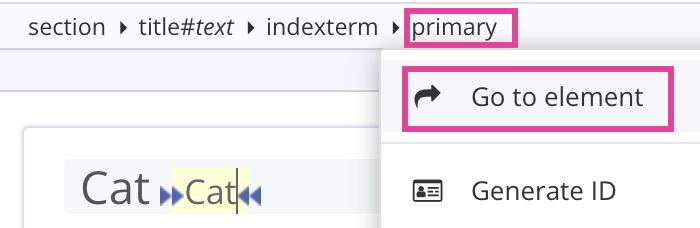
Note
This also works for secondary and tertiary elements.
Enter
sortasin the Element Attributes Panel and select it from the menu.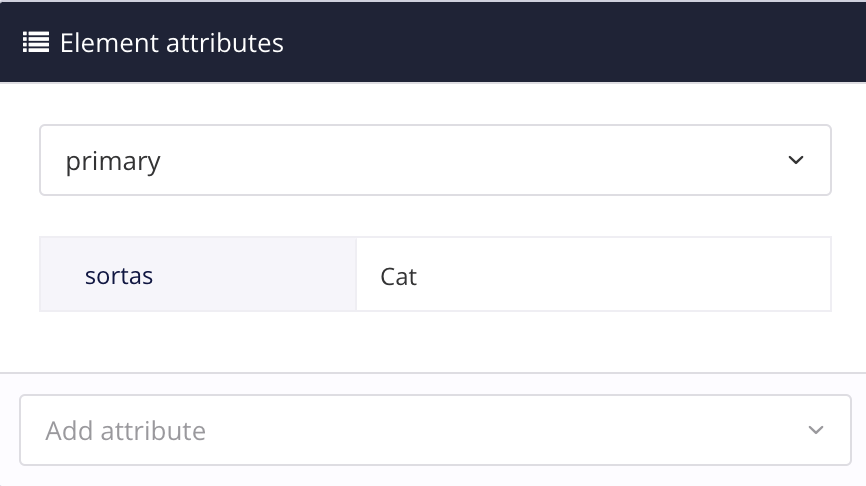
Enter the key word that will fetch the phonemic word from the lookup file.
The
sortaskey will control the sort order of the elementsortasattribute and group theindextermsin the index topic. For a Japanese source language this can actually be the symbol.Select Save.
