Insert a Variable
To insert a variable in your content:
Select the topic or component in the Content Manager to open it in the Editor.

Alternatively, you can Create a Topic and edit that.
Place the cursor in a valid position for a variable.
You can insert variables into most types of text block, including
paraelements.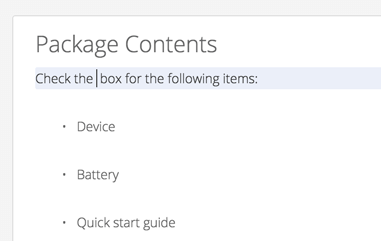
Select the Insert tab in the Toolbar.

Select Variable.

Select the variable set that contains the variable to be used.
Alternatively, use the Search field to find the variable.
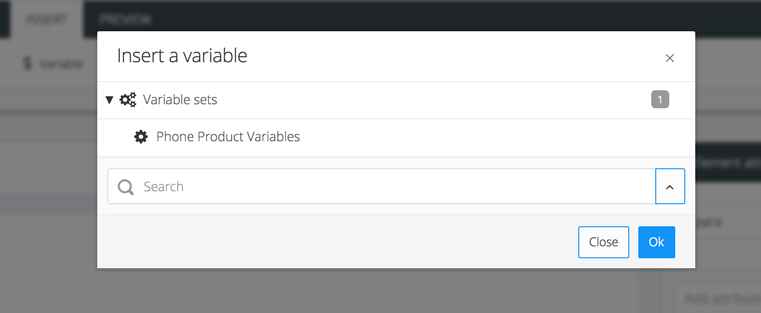
A dialog opens, showing all of the variable sets you have available.
Select the variable.
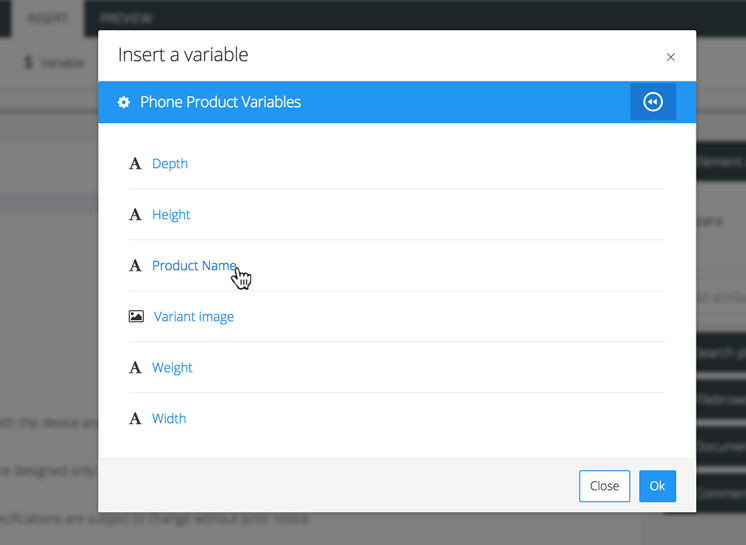
Select OK.
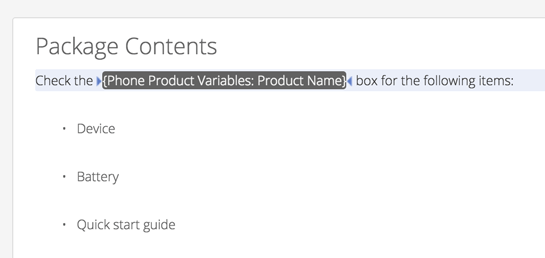
The variable is inserted at the cursor position.
Select Save.

After adding a variable, you can use the Preview feature to choose different variants. These allow you to see what value Paligo will use for the variable for each different variant.
When you are ready to publish your content, you can choose which variant Paligo should use for the published output.