Preview Variables
You can use the Preview feature to see what values that are applied for your variables. This is useful for checking that the value you need is actually included in a variable set. If the value is not there, you will need to edit the variable set or create a new one.
To preview variables:
Select the topic or component in the Content Manager to open it in the Editor.

Alternatively, you can Create a Topic and edit that.
Select the Preview tab in the Toolbar.

Select Profile settings.

Select the Variables tab.
Select the variant that you want to preview in the topic.
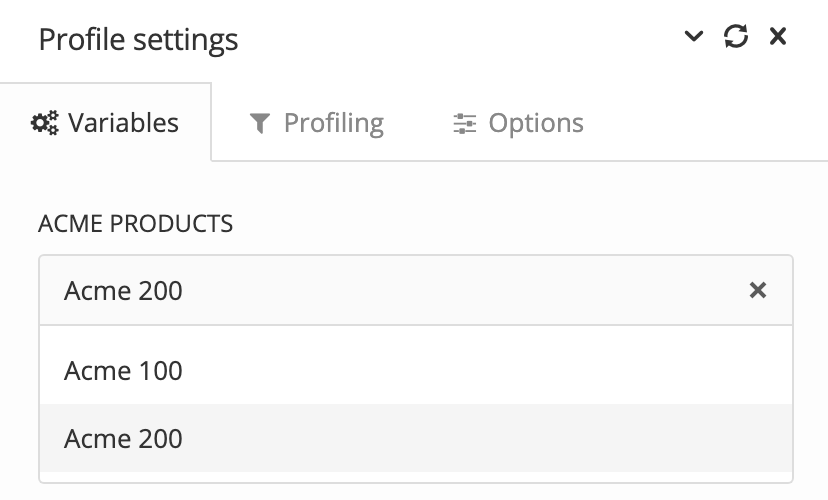
The variant is a collection of values, as defined in a variable set.
Select Apply.
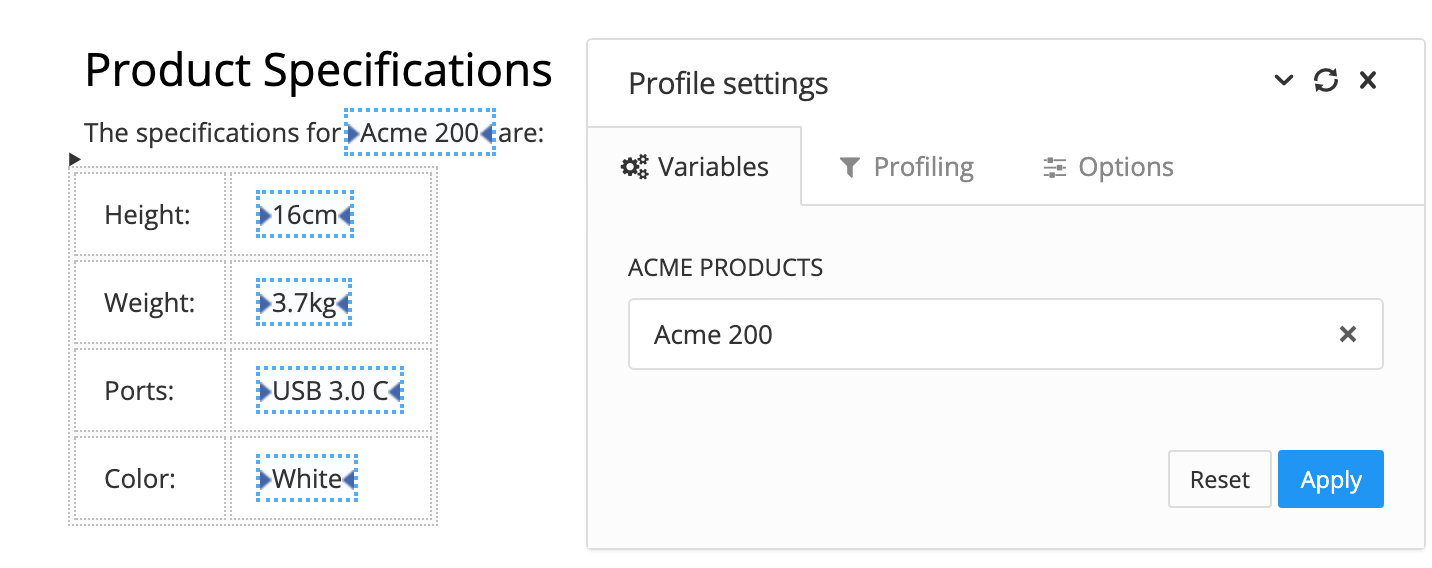
Paligo updates the topic to show the variables that will be used with the variant you have selected.