Update and Publish the Branches
During translation, you make updates in the topic branches. The changes you make will only affect the branched version (unless you make changes to reused content).
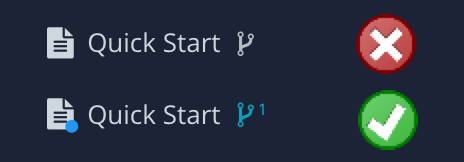 |
Do not make changes to the original version if its translation is not complete.
Caution
Do not make changes to the original version if its translation is not complete.
If you change the original version while waiting for its translation, the translation and source language content will not align. This will make it difficult to manage the versions and translations in future.
When you have made the changes, you can publish the branches in the source language.
To publish a branch, select the options menu ( ... ) for the branch and then select Publish. Use the Publish document dialog to choose the publishing settings, such as the output type and the language.
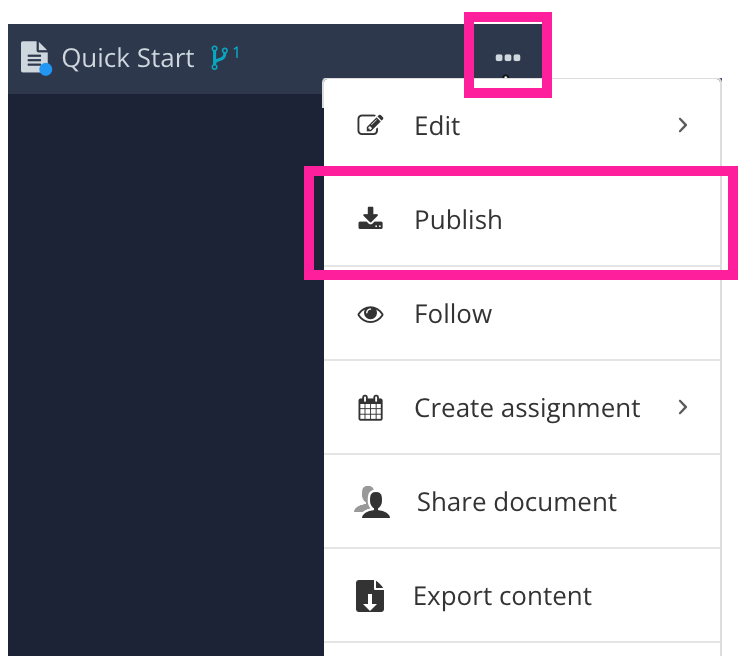 |
How you present the updated topics to your customers is up to you. You could:
Publish a branched version of your publication, provided as a separate HTML help or PDF
Publish the branched version and use that to replace the existing version.
Tip
To learn about publishing, see Publish Content.