Convert Subsections into Separate Topics
Long topics with many subsections can be difficult to read because there's too much information provided in one place.
To avoid this "cognitive overload", you can convert the subsections into separate topics. You can choose to:
Create subsections by embedding a topic inside another topic, see Insert Component.
Keep the topics separated and use Cross-References and Links to guide people from one topic to another.
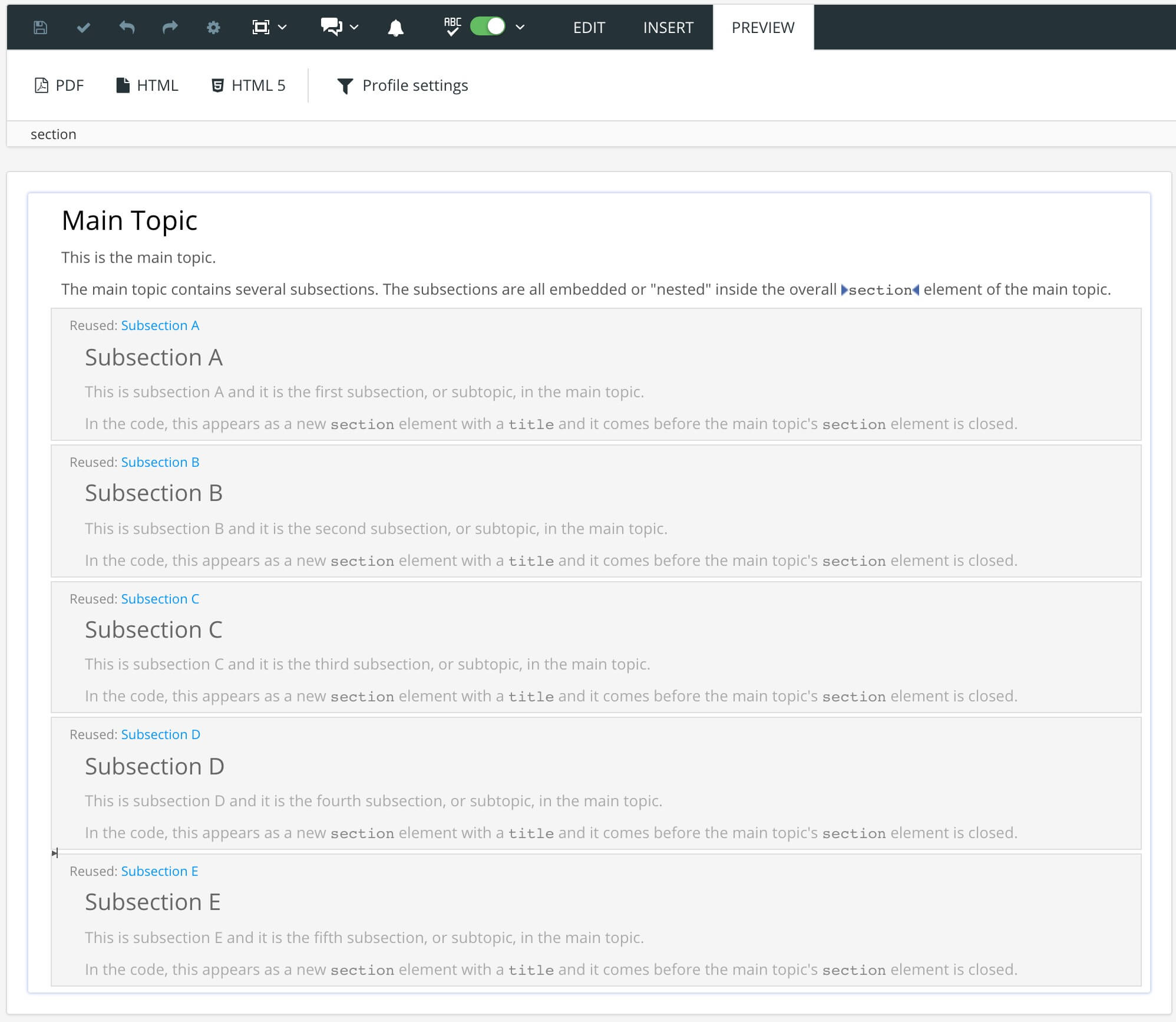 |
In the image above, the subsections have been converted into separate topics and they are embedded in the main topic.
Tip
If you need a topic to contain several subsections, you can make the content less overwhelming by using Accordions (Collapsible Sections). They allow a subsection to be collapsed, which makes the subsection content only visible when the reader selects the subsection heading.
To convert a topic's subsections into separate topics, you can use Paligo's Convert reusable component feature.
Select the
titleof the subsection you want to convert in the Element Structure Menu.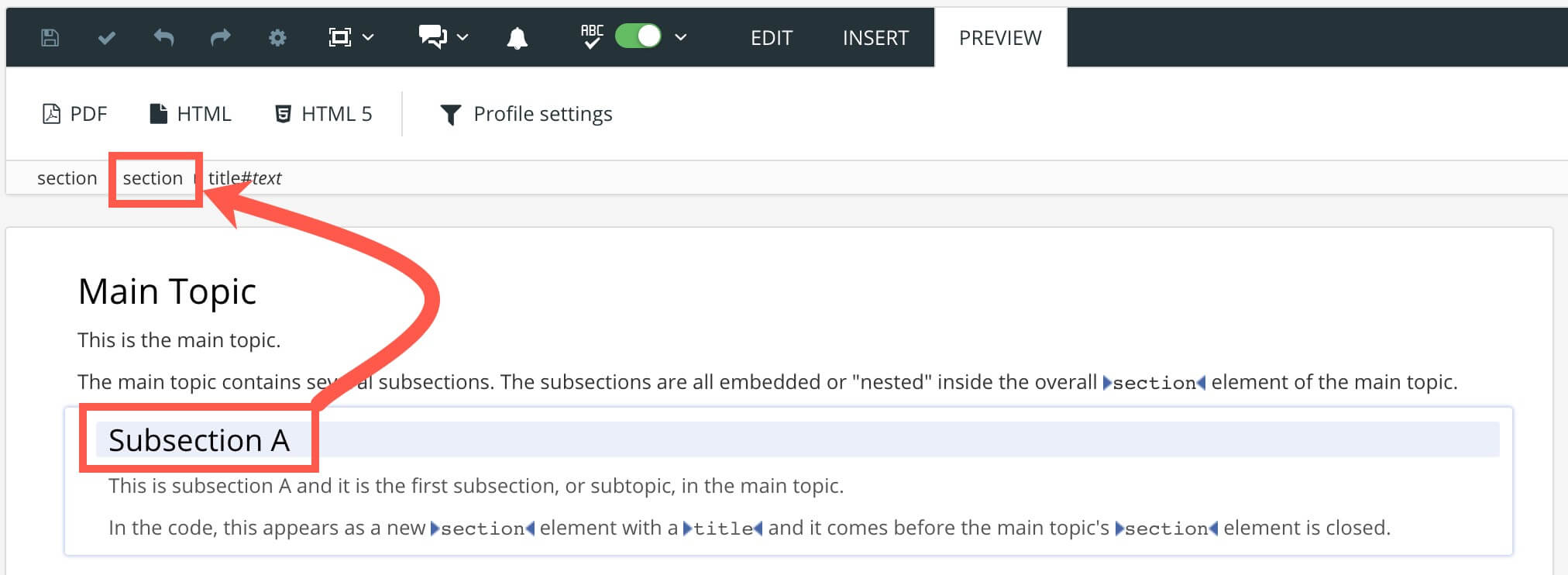
Select the
sectionelement for the subsection.Note
Make sure that you select the subsection's
sectionelement and not the mainsectionelement for the topic.Select the Convert reusable component from the menu.
The existing subsection
titleis suggested as topic name. You can edit it if necessary.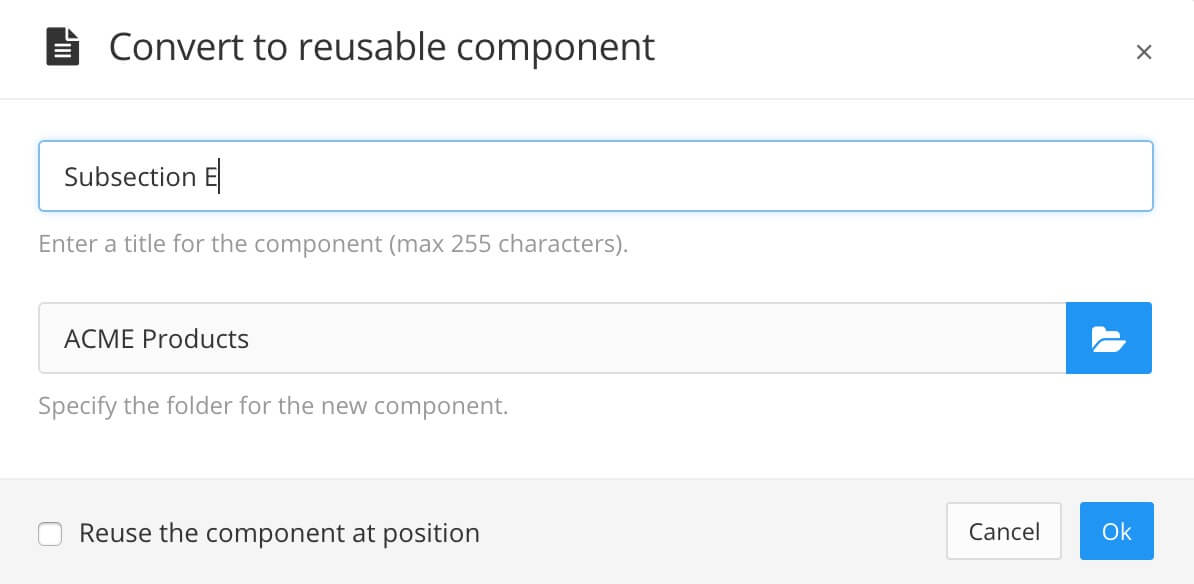
Select the folder to store the topic in.
Select the Reuse the component at position checkbox (in the lower left corner) to embed it in the current topic as a subsection.
If not selected the new topic is removed from the parent topic.
Select OK.
Paligo converts the subsection into a topic. If you checked the Reuse the component at position checkbox, the new topic is embedded in place of the subsection otherwise the subsection is removed from the topic.