Test your Algolia Faceted Search
When you have set published your content with an Algolia-enabled layout, test that the faceted search is working:
Double-click on the zip file that downloaded in your browser when you published your content.
Your computer unzips the file, revealing its contents.
Browse to the out folder and open the
index.htmlfile that is inside it.The browser opens the Help Center "portal page".
On the help portal page, select the Advanced Options link below the main search field.
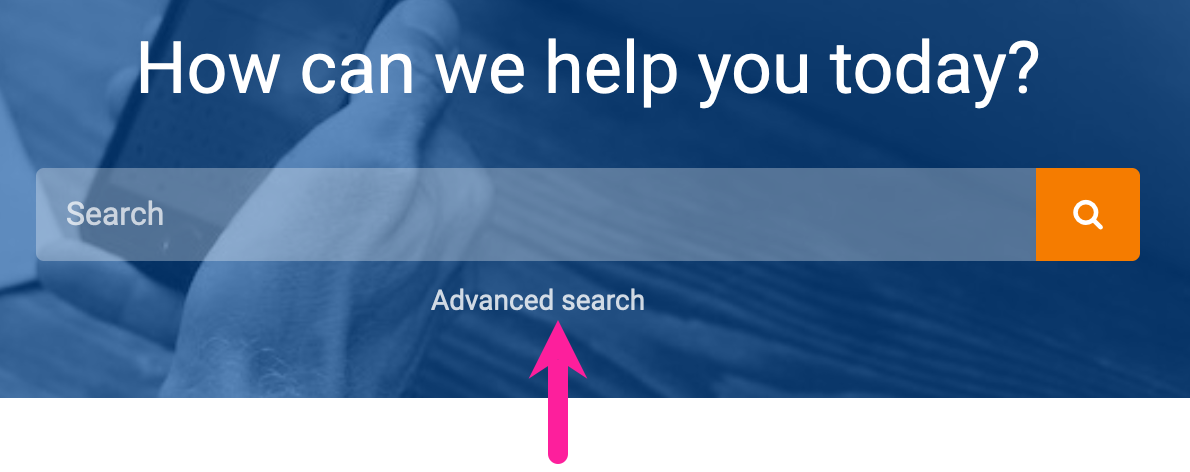
Paligo displays the Algolia search page.
Try using the filters to the side of the search results. Each of the check boxes is a "facet" and matches a taxonomy tag that you applied to your topics in Paligo. When you check a box, Algolia updates the search results so that they only include topics that have the selected facet.
For "flat" faceted search:
Enter a search term to get the results and then use the "facet" checkboxes to filter the results. There should be a checkbox for each "facet" and when you check a box, the results should filter so that they only include topics with that taxonomy/facet.
You can apply multiple filters at the same time, and Algolia will show the results that have all of the selected filters. For example, in the following image, the search results ("Thermal Camera", "Auto-Tracking", "Zoom" and "Camera Angle") all have the "acme 300" and "camera" taxonomy tags.
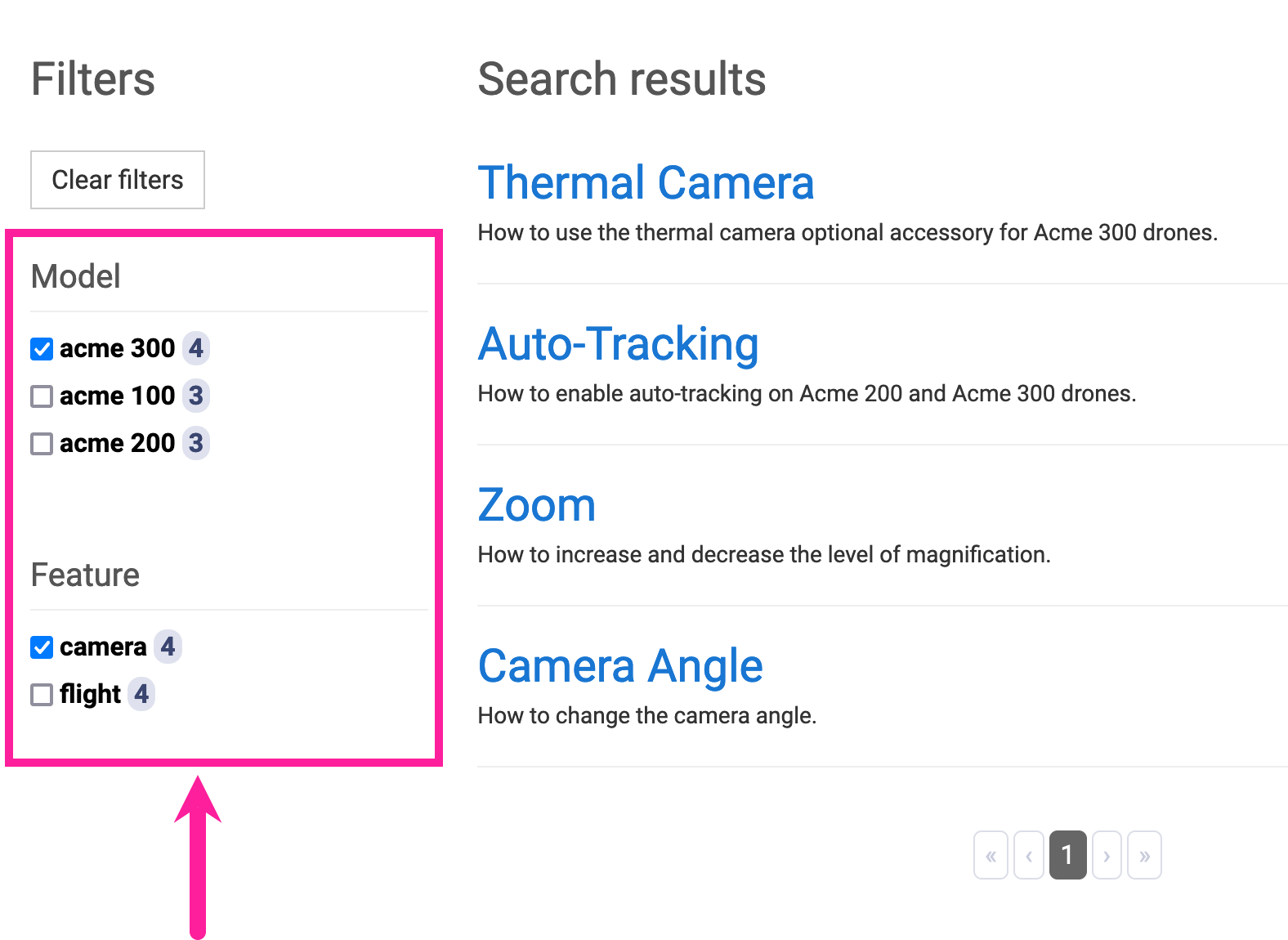
For "hierarchical" faceted search:
Enter a search term to get the results. Then expand any of the "parent" categories to reveal the "child" facets. Select a "child" facet and the results should update to show only topics that have that facet/taxonomy (and are relevant to the search term).
For example, in the following image, we expanded "feature" and then selected "camera". This filtered the search results so that they only show topics that have the camera facet/taxonomy (and are relevant to the search term).
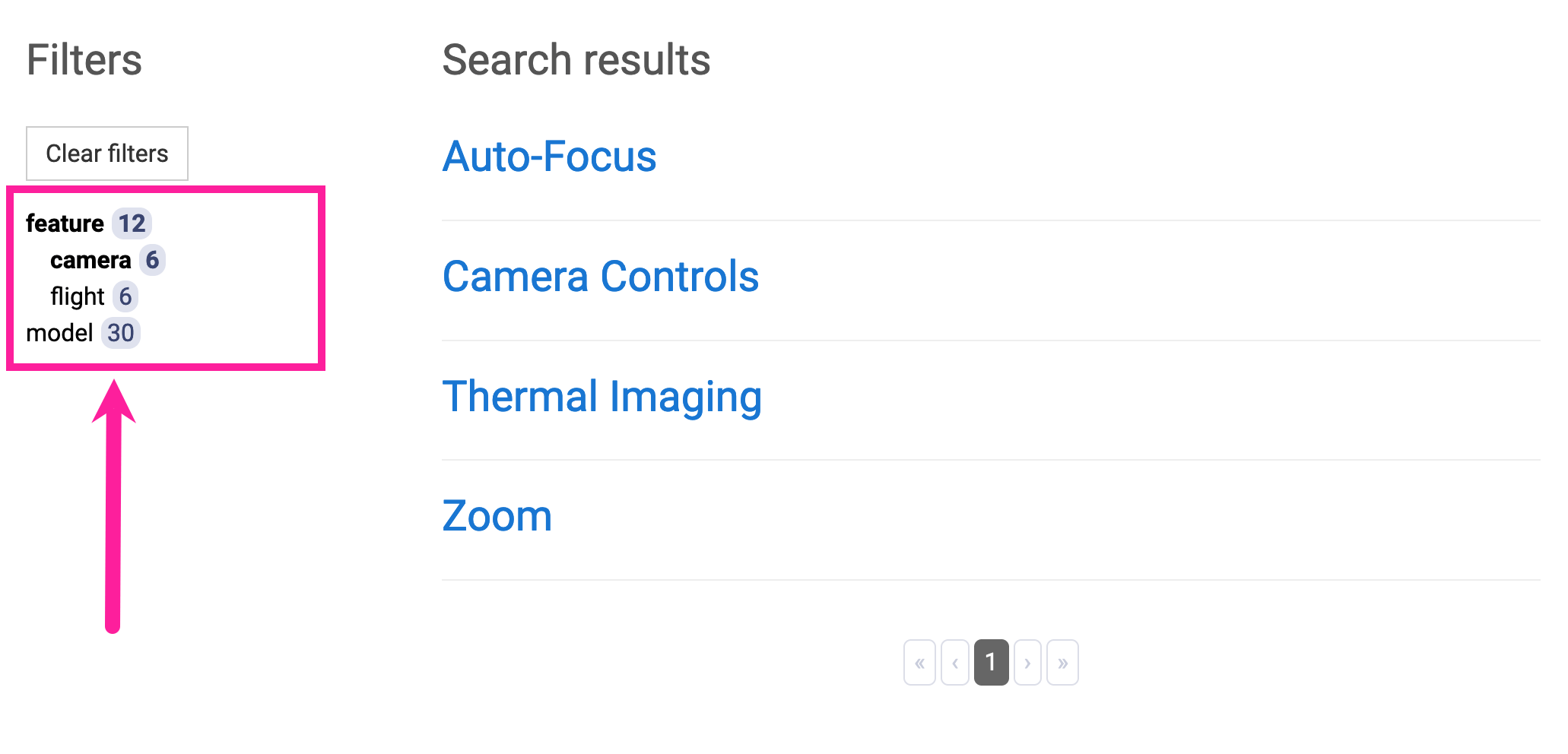
Note
You can only apply one facet at a time with hierarchical search.
If the faceted search is not working as expected, first check that the regular Algolia search is working (see Test your Algolia Search). If that is working, then check the common issues with faceted search.
Troubleshooting Algolia Faceted Search
If your Algolia faceted search is not working as expected, first check that regular Algolia search is working (see Test your Algolia Search).
When you are sure that the regular Algolia search is working, check that:
The taxonomy tags are applied to your topics in Paligo.
If you select a taxonomy tag in the Taxonomy Manager, Paligo displays a list of the topics and publications that have that tag.
For details, see Taxonomies View.
The taxonomy tags use lower case letters only.
This is required for the JSON file that Paligo sends to Algolia.
You have set the layout to include the correct taxonomy names. Also check that they are spelled correctly and that you have used the appropriate field (there are separate fields for "flat" and "hierarchical" faceted search).
For more information, see Set Up Algolia Faceted Search.
You have configured the index in Algolia correctly, see Configure Facets in the Algolia Index.
If you complete all of the above steps and still have issues with faceted search, contact Paligo customer support for help.