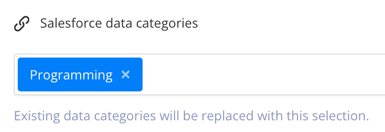Apply Data Categories to your Content
Salesforce articles can have data categories and you can apply them from Paligo when you publish your content. Here, we summarize what you need to do when applying data categories to a single topic, a collection of topics, or an entire publication. Once you understand what you need to set and how many times you need to publish, you can apply the data categories when you Publish to Salesforce Knowledge.
Note
Paligo can only apply data categories to content that you publish to Salesforce Knowledge. You can't use Paligo to remove data categories from Salesforce Knowledge. You will need to remove them locally in your Salesforce Knowledge instance.
Apply the Same Data Categories to All Topics in a Publication
To apply the same data categories to all topics in a publication, follow the instructions in Publish to Salesforce Knowledge. You choose the data categories that you want in the publishing settings. When you publish, Paligo applies the data categories to every topic that you are publishing.
Apply Different Data Categories to Topics in a Publication
To apply different data categories to topics in a publication, you will need to publish several times. This is because Paligo can only apply one "set" of data categories when you publish. (A set is a collection of one or more data categories).
Here is a summary of what you need to do to apply a mix of data categories to a publication's topics. We assume you are familiar with the publishing process and settings (as described in Publish to Salesforce Knowledge).
Apply Data Categories to an Individual Topic
The steps for applying data categories to an individual topic vary, depending on whether you are using a Salesforce Knowledge Layout or a Salesforce Nested Layout.
Here is a summary of what you need to do for each type of Layout. We assume you are familiar with the publishing process and settings, as described in Publish to Salesforce Knowledge.
If you are publishing a single topic/article, select the dotted menu ( ... ) for the topic and then select Publish. Follow the instructions in Publish to Salesforce Knowledge and choose the data categories you want to apply.
If you are publishing a publication, you will need to apply the Data Categories you want and then use Preflight to set Paligo to only publish one topic, as described below:
To publish with a Salesforce Nested Layout, you have to start the publishing process from a publication. But you can still use it to publish a single topic by using Preflight to limit what will be published. When you do that, your chosen data categories only apply to the topic you are publishing.