Contributor Sharing Content
If you are a contributor and you want to share content:
Open the content in Edit View.
Position the cursor over the text so that icons appear in the top-left corner and select Share this document.

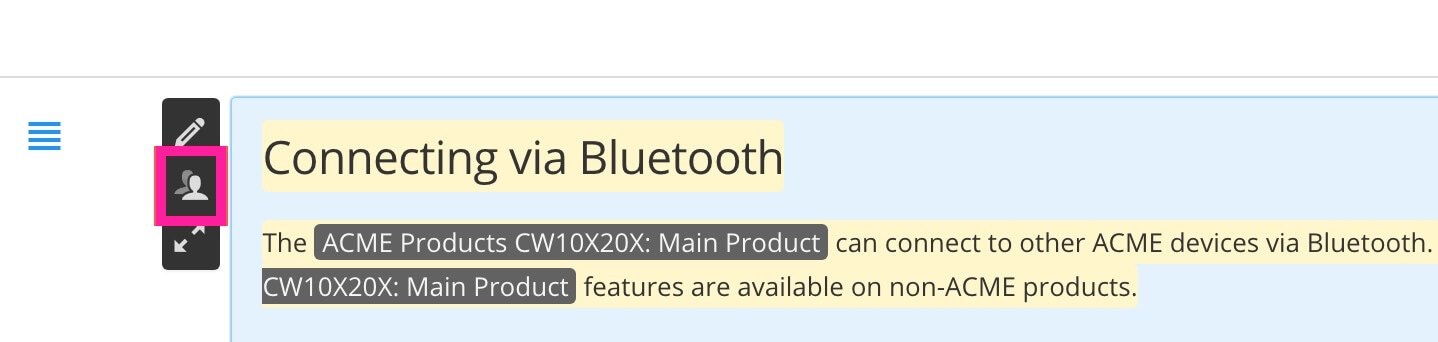
Select the user(s) that you want to share the content with.
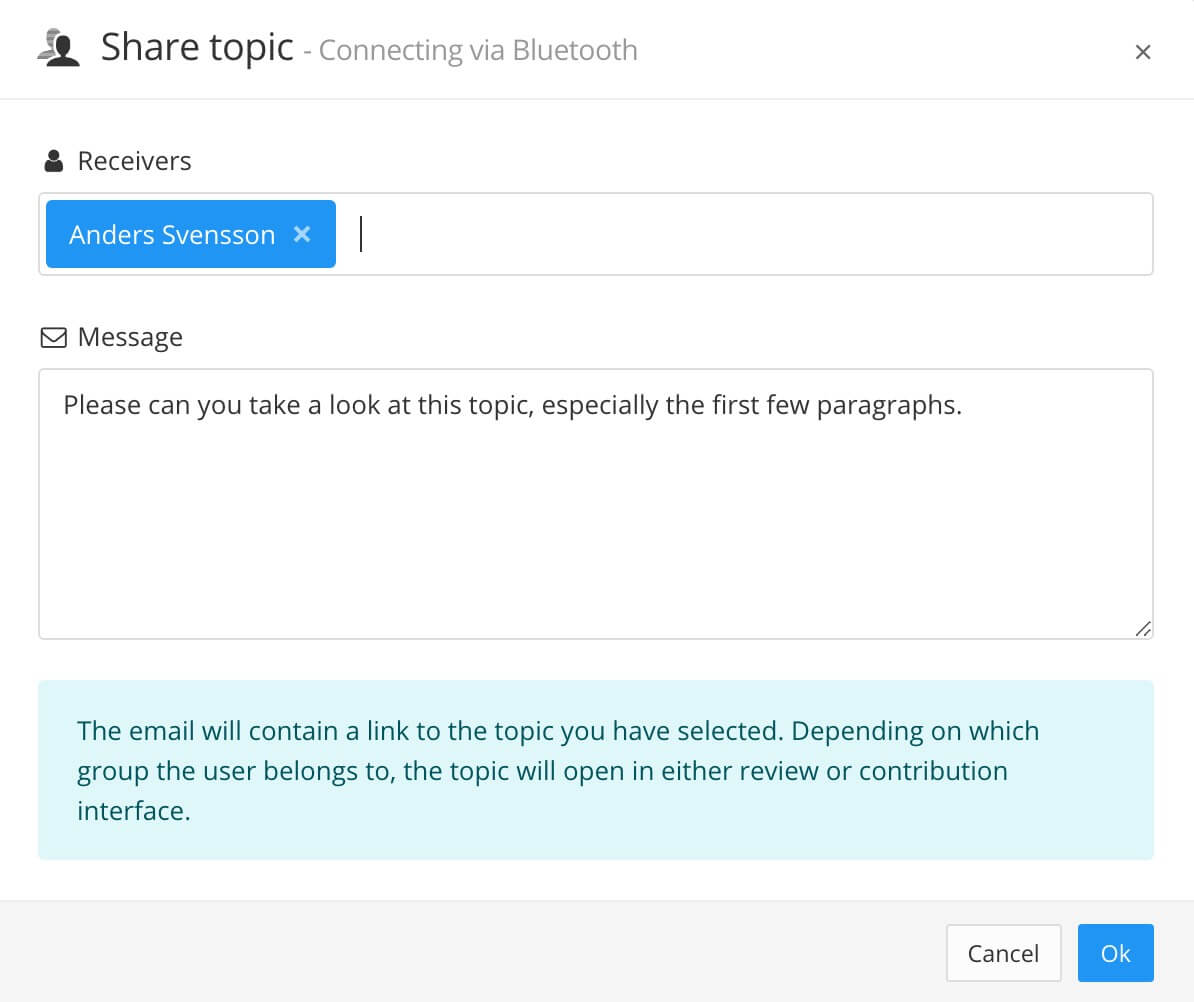
Leave a message to provide the user(s) with more information. (Optional)
Select OK.
Paligo sends an email to the user(s), inviting to work on the content. The email contains your message and a link to the content. When the user selects the link, the content is opened in Review View or Edit View (using the Contributor Editor. The User Types determine whether the user can review or edit the content.