Split Table Cells
This instruction describes how to divide a merged table cell back into multiple separate cells.
Select the topic or component in the Content Manager to open it in the Editor.

Alternatively, you can Create a Topic and edit that.
Right-click in the merged cell that you want to split and select Split cells from the table context menu.
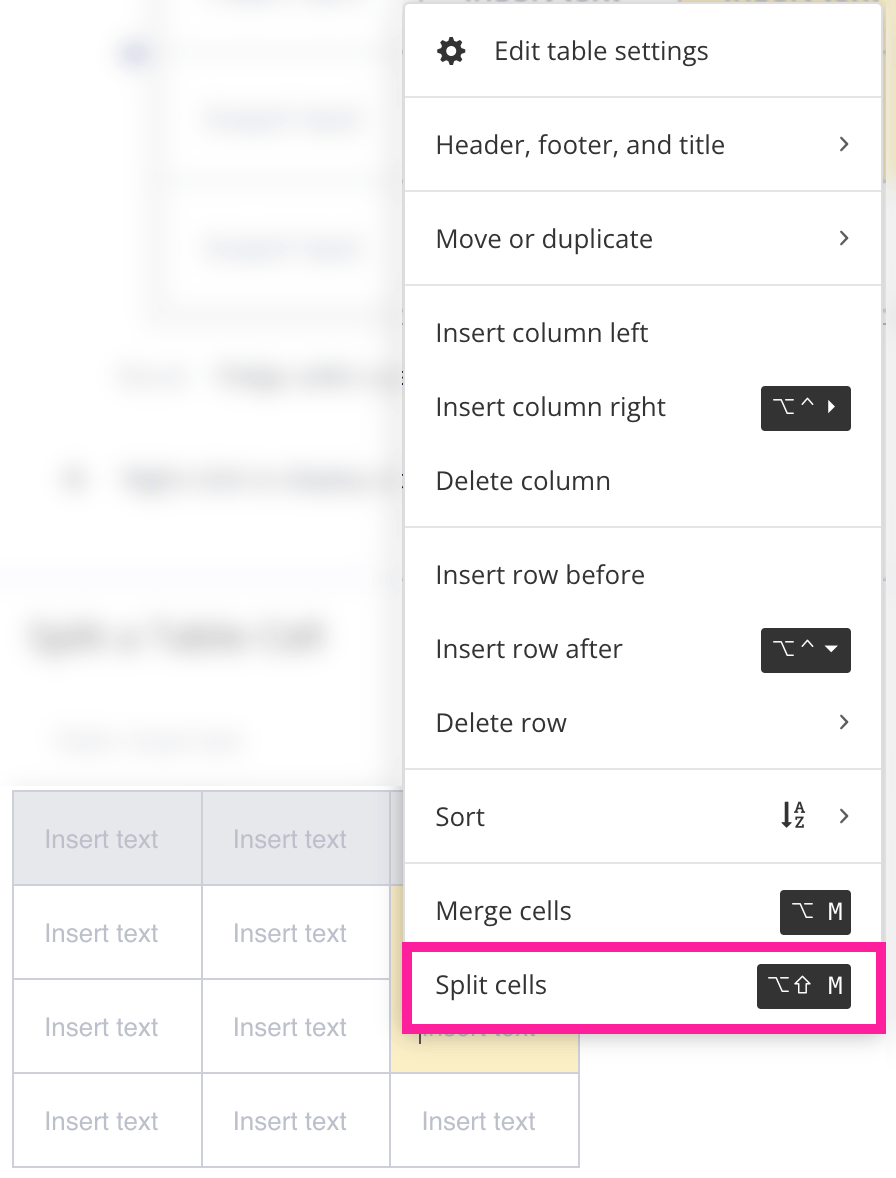
Paligo divides the merged cell so that it becomes multiple cells again.
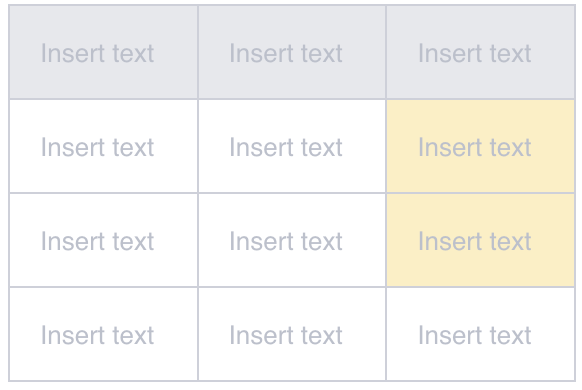
Note
You can only split cells that have been previously merged.