- Paligo Documentation
- Collaborate
- Working in Review View
- Feedback in Review View
- Filter Comments in Review View
Filter Comments in Review View
The comments sidebar shows all comments by default. If you prefer, you can filter the comments sidebar so that it only shows comments that meet certain criteria based on date, user and / or the status of the comments. For example, you could filter the comments sidebar so that it only shows the comments from one specific reviewer, made between January and March, and with a status of Rejected.
To filter the comments:
Select the filter icon at the top of the Comments sidebar.

The filter settings appear in an extra section. By default, the filter settings remain on show, so that you can see there are filters in place.
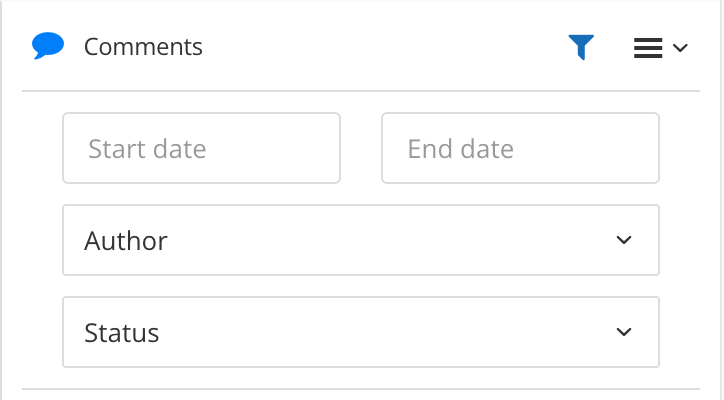
Note
Use the filter icon to show and hide the filter settings. It is often better to leave them on show so that you can see what filters are in place.
Enter the filter settings you want to use.
Select the Start Date and End Date fields to display calendars. Use the calendars to set the date of the filter.
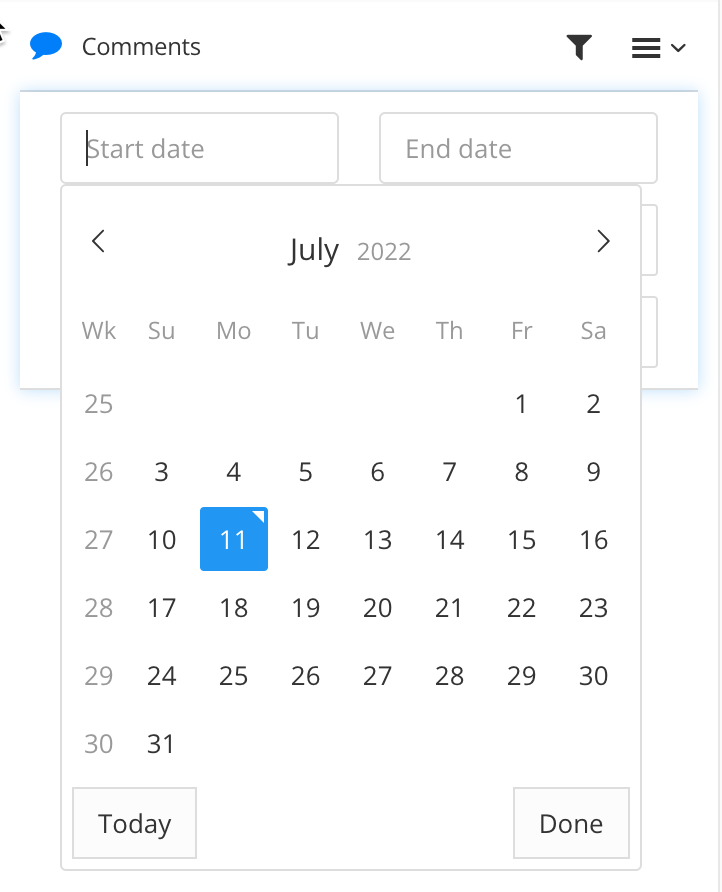
Select the names of the users whose comments you want to see. Check the box next to a user's name to see their comments or clear it to hide their comments.
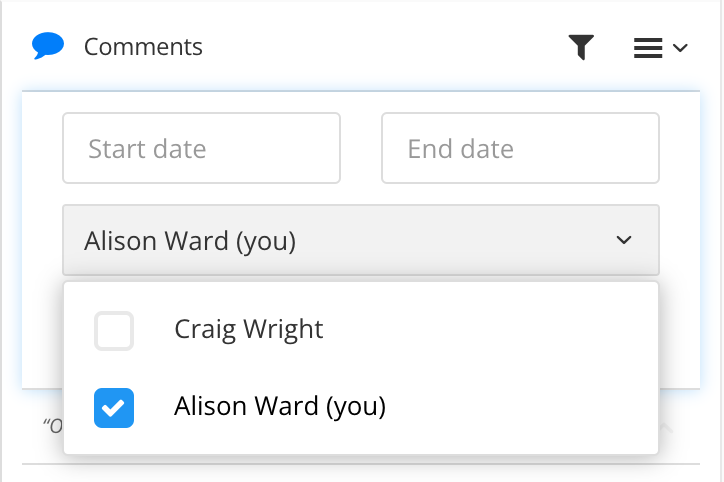
Select the Status of the comments that you want to see. Check the box next to the status name to see comments with that status. Clear the box to hide comments with that status.
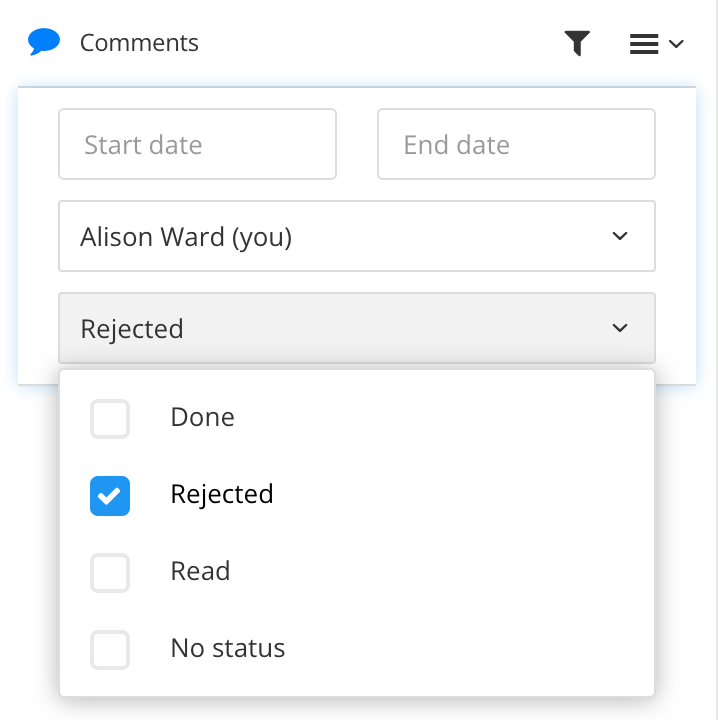
Paligo applies the filters and displays the comments that meet the filter criteria. It hides any comments that do not meet the criteria.