Translate with Phrase
Paligo can connect directly to Phrase so that you can:
Export translation packages directly to Phrase from Paligo
Import completed translations directly from Phrase.
Note
To use Paligo with Phrase, you need to set up the Paligo to Phrase integration. You can then follow the translation service workflow. To get started, see Work with a Translation Service.
Paligo has a Phrase integration that allows Paligo and Phrase to communicate directly. This means you can send translation jobs from Paligo to Phrase directly. Similarly, translators can send completed translations from Phrase back to your Paligo instance.
To use the Phrase integration, you need a Phrase account that:
Has the role of a Project Manager (PM) or Administrator.
Has permission to "Modify setup's server settings". This is related to user rights and you can set it up by editing the user profile in Phrase.
Is on a plan that provides API access. Paligo requires API access to connect to Phrase.
To set up the integration in Paligo:
Make sure you have a project in Phrase. When you export content from Paligo, it will be imported into the project in Phrase.
Sign in to Paligo using a user account that has administrator permissions.
Select the avatar in the top-right corner.
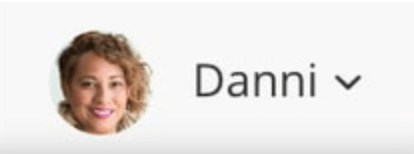
Select Settings from the menu.

Select the Integrations and webhooks tab.

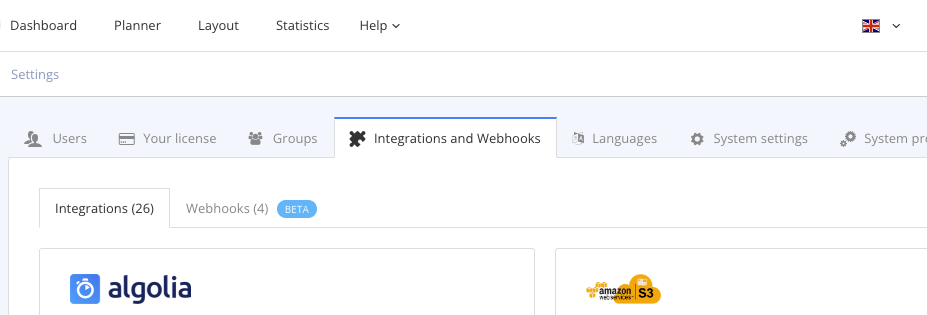
Select Add or Change on the Phrase box.
Enter Username and Password.
Select the Default project used for translation export.
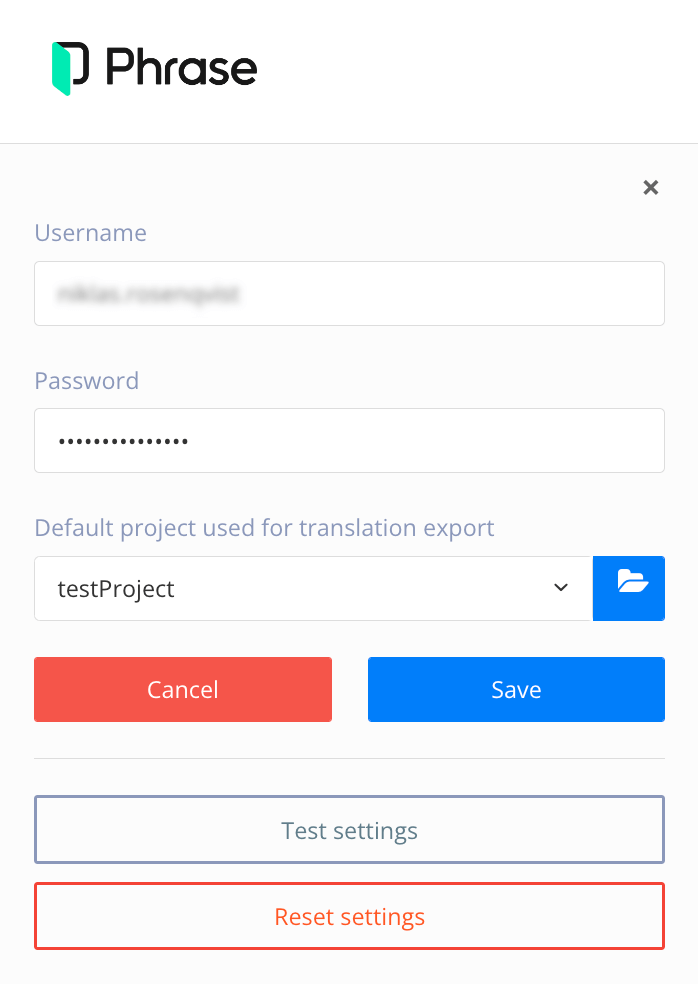
Select Save.
Select Test setting to verify the connection.
You should get a notification that the test was successful, which means that Paligo can connect to Phrase.
Note
If not, check that the entered credentials are correct, and pay close attention to typographical mistakes in the entries.
If you still cannot get Paligo to connect to Phrase, contact support for help.
Once the integration is set up, you can send content for translation directly from Paligo to Phrase, see Export a Translation Package.
Note
Users who are not the admin for the Phrase account used in the integration, will not receive a notification.
When the translation is complete, you can import the content directly from Phrase into Paligo, see Import a Translation Package. Paligo automatically matches the translation to the content for the source language. You can then manage the translation and release status for the content in all languages. For details, see Workflow for Translation Services.
Translation packages exported to Phrase need to be associated with a project in Phrase. The associated Phrase project needs to contain the same target languages as the topic or publication in Paligo. If the target languages do not match, the package will not be exported.
It is possible to create new Phrase projects from Paligo when exporting a package, but these can only be based on an existing Phrase Project Template, and therefore the language settings in the template should match the languages you want to translate into.
If there is no template that matches your specific target language requirements, you can either create a new project from the Phrase dashboard, or ask the account admin to create a new project template.
By default, all notifications for translation jobs in Phrase will be sent to the email account associated with the integration. When exporting a translation package from Paligo, no information about the user submitting the package is sent to Phrase. Using a workaround, Phrase can be set up to send notifications to individual Paligo users. This workaround involves setting up Phrase projects for each Paligo user.
Make sure the Paligo user is added as a user in Phrase, and that their role is set to "Project Manager."
Create a new project in Phrase and set the Paligo user as project owner. Make sure the project's target languages are set to the languages the user will be translating into.
Note
When creating a new project in Phrase, it has to be saved once, before you can edit it to set a new project owner.
In Paligo, export the translation as a Phrase package and make sure the Choose a Phrase Project field is set to the project created in the previous step.
Export the package.
Notifications (e.g. about job completion) will be sent to the Paligo user associated with teh Phrase project.