Search and Rename
To rename topics and publications, you can use the Search tab to locate it in Content Manager. Narrow down the search by using search options, see Advanced Search.
Select Quick Search in the top menu.


Select Advanced Search.


Select the Search tab.
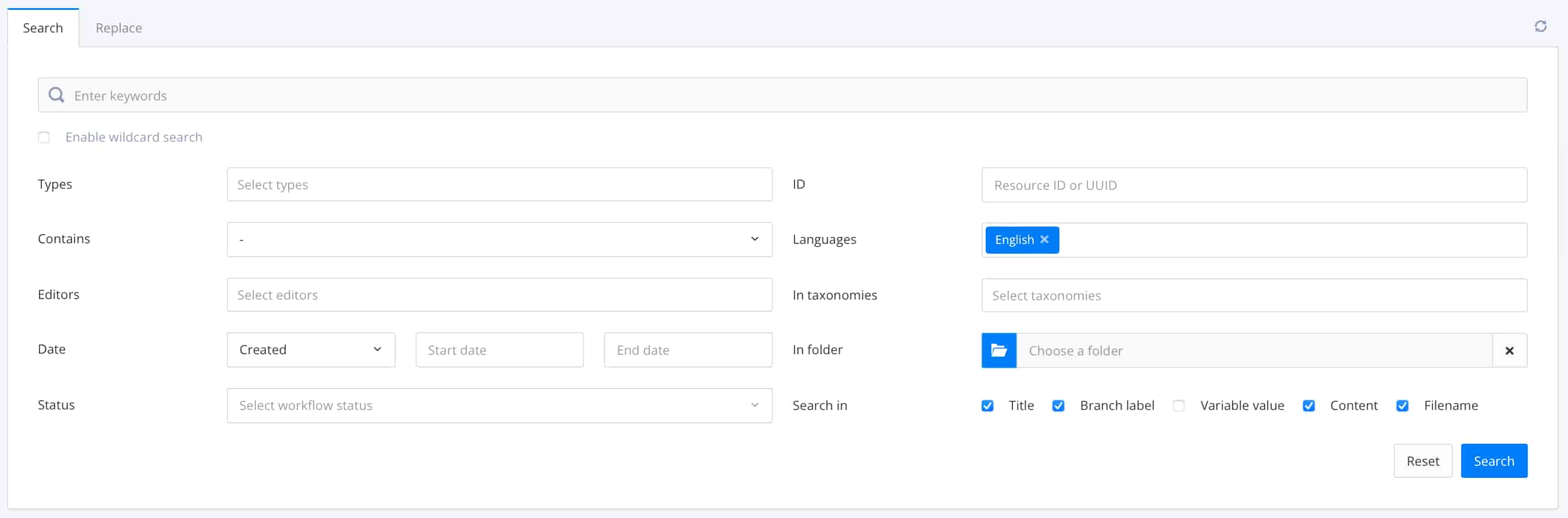
Enter the keywords to search for.
Select Search.
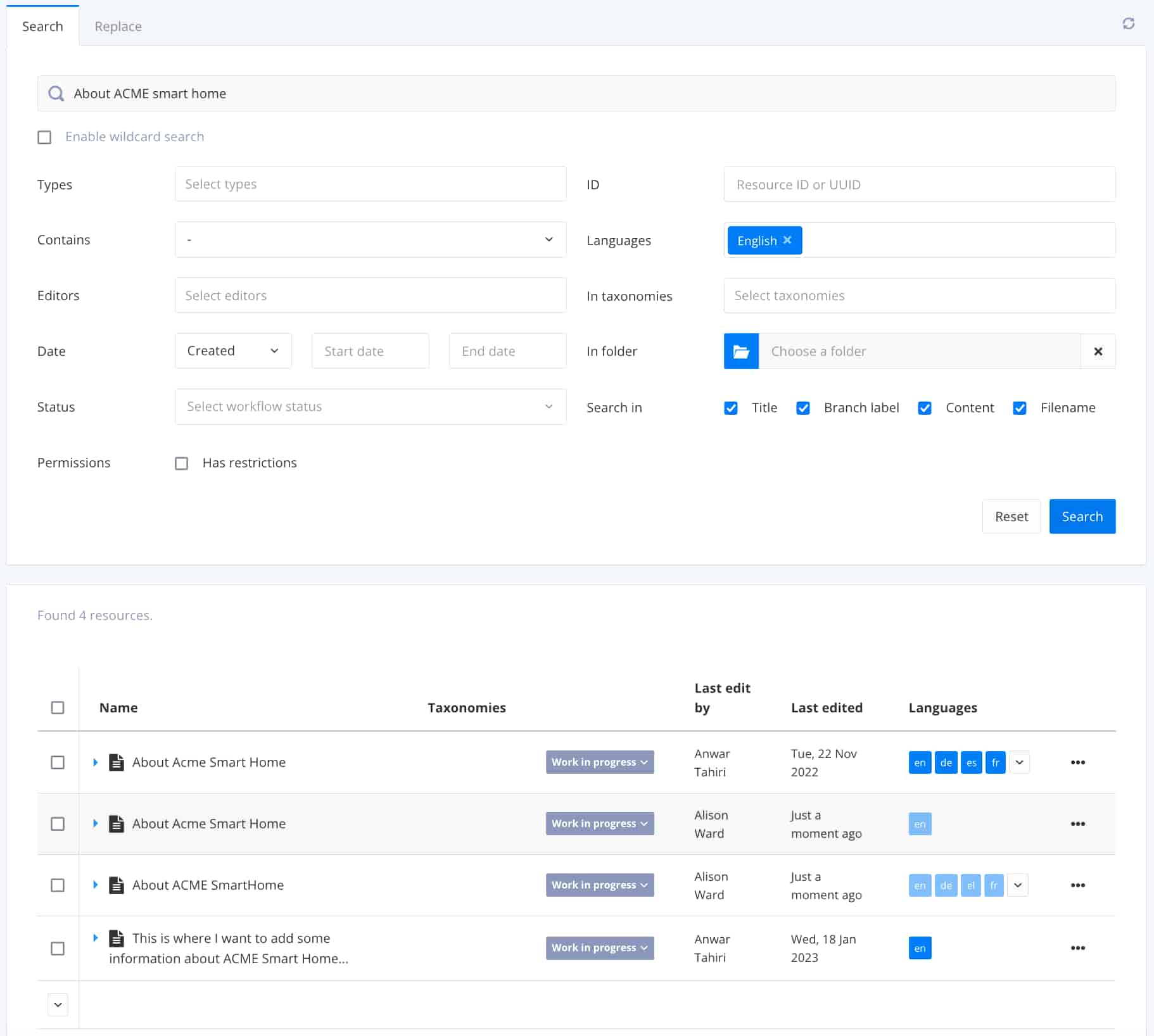
Paligo presents a detailed view of the search results.
Select the Dotted menu (...) to the right of the topic or publication.
Select Edit and choose Open in Editor.

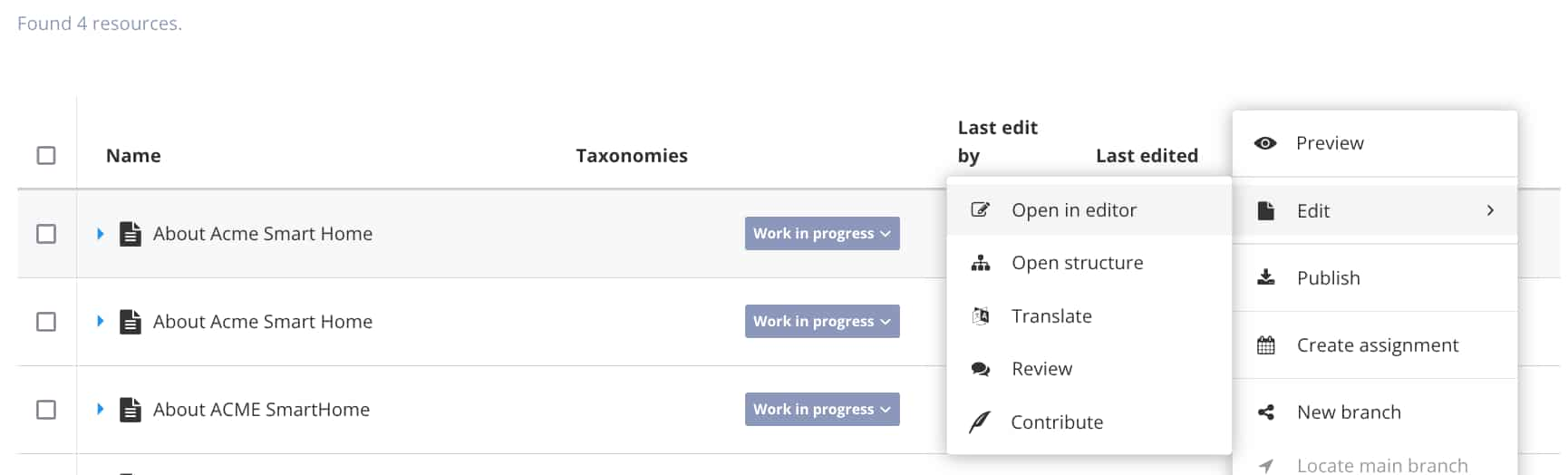
Paligo displays the topic or the publication topic in the Editor.
Double-click outside the actual name in the Content Manager.
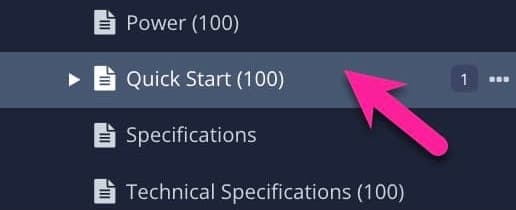
Click outside the actual name to avoid opening it in the Editor.
Update the name and press Enter (or the checkmark) to confirm the change.
