Filter Topics for Different Audience
To filter topics for different audience, you add the audience attribute to the topic.
Let's say you have three types of users: administrators, engineers and operators. You have a topic that you want to be included for the engineers and operators, but excluded for the administrators.
To filter a topic for a specific audience:
-
Select the topic or component in the Content Manager to open it in the Editor.

Alternatively, you can Create a Topic and edit that.
-
Select the
sectionelement in the Element Structure Menu.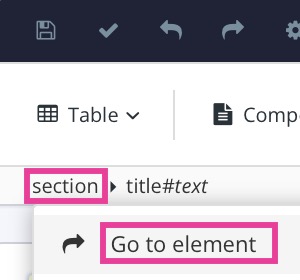
-
Select Go to element.
-
Add
audienceattribute in the Element Attributes Panel. -
Select Add value to add new profiling values.

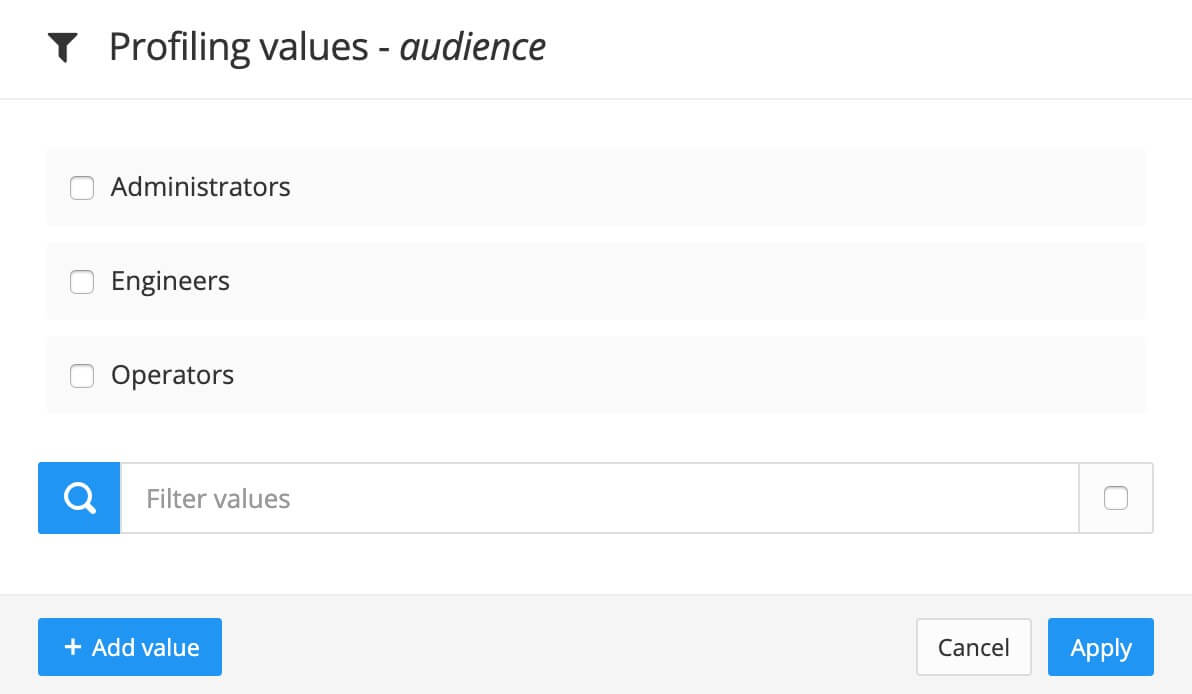
Available profiling values in this case: Administrators, Engineers and Operators.
Note
Note that it is important to add profiling values to be able to include and exclude content.
-
Enter a name for the profiling value.
-
Select OK.
Add as many profiling values as needed.
-
Select the checkbox in front of one or multiple profiling values.
-
Select Apply.
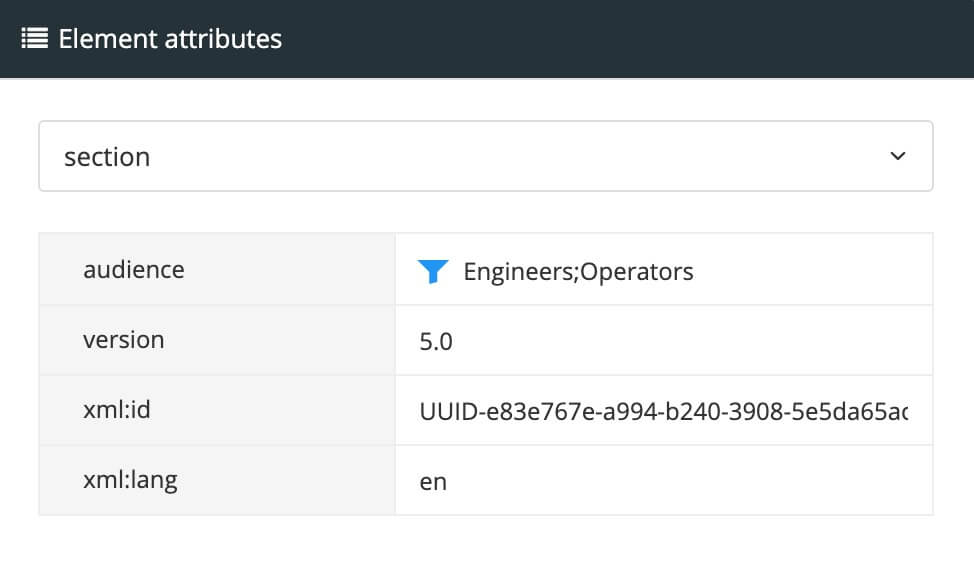
Selected profiling values are shown in the Element Attributes Panel.
-
Select Save.

-
When you publish, you choose audience as profiling attribute and the profiling values to be used for the publication.
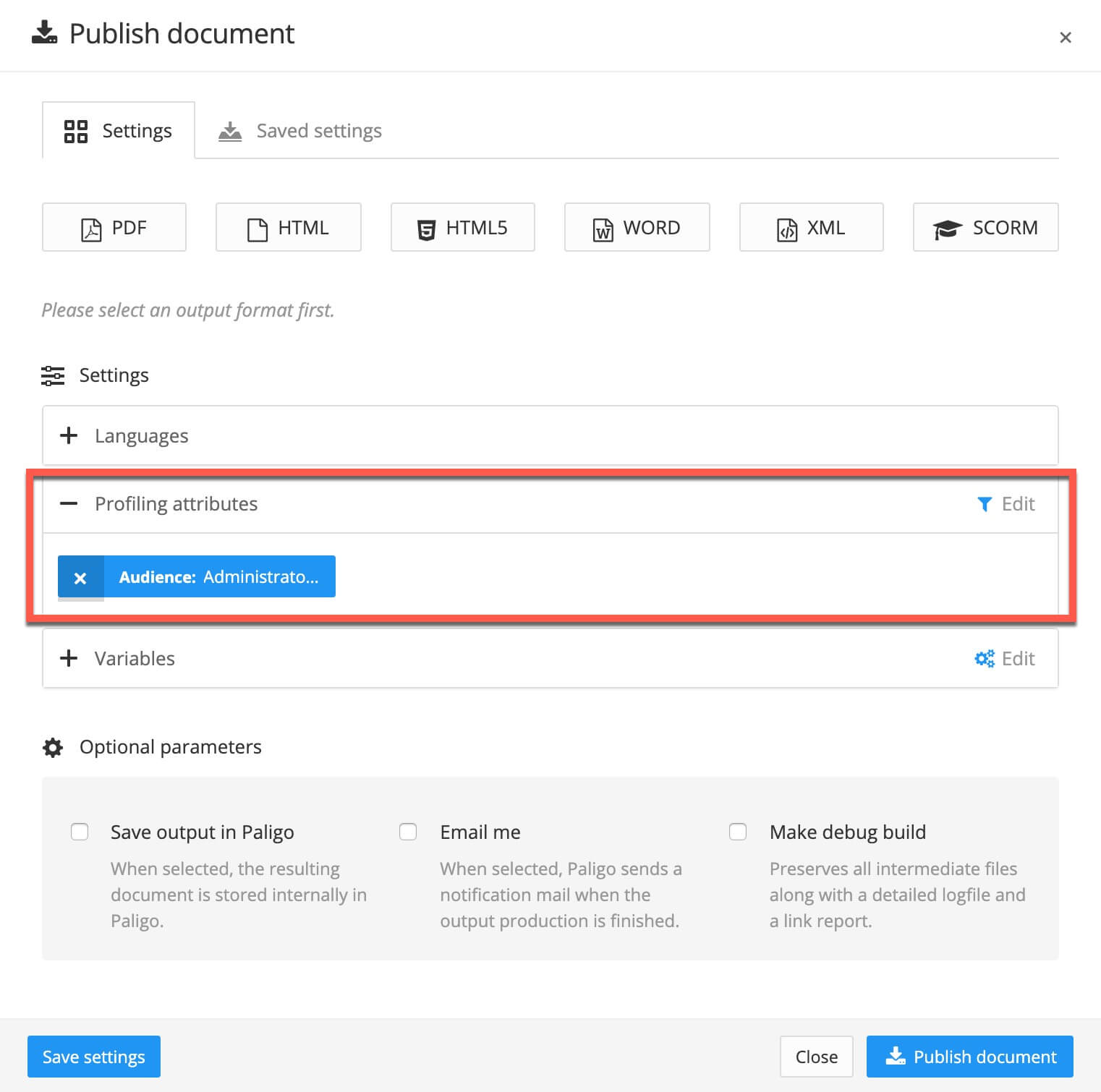
Any topics with administrator as profiling value will be included and topics without audience as profiling attribute. All others are excluded.