[en] Set Up Scoped Filtering
Die wichtigsten Grundsätze der scoped-Filterung sind:
-
Die scoped-Filterung gilt für Inhalte, die in derselben Publikation wiederverwendet werden.
-
Mit der scoped-Filterung können Sie Topics wiederverwenden und sie auf unterschiedliche Filterwerte einstellen, je nachdem, wo das Topic in der Publikationsstruktur platziert ist.
-
Sie teilen Paligo mit, welche Filterwerte ein „untergeordnetes“ Topic verwenden soll, indem Sie einen „scoped-Filter“ für das „übergeordnete“ Topic setzen
-
[en] When you publish, you set the Profiling attributes and include all of the values that you want to use in the publication. Publish your content and include the filter attributes that are set on the "scope filters" and all of the filter values that should be used.
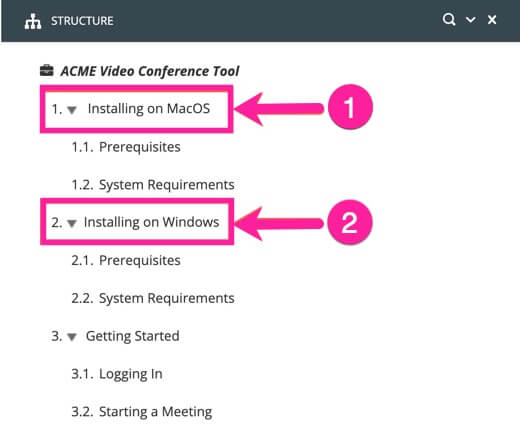 |
[en] In this image there are two "scope filters" to set (1 and 2).
Anmerkung
[en] For scoped filtering to work it must be activated, see scoped-Filterung aktivieren.
[en] To create parent topics and a child topic with parts profiled with Attribute filtern:
-
[en] Topics erstellen that will serve as a "parent" topic.
[en] The parent topics in this example are called "Installing on MacOS" and "Installing on Windows".
-
Wählen Sie das Topic oder die Komponente im Content Manager aus, um es/sie im Editor zu öffnen.
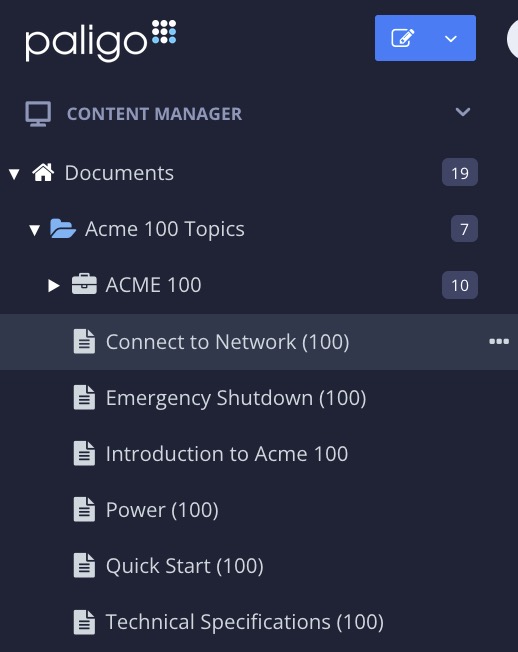
Alternativ können Sie Topics erstellen und dieses bearbeiten.
-
Wählen Sie das
section-Element im Menü „Elementstruktur“ aus.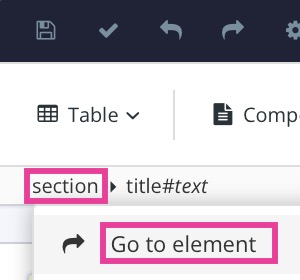
-
Wählen Sie Zu Element wechseln aus.
-
[en] Add the filter attribute and set its value in the Panel „Elementattribute“.
[en] To learn more, see Attribute filtern.
[en] In this example the filter attribute used for "Installing on Windows" is
oswith the value set towindows. This tells Paligo that any child topics that contain theosshould include parts marked forwindowsbut exclude parts marked with other values.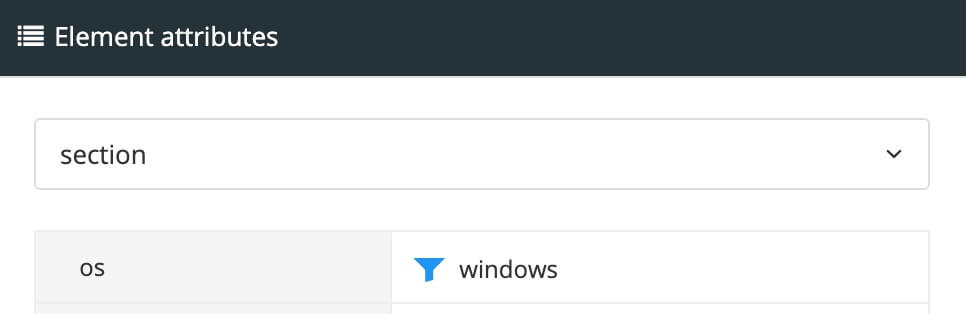
-
Drücken Sie Speichern.

-
[en] Repeat the steps 1 to 6 for the next "parent" topic. Set its to a different value.
[en] In this example the
osvalue is set tomacos. This tells Paligo that any child topics that contain theosshould include parts marked formacosbut exclude parts marked with other values.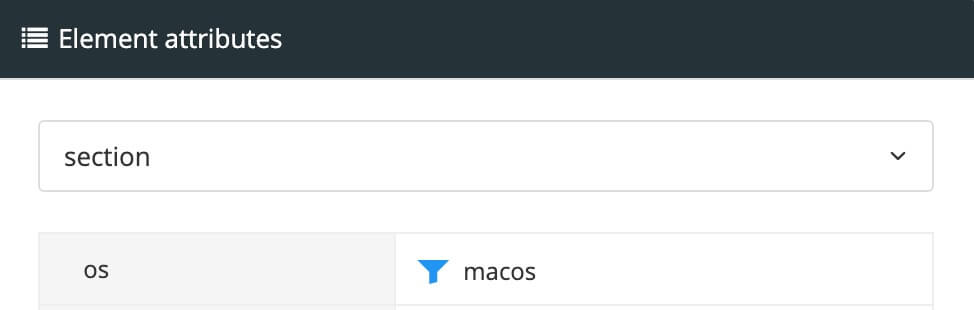
-
[en] Topics erstellen that will serve as a "child" topic with parts profiled with Attribute filtern.
[en] In this example the topic "System Requirements", have some information that is unique for Windows, and some that is unique for Mac.
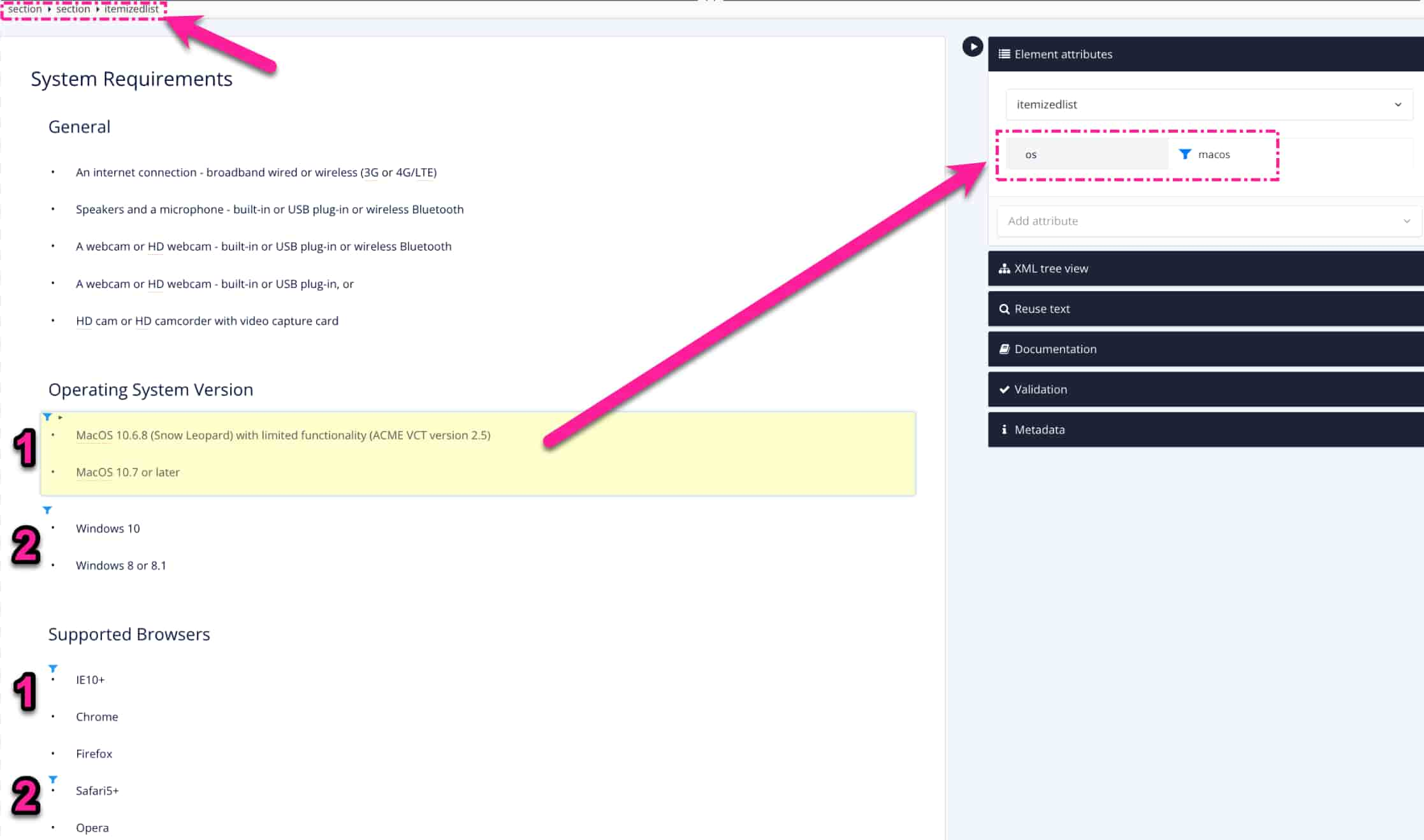
[en] 1 = Filter attribute value set to
macos. 2 = Filter attribute value set toWindows. -
Drücken Sie Speichern.

-
[en] Add the new topics to your publication. Organize the child topic (2) as subtopics to the parent topics (1).
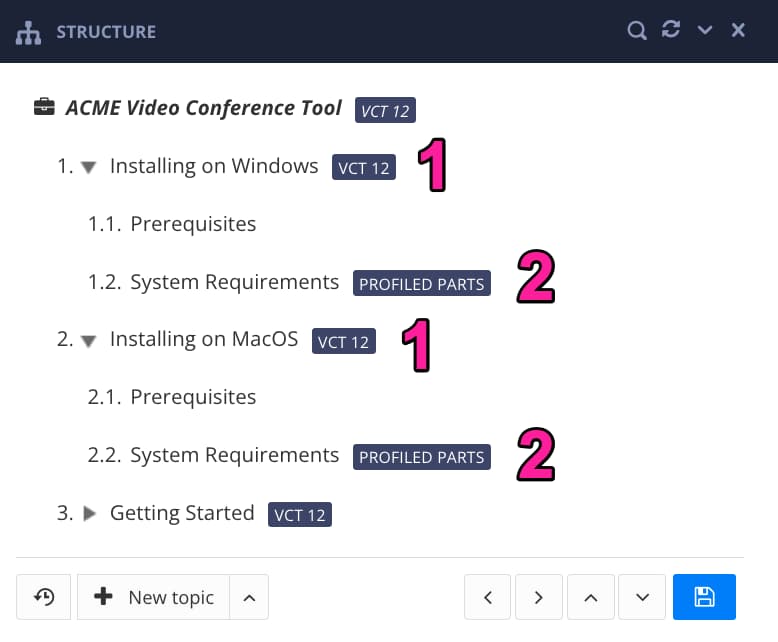
[en] 1 = Parent topic with filter attributes. 2 = Child topic with parts profiled with filter attributes.
-
Wählen Sie Speichern aus, um die Änderungen an der Publikation zu bestätigen.

-
[en] Inhalte veröffentlichen with the Profiling attributes set with the filter attribute and all its values.
[en] In our example we use
osand both its values (macosandwindows). This tells Paligo that the child topic "System Requirements" will show different content when used in "Installing on MacOs" than when used in "Installing for Windows".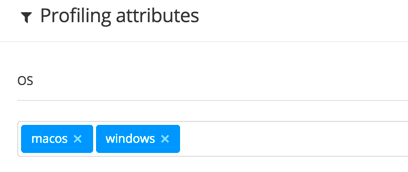
[en] The output will show different content from the child topic. This is controlled by the filter attributes set for the parent topic.
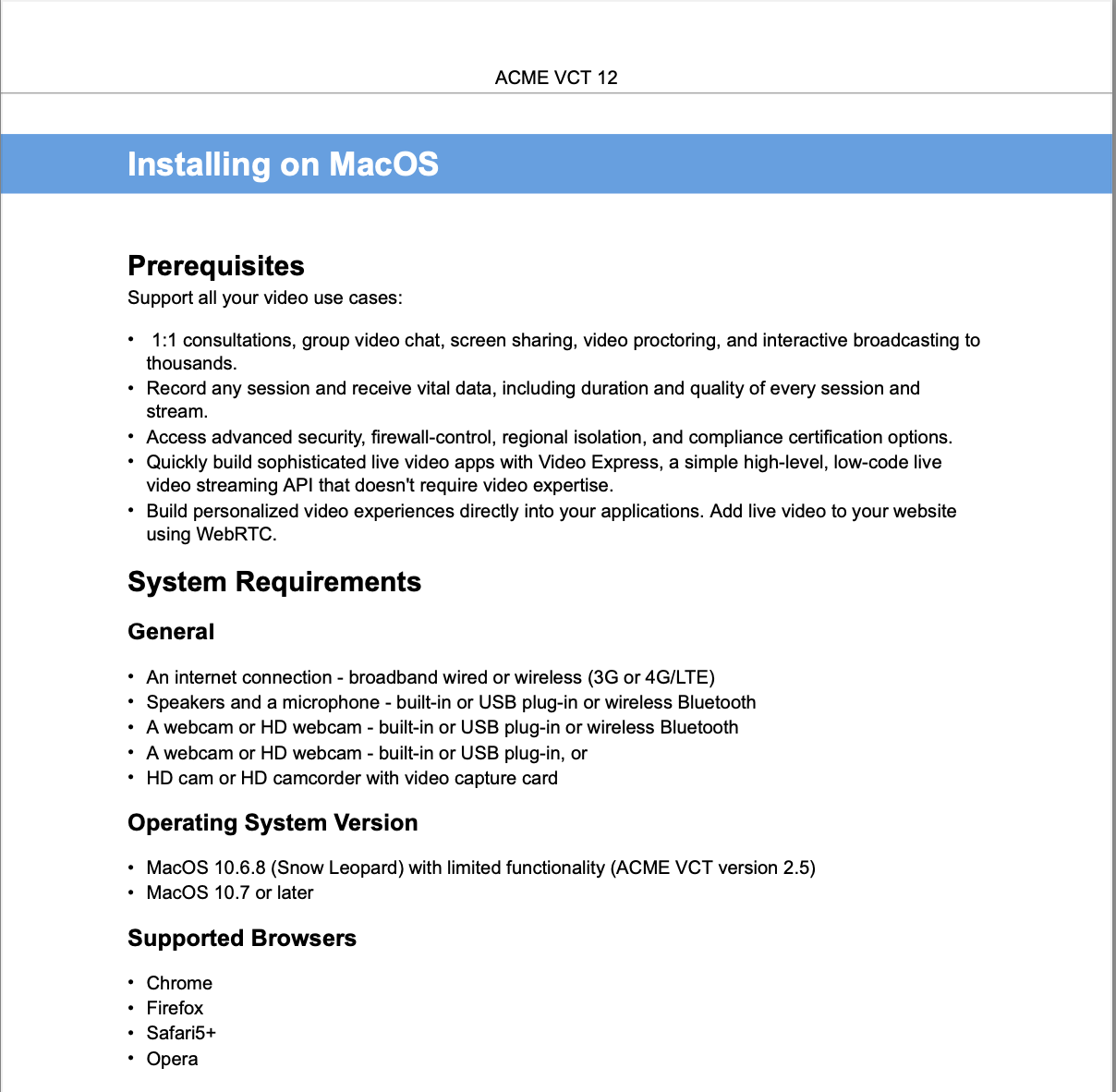
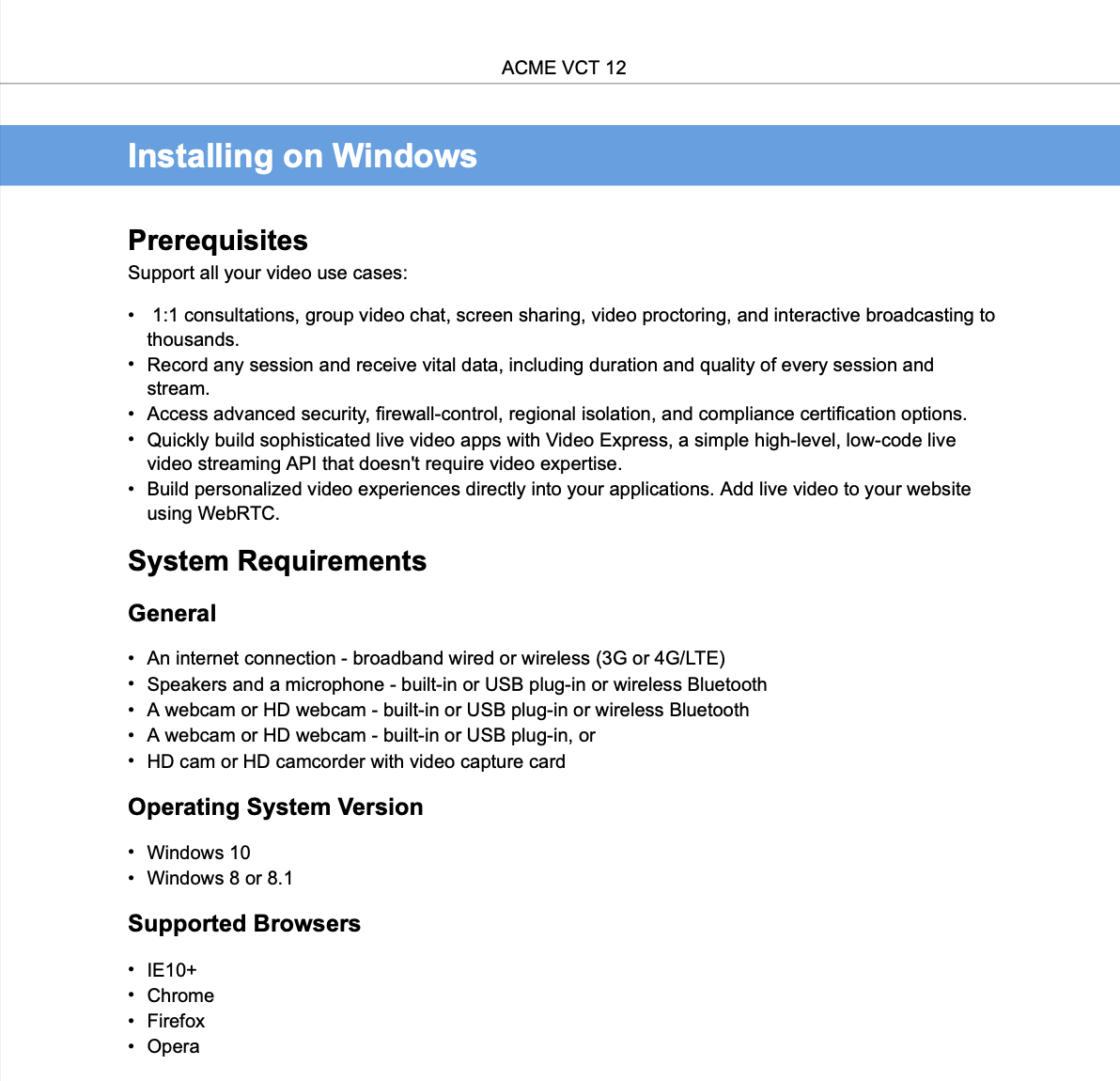
[en] Note how the "Operating system version" and "Supported Browsers" displays different information in the two parent topics.