Suspicious Login Attempts 2FA
With two-factor authentication (2FA), Paligo can detect the approximate location of a device that is used for a login attempt. It this location is different to where you have previously logged in, Paligo sends you an email.
If you receive one of these emails, check the location and if you think it looks suspicious, change your password immediately. You can also remove the location from Trusted Locations for 2FA.
Note
If you are unable to change your password, contact your Paligo administrator to assist you to Reset Password.
To change your password:
-
Select the avatar in the top right corner.
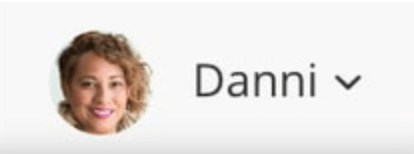
-
Select My Profile.

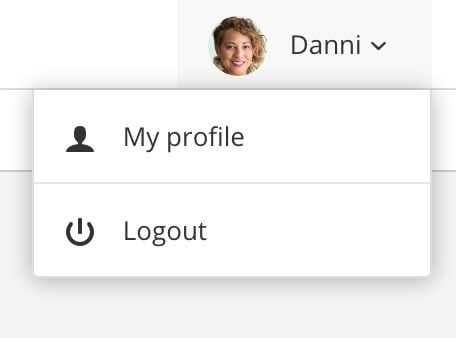
-
Select Logout.
-
On the Paligo login page, select the Forgot password link.
-
On the Password recovery page, enter your email address or username.
-
Select Reset password.
-
If your email address or username is registered in your Paligo instance, Paligo will send you an email containing a link. When you select the link, you can reset your password and then log in.
Note
If you do not receive an email, please check your junk and spam folders.