Preparations for Salesforce Integration
Learn how to prepare your Salesforce Knowledge integration for receiving content from Paligo.
We have summarized the necessary preparations for you to Publish to Salesforce Knowledge. In short, it means that you
-
Set up your Salesforce instance according to the steps below. For more details refer to the official Salesforce documentation.
-
After the setup, you Connect Paligo to Salesforce Knowledge.
To set up your Salesforce instance:
-
Make sure you are on the appropriate plans for Paligo and Salesforce:
-
Paligo - You need to be on the Enterprise plan.
-
Salesforce - You need to be on a plan that supports:
-
Salesforce Knowledge in the Lightning Experience.
-
API access.
-
-
-
Make sure you have the appropriate Salesforce Experience Cloud licenses.
-
Enable Salesforce Knowledge in the Lightning Experience. This allows the Lightning Knowledge interface to use your Knowledge articles, refer to the official Salesforce documentation.
-
Enable Experience Cloud.
-
Create an Experience Cloud Site
Important
We recommend that you create a separate site for the content that you will publish from Paligo.
If you have content from Paligo and content created locally in Salesforce on the same site, it can result in mapping errors.
-
Set up Data Categories. This is an optional step, but we recommend that you set up Data Categories as they allow you to organize your articles, refer to the official Salesforce documentation.
You can only set up Data Categories in Salesforce. But once they are in place, you can publish content in Paligo and choose which Data Categories to use, see Publish to Salesforce Knowledge.
-
Set up the Salesforce Digital Experience and choose a theme. The Digital Experience is the presentation part of Salesforce Knowledge, where your audience is presented with your articles.
Typically, Paligo users choose the Help Center theme in Salesforce Knowledge, see Prebuilt Experience Builder Themes.
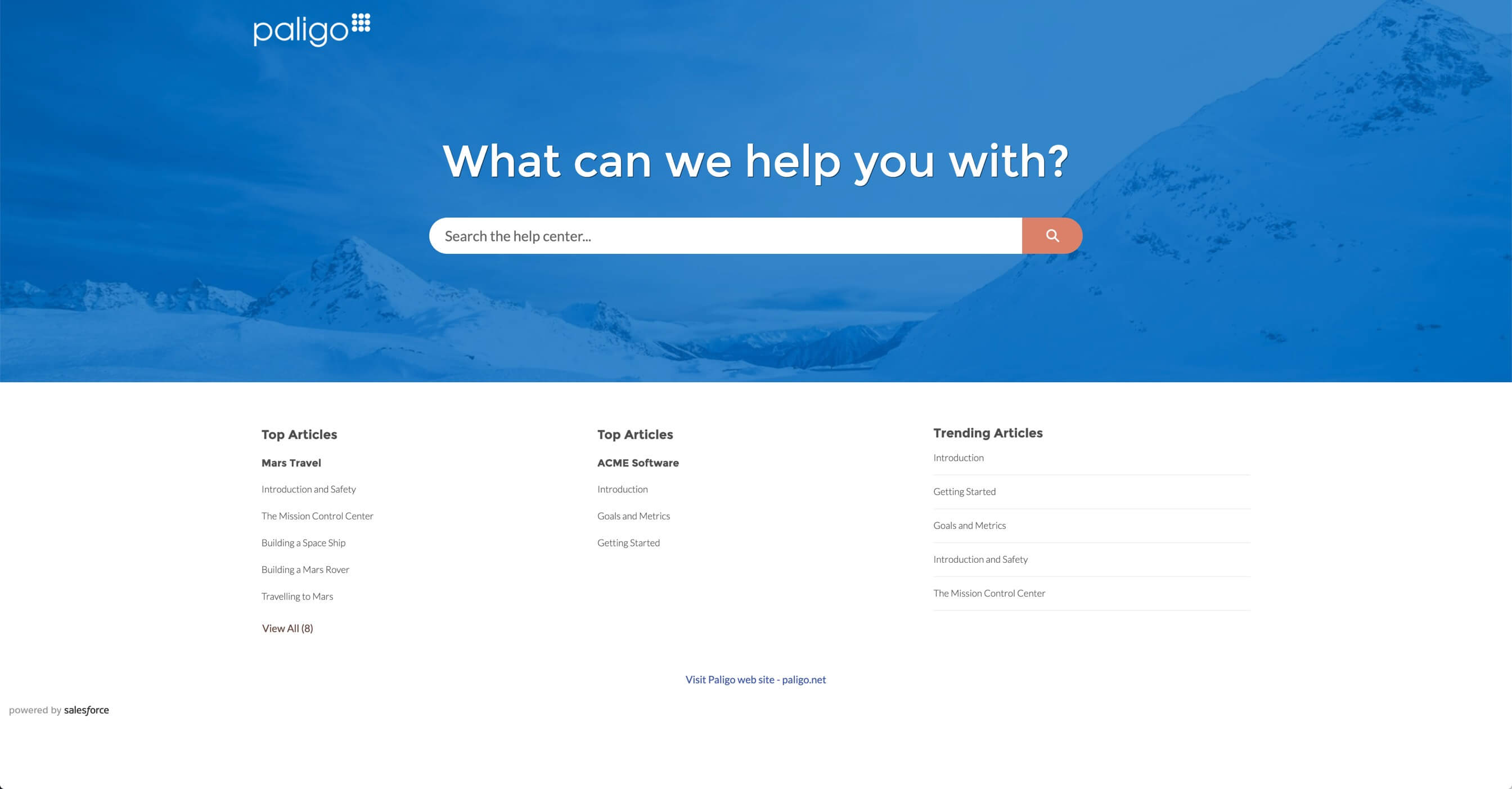
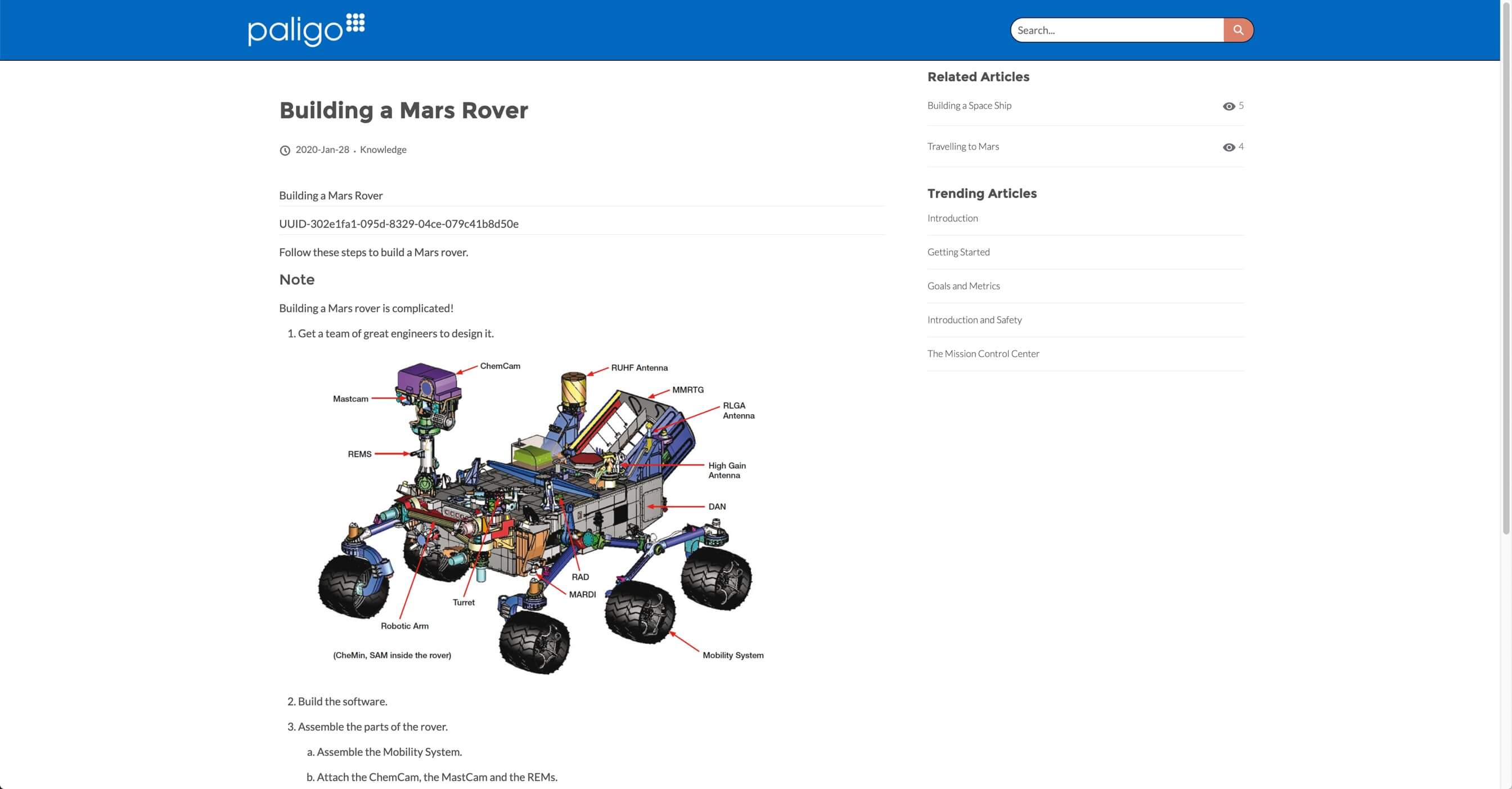
Example of Salesforce Digital Experience using Help Center theme.
-
If you are going to publish to multiple languages, make sure you have enabled those languages in Salesforce Knowledge.
-
From Setup, enter "Translate" in the Quick Find box.
-
Select Translation Language Settings.
-
Select Add.
-
Add the language(s) and translators.
-
Select Save.
For details, refer to the official Salesforce documentation.
-
-
Optional step - We recommend that you set up a generic user in Salesforce Knowledge for the Paligo integration. This user will be available even if people leave your organization.