Apply Preview Filters
When you mark up your content for filtering, you can use the preview feature to see the effects of the filters. This is a good way of making sure that the filters work as expected, and is especially useful if you have used a combination of filters.
The filter is applied to the preview applies to any content that is:
-
Not marked up to use the types of filter you have applied is included in the content.
-
Marked up to use the filters you have applied, with the same values you have set, is included in the content.
-
Marked up to use the filters you have applied, but with different values, is excluded.
If you set the preview to show the Market filter attribute with a value of Europe, the topic would show any content that is:
-
Not marked up to use the
Market filterattribute -
Marked up to use the
Market filterattribute and a value ofEurope
The preview would exclude any content that has the Market filter attribute and any other value, such as Asia, North America or Australasia.
To preview the filters:
-
Select the topic or component in the Content Manager to open it in the Editor.

Alternatively, you can Create a Topic and edit that.
-
Select the Preview tab in the Toolbar.

-
Select Profile settings.

-
Select the Profiling tab.
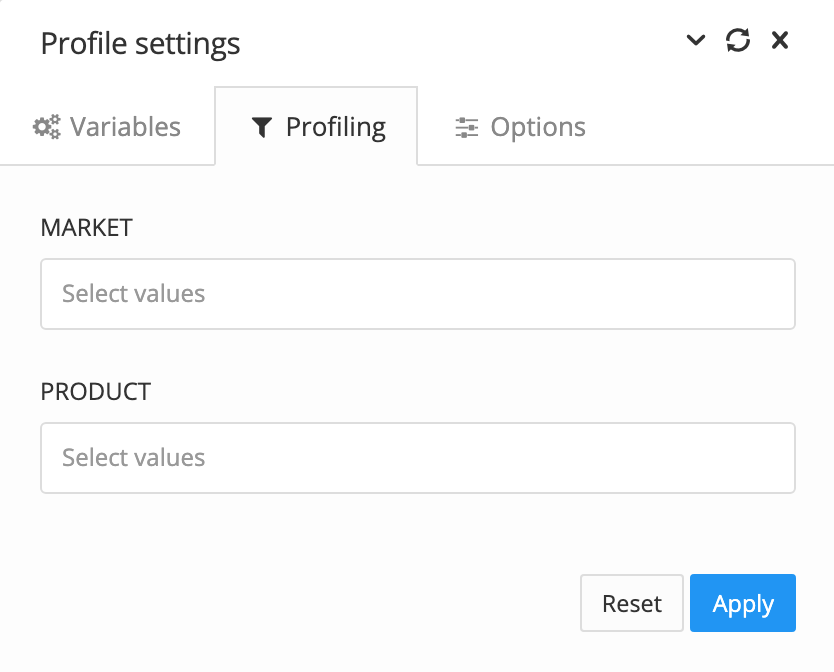
-
Select the filter to be applied for each filter attribute for the preview.
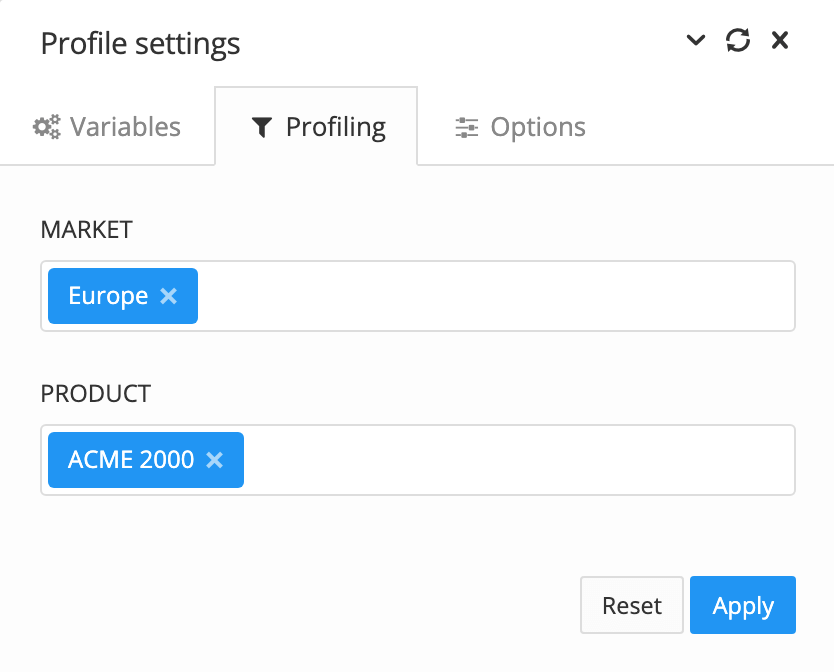
If you do not want to apply a particular filter, leave its field blank.
-
Select Apply.
Paligo updates the topic to show the filters that will be used with the variant you have selected.
-
Repeat steps 4 and 5 to change the filters for the preview and see how they affect the content.
Tip
To stop applying the filter preview, display the Profile settings dialog select the Profiling tab, and then select Reset.